
Windows 11 For Dummies
Andy Rathbone
- English
- ePUB (disponibile sull'app)
- Disponibile su iOS e Android
Windows 11 For Dummies
Andy Rathbone
Informazioni sul libro
Need Windows help? Find the latest tips and tricks in this perennial favorite on Windows
Windows 11 promises to be the fastest, most secure, and most flexible version of the Microsoft operating system yet. With a promise like that, of course you want to start using it, as quickly as possible! Windows 11 For Dummies gives you that speed, security, and flexibility by getting you up to date with the latest in Windows. Windows expert and bestselling author Andy Rathbone gives you a helping hand by showing you how to get around the newly updated Windows 11 interface, how to use the new Windows tools like Teams and widgets, and how to use Android apps.
Your tour of Windows 11 starts with the Start menu and ends with how to troubleshoot when things go wrong. In between you find out how to find files on your hard drive, connect with friends and colleagues on Microsoft Teams, transfer photos from your phone to your hard drive, or switch between your desktop and laptop. Additional topics include:
- Navigating the Start menu
- Finding where your files are hiding
- Adding separate user accounts to keep your kids out of your business
- Connecting to a WiFi network
- Customizing your widgets
- Switching to a laptop or tablet
You know what you want to get done. Keep Windows 11 For Dummies by your desktop, laptop, and tablet, and you can open it at any time to find out how to get your Windows computer to do what you need.
Domande frequenti
Informazioni
Windows 11 Stuff Everybody Thinks You Already Know
What Is Windows 11?







What Is Windows, and Why Are You Using It?
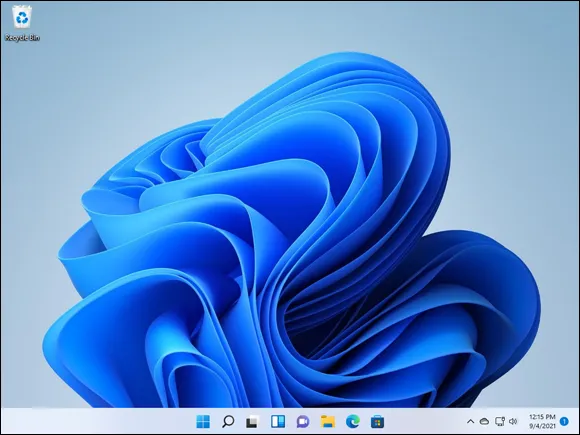
- Microsoft wants Windows 11 and its gang of apps to run on nearly everything: PCs, laptops, tablets, video game consoles, and even yet-to-be-invented gadgets. That’s why Windows 11 includes many large buttons for easier poking with fingers on touchscreens. Windows 11 can also run apps, small programs usually found on smartphones and tablets, in windows on a desktop PC.
- To confuse everybody, Microsoft never released a Windows 9. Microsoft skipped a version number when moving from Windows 8.1 to Windows 10.
- To confuse everybody even more, Microsoft said Windows 10 would be the last version of Windows. Six years later, Microsoft began pushing Windows 11.
- For years, the desktop’s Start menu lived in your screen’s lower-left corner. Windows 11 moves the Start menu, as well as the Windows key that launches it, to the screen’s bottom center. (I explain how to change it back to its old, lower-left corner home in Chapter 2.)

What’s New in Windows 11?
- Start button and menu: Windows 11 moves the Start button and menu from its traditional lower-left corner to the center of the screen. The revamped Start menu sports a few rows of icons, but leaves out the animated ti...
