
eBook - ePub
Professional SharePoint 2013 Administration
Shane Young, Steve Caravajal, Todd Klindt
This is a test
Share book
- English
- ePUB (mobile friendly)
- Available on iOS & Android
eBook - ePub
Professional SharePoint 2013 Administration
Shane Young, Steve Caravajal, Todd Klindt
Book details
Book preview
Table of contents
Citations
About This Book
SharePoint admin author gurus return to prepare you for working with the new features of SharePoint 2013!
The new iteration of SharePoint boasts exciting new features. However, any new version also comes with its fair share of challenges and that's where this book comes in. The team of SharePoint admin gurus returns to presents a fully updated resource that prepares you for making all the new SharePoint 2013 features work right. They cover all of the administration components of SharePoint 2013 in detail, and present a clear understanding of how they affect the role of the administrator.
- Compares and contrasts SharePoint 2013 to earlier versions
- Helps make your SharePoint 2013 installation smooth and successful
- Addresses managing customizations
- Looks at SharePoint 2013 for Internet sites
- Includes an introduction to SQL Server 2012
Professional SharePoint 2013 Administration enhances your SharePoint skill set and immerses you in the new content of the platform.
Frequently asked questions
How do I cancel my subscription?
Can/how do I download books?
At the moment all of our mobile-responsive ePub books are available to download via the app. Most of our PDFs are also available to download and we're working on making the final remaining ones downloadable now. Learn more here.
What is the difference between the pricing plans?
Both plans give you full access to the library and all of Perlego’s features. The only differences are the price and subscription period: With the annual plan you’ll save around 30% compared to 12 months on the monthly plan.
What is Perlego?
We are an online textbook subscription service, where you can get access to an entire online library for less than the price of a single book per month. With over 1 million books across 1000+ topics, we’ve got you covered! Learn more here.
Do you support text-to-speech?
Look out for the read-aloud symbol on your next book to see if you can listen to it. The read-aloud tool reads text aloud for you, highlighting the text as it is being read. You can pause it, speed it up and slow it down. Learn more here.
Is Professional SharePoint 2013 Administration an online PDF/ePUB?
Yes, you can access Professional SharePoint 2013 Administration by Shane Young, Steve Caravajal, Todd Klindt in PDF and/or ePUB format, as well as other popular books in Computer Science & Entreprise Applications. We have over one million books available in our catalogue for you to explore.
Information
Chapter 1
What’s New in SharePoint 2013
WHAT’S IN THIS CHAPTER?
- The installation process
- Changes to service applications
- Introduction to Apps
If you feel like you only just got your head wrapped around all the improvements and new features that SharePoint 2010 offered, you may also be feeling a bit dismayed by the appearance of SharePoint 2013. When will the madness end? Clearly, SharePoint 2010 was a huge leap forward from SharePoint 2007 — its improvements and enhancements were massive. It introduced us to the service application infrastructure that was a much needed improvement to the SSP model that SharePoint 2007 used. It was a great time to be in the SharePoint business. At this point, you are probably all cozy and comfortable with your SharePoint 2010 farms. You have them built and humming along just the way you want and now Microsoft has released SharePoint 2013!
Don’t worry; it’s still a great time to be a SharePoint administrator. SharePoint 2013 is new and improved, but it’s nothing you can’t handle, especially with this trusty book by your side. This chapter provides a brief overview of some of the more exciting new features of SharePoint 2013, and what has changed since SharePoint 2010. It is meant to pique your interest in the SharePoint 2013 journey that lies ahead of you, both as you explore this book and as you work with SharePoint in real-world scenarios. Each abbreviated description includes a reference to the chapter in which you can get the full scoop. Of course, you’ll want to read this delightful tome from cover to cover, certainly before the movie comes out, but this chapter enables you to jump ahead to the juicy parts.
INSTALLATION CHANGES
Familiarizing yourself with SharePoint 2013 might seem daunting, but you’ll be pleased to hear that the installation process is not radically changed from the SharePoint 2010 installation process. If you can install SharePoint 2010, with a little effort and a small amount of stumbling, you can install SharePoint 2013, too. The following sections break it down, hitting the main points.
System Requirements
SharePoint 2013 is a little more demanding than SharePoint 2010 when it comes to hardware requirements. Gone are the days of squeezing by on 8GB of RAM and a measly 80GB C: drive. SharePoint 2013 does big things, and it needs big iron to do them. For a production SharePoint Server 2013 box, you need at a minimum 12GB of RAM and four 64-bit cores. In truth, you can still get by with that 80GB C: drive. If you want to run everything on a development or evaluation box, you’ll need to crank that RAM up to 24GB in order to handle SharePoint and SQL Server. Keep in mind that these values are minimums. The Windows 8 minimum RAM requirement is a miniscule 1GB, but no one would seriously consider running it in production that way. A Windows 8 box with 1GB of RAM is how an IT department would punish users who pester them too much. Don’t punish your users by running your SharePoint servers on the minimum requirements either. They remember that kind of stuff when they’re buying holiday gifts.
SharePoint 2013’s software requirements are very reasonable. It requires a database back end that’s running 64-bit SQL Server that’s either SQL Server 2008 R2 with Service Pack 1 or SQL Server 2012. If you want to use some of the advanced business intelligence (BI) features or the new Access Services service application of SharePoint 2013, you’ll need Service Pack 1 on SQL Server 2012. SharePoint itself must be installed on a server running Windows Server 2008 R2 Service Pack 1 or Windows Server 2012. It does a good job of bridging the old and the new both with SQL Server and Windows.
The Installation Process
As shown in the setup dialog in Figure 1-1, the SharePoint 2013 installation process looks nearly identical to that of SharePoint 2010.
FIGURE 1-1
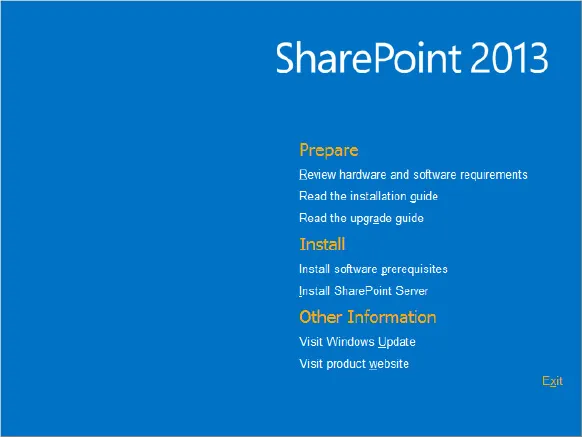
In addition to Windows Server and SQL Server, SharePoint 2013 requires a few other software pieces, but most of them are installed with the Prerequisite Installer, another similarity to SharePoint 2010. The SharePoint 2013 splash screen is nearly identical to its older sibling, which is a good thing. The links are the same; only the background has been updated to match the new color scheme. The links take you to documentation you should read before installation (but after this book, of course), as well as links to the Prerequisite Installer and the SharePoint installer. It’s your one-stop shop to get started with SharePoint 2013. Chapter 3 is the authoritative chapter on it. Well, at least the most authoritative chapter in this book.
Upgrading from SharePoint 2010
Any successful upgrade begins with plenty of researching and planning. That hasn’t changed when upgrading to SharePoint 2013. As with each successive version of SharePoint, the upgrade story has gotten better. In SharePoint 2013 in general, the focus is on site collection owners, and upgrade is part of this focus. SharePoint 2013 enables site collection owners to decide when their site collection is upgraded, and when they would like an eval of how it will look when it’s upgraded. Site collection owners can also test their site collections to see how well they will upgrade, and see the actual upgrade logs for their site collection when the upgrade is performed. Lazy SharePoint administrators world ‘round are cheering at the thought of this. Because site collections aren’t actually upgraded when SharePoint 2010 databases are attached to a SharePoint 2013 server, those database attaches go very quickly. This means less downtime for users when the upgrade happens, and less time that administrators need to spend working nights and weekends. The only real losers here are those pizza delivery folks who fuel late-night IT workers.
The “bad” news in SharePoint 2013 isn’t really that bad. Consider it “less good” news. Upgrading from SharePoint 2003 to SharePoint 2007 provided three options: side-by-side (also known as gradual) upgrade, in-place upgrade, and database-attach upgrade. Upgrading from SharePoint 2007 to SharePoint 2010 eliminated the gradual option, leaving only in-place upgrades and database-attach upgrades. SharePoint 2013 has voted another upgrade method off the island. This version’s upgrade victim was in-place upgrade. In other words, the only way to upgrade SharePoint 2010 content to SharePoint 2013 is to attach your SharePoint 2010 databases to a SharePoint 2013 farm. This will work with content databases and many service application databases. If it sounds confusing and maybe a little scary, don’t worry — it’s all demystified in Chapter 5, “Upgrading to SharePoint 2013.” After reading it, or maybe even just thumbing through and looking at the figures, you’ll be well prepared to upgrade even the fussiest of SharePoint 2010 farms to SharePoint 2013 with ease.
Patching
You can’t talk about upgrading without mentioning patching. Whereas an upgrade is considered a version-to-version, or V2V, upgrade, patching is considered a build-to-build, or B2B, upgrade. Although upgrading and patching might seem like different activities, the plumbing in the background is the same.
There are three types of patches for SharePoint 2013: service packs (SPs), cumulative updates (CUs), and hotfixes. Service packs aren’t on a set schedule, and are typically released every 18 to 24 months, whenever they’re good and ready. They fix all the bugs that have been identified since the last service pack or RTM. They’re thoroughly tested, and in some situations not only fix bugs, but introduce new functionality. Service Pack 1 for SharePoint 2010 introduced some new features, such as sending deleted webs to the Recycle Bin. When a service pack is released, it should be introduced into your test environment sooner rather than later; and it should be made part of production as soon as possible, as service packs can dramatically affect performance and security.
CUs are released on schedule — roughly at the end of every even-numbered month. Each CU contains all the bug fixes of the previous CU, plus whatever has been fixed in the last couple of months. CUs are tested but not as thoroughly as service packs. The general recommendation is to install a CU only if it fixes a problem that your farm is experiencing. Several CUs for SharePoint 2010 broke things, and some were so troublesome that Microsoft removed them until they worked properly. Don’t let your farm be the one that identifies a problem CU. If a CU does provide a fix for a problem your farm is having, be sure to test it in your test environment first, and wait a few weeks before unleashing it on production. Patches cannot be uninstalled, so if a CU has a regression (something that used to work but is broken by the patch), you’re stuck with it until the next CU is released. In short, be careful with CUs. They aren’t as dangerous as playing with fire, but they’re close.
The last type of patch is the hotfix, or security patch. These little devils usually sneak on to your SharePoint server undetected through Windows Update. Hotfix patches are released to address urgent security issues in SharePoint. Therefore, it is very important to get them onto your servers, although they tend to be the least tested of all the patches because of the need to release them quickly. In most cases you have to bite the bullet and install them. When you do, don’t forget to run the Configuration Wizard afterward to complete the installation. It also wouldn’t hurt to give the nearest homeless person a couple of bucks for breakfast. Every bit of good karma helps.
CENTRAL ADMINISTRATION
The Central Administration site is like home base for SharePoint administrators. No matter how bad your day is, or how badly broken SharePoint is, if you can get to Central Administration, often called just Central Admin, there’s hope. Central Admin, shown in Figure 1-2, is one of the first dialogs you see after installing SharePoint; and as we all know, you only get one chance to make a first impression. As you can tell from the numerous links, Central Admin provides easy access to every aspect of SharePoint’s behavior. Central Admin in SharePoint 2013 bears a very striking resemblance to Central Admin in SharePoint 2010. They look so much alike, in fact, that SharePoint 2013’s Central Admin could probably use SharePoint 2010’s Central Admin’s ID to get into bars if it had to.
FIGURE 1-2
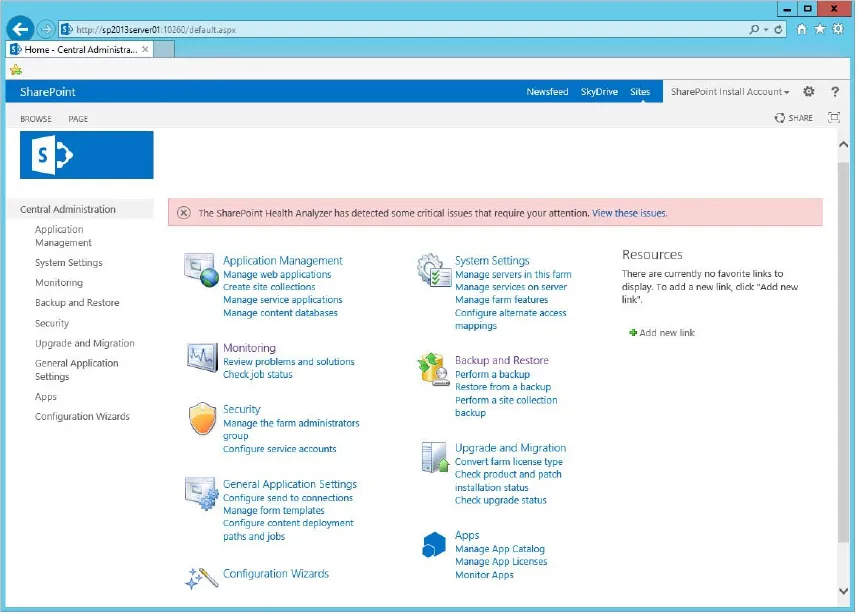
There are some differences, however, the main ones being the branding and layout changes that are universal to SharePoint 2013. These include the flat look and the location of the Site Settings gear, which is cleverly hidden in the top-right corner of the page, directly under the Internet Explorer settings gear. With one exception, the links on the home page of SharePoint 2013’s Central Admin are identical to the links in SharePoint 2010, right down to the red bar across the top alerting you that your farm has critical errors. If you could find it in Central Admin in SharePoint 2010, you can find it in SharePoint 2013.
The aforementioned exception, which you may have noticed, is the newly added Apps link in the left-hand navigation. Apps are new to SharePoint 2013, so no link was needed for them in the SharePoint 2010. Other than that, all those Central Admin navigating skills you honed in SharePoint 2010 transfer directly over to SharePoint 2013. Want to create a new site collection? It’s still available by selecting Application Management ⇒ Create Site Collections. Want to set up incoming e-mail? You can still find it using System Settings ⇒ Configure incoming e-mail settings. Administrators of SharePoint 2013 will be glad to find that Central Administration retains its familiar style of being wide rather than deep. Everything you need is typically two or three clicks away.
SERVICE APPLICATIONS
SharePoint has always been both show pony and workhorse. It’s pretty, and it’s easy to use, but it also works hard behind the scenes to ensure that all the functionality you’re looking for is available. In recent versions of SharePoint, much of that functionality has been powered by service applications. This section spends some time looking at service applications in SharePoint 2013, and how they evolved into their current form.
In SharePoint 2003 the architectures were very rigid, and were based around machine types. As your farm grew, you needed to follow specific configurations in order to scale components such as search and your job server. If having servers in those specific roles didn’t work for your situation, you were out of luck. Those restrictions were relaxed with the release of SharePoint 2007, which introduced the concept of a shared service provider (SSP). Although the servers and services in the SSP were rigid, the server roles were not. It was possible to add another Search Query server, or an Excel Calculation server, whatever you needed; there were limits, but it was more flexible. However, there was still room for improvement. You couldn’t consume services from more than one SSP in a single web application, and the SSP was provided as one solid block of functionality. If you wanted a second Business Data Connection Service, you could only get that by creating a second SSP, which gave you a second Search instance, a second User Profile service, and so on — better than SharePoint 2003, but not quite ideal.
SharePoint 2010 finally fixed most of these issues. You no longer have to fight with a monolithic SSP; instead you have flexible, friendly service applications. If you want a second Business Connectivity Service, you just create one; there is no need to create another entire SSP. In addition, you can mix and match web applications and service applications in any way imaginable. If you feel you are lacking in imagination, see Chapter 2, “Architecture and Capacity Planning.”
SharePoint 2013 carries on in the same tradition. The service application architecture hasn’t changed, as shown in the Manage Service Applications dialog in Figure 1-3. At a glance, it could be easily mistaken for its counterpart in SharePoint 2010 Central Administration.
FIGURE 1-3
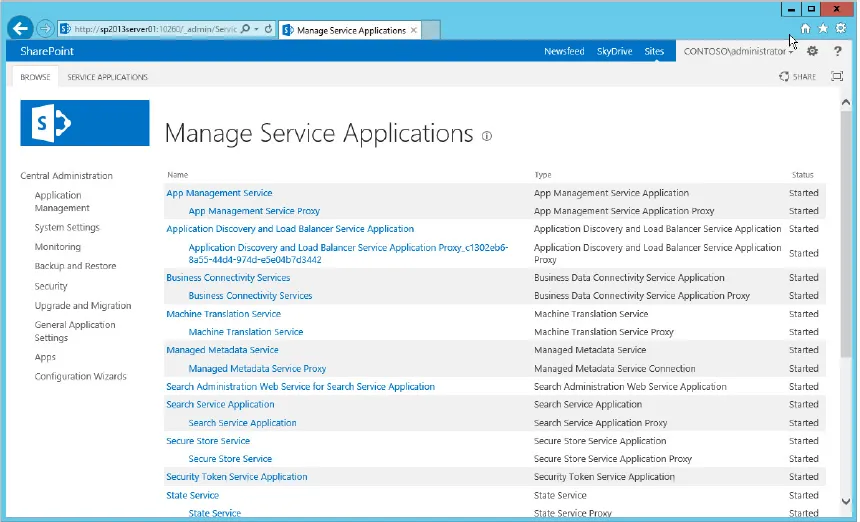
There are some new faces, however. Here is a list of the new service applications in SharePoint 2013:
- Access Services
- App Management
- Machine Translation
- Work Management
- PowerPoint Conversion
For those of you who are thinking that Access Services existed in SharePoint 2010, that’s true. Howev...