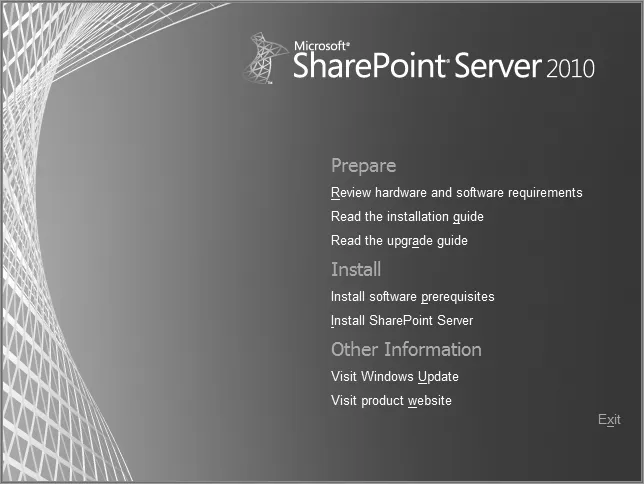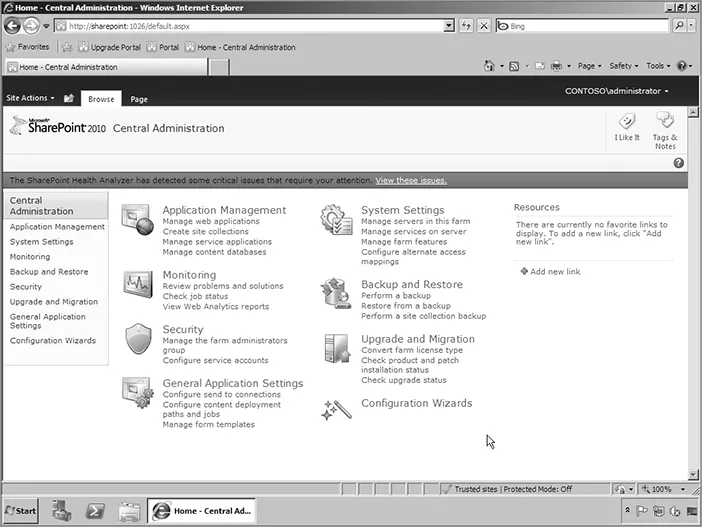![]()
Chapter 1: What’s New in SharePoint 2010
What’s In This Chapter?
- New installation and upgrade features
- Changes to Central Administration
- The impact of the Ribbon
It’s been said before, but these are exciting times. We don’t yet have the flying cars we were promised years ago, but we have SharePoint 2010. Seems like a fair trade. When flying cars do come around, I’m sure they’ll be complicated to use at first. SharePoint 2010 is the same; it’s a little complicated under the hood. Consider this book your mechanic’s guide. The next several hundred pages will cover the deep technical details that SharePoint administrators will need to get SharePoint 2010 up and running and purring like a kitten.
This chapter serves as a jumping-off point. It covers some of the bigger changes that SharePoint 2010 has to offer. It’s a teaser to really get you excited about SharePoint 2010, from the administrator’s point of view. Once your appetite is whetted, you can read up on these topics in more detail in later chapters, which provide the nitty-gritty details of SharePoint 2010’s functionality. There’s a lot to get excited about, so we’d better dig in.
Installation
Of course, before you can see any of the great new things that SharePoint 2010 can do, you have to install it. This section covers what’s new in the SharePoint 2010 installation process.
System Requirements
Before you can install SharePoint 2010, make sure you meet all of the system requirements. The minimum requirements for installing SharePoint 2010 are a 64-bit operating system running either Windows Server 2008 with SP2 or later or Window Server 2008 R2. The OS will need at least .NET 3.5 with SP1 installed as well. On the database back end, SharePoint 2010 requires SQL Server 2005 with SP2 or later or SQL Server 2008. SQL must be 64-bit also.
There is no 32-bit version of SharePoint 2010, not even for demonstration environments. It’s all 64-bit now. Fortunately, any hardware on which you would install SharePoint 2010 these days is 64-bit capable. The 32-bit environment is comfortable, like an old pair of shoes, but now is a great time to move to 64-bit if you haven’t already. In addition to being necessary to run SharePoint 2010, it also brings a lot of benefits like better CPU utilization and support for RAM over 4GB. Once you start using SharePoint 2010, you’ll see why that last point is very important. 4GB is the bare minimum of RAM necessary to make SharePoint 2010 bearable to use, and 6GB is a better starting point.
Installation Options
After the hardware and software is squared away it’s time to start installing some SharePoint bits. The installer has gotten a facelift and boasts a number of improvements. The process is kicked off with the friendly splash screen shown in Figure 1-1.
Along with installing the SharePoint 2010 software, the splash screen has links to other activities. The first group of links is documentation to help prepare for the install. This includes guidance on hardware requirements as well as install and upgrade guides. You might be tempted to skip them, since you already have this book. However, these links are dynamic, so they will always have the latest information. We’re flattered you bought the book, but you should read those guides anyway.
The second section of links installs both the SharePoint 2010 bits themselves and any software prerequisites your system needs. The prerequisite installer is a really great tool and a welcome addition to the install process. It will not only download the current version of any software SharePoint 2010 relies on, but also install and correctly configure IIS and other components on your server. It supports both an unattended mode and installing the prerequisites for a local location, removing the need to get them from the Internet.
The second link in this section starts the setup for SharePoint 2010. The install process itself isn’t very different from the SharePoint 2007 install process we all know and love. It supports the standard guided GUI install as well as the same scripted install options that SharePoint 2007 did. You can script the installation of the bits by passing the setup process a Config.xml file with all your settings. You can then script the configuration of SharePoint 2010 with PowerShell.
While installing SharePoint 2010 is very similar to installing SharePoint 2007, there are a couple of new twists. First, the install requires a farm passphrase. Just like it sounds, this passphrase is needed to add or remove a server from a farm. This passphrase is then used as the basis for encryption between farm members. SharePoint 2007 used the install account for some of this functionality, but problems arose if the user who installed SharePoint wasn’t available later. The passphrase addresses that issue.
In addition, the installer now checks for a couple of Group Policy Objects (GPOs) before it installs. For example, there is a GPO that can be used to block SharePoint installations. This enables a company to control the proliferation of SharePoint farms in its environment. The installer checks this GPO to verify that it’s OK to install. If it is, then the install checks for the presence of another GPO that assigns SharePoint servers to a specific Organization Unit (OU). This enables a common set of settings for all of your SharePoint 2010 servers, and makes it easy for administrators to keep track of all the SharePoint farms in their environment. Chapter 4 covers installation in greater depth.
Upgrade and Patching Options
Not everyone will be new to SharePoint. Many people have poured a lot of sweat and blood into SharePoint 2007 farms. These farms are the backbones of their organizations. In order for SharePoint 2010 to make it into these organizations, the upgrade path will have to be clear and without a lot of roadblocks. Fortunately, Microsoft also invested a lot into the upgrade experience. They’re understandably proud of SharePoint 2010 and have gone to great lengths to ensure that everyone can install it.
The first glimpse we had of the SharePoint 2010 experience showed up in SP2 for SharePoint 2007. SP2 included a new STSADM operation, preupgradecheck. This operation interrogated your SharePoint 2007 databases and alerted you to any potential roadblocks on your upgrade to SharePoint 2010. It reports on the following key components of your farm:
- Servers and amount of content
- Search configuration
- Features
- Solutions
- Site definitions
- Alternate access mappings
- Language packs
It will also alert you to the following potential issues:
- Large lists
- Orphaned data
- Views and content types that use CAML
- Databases with modified schemas
The results of the upgrade check are saved to an XML file and an easy to read .HTM file. The check is read-only, and it can be run multiple times as you clean up issues it discovers.
Not to be outdone, SharePoint 2010 offers the same functionality, at least at the content database level. The PowerShell cmdlet Test-SPContentDatabase will interrogate both SharePoint 2007 and SharePoint 2010 content databases and determine whether they can be upgraded and added to a SharePoint 2010 farm. Like its older brother preupgradecheck, Test-SPContentDatabase does not make any changes to your databases, so you can run it without fear on your production environments.
Upgrade Methods
There are two upgrade methods for upgrading from SharePoint 2007 to SharePoint 2010: in-place and database attach. The in-place upgrade is just what it sounds like; it upgrades your SharePoint 2007 to SharePoint 2010 on your existing hardware. With the second option, you can attach backups of SharePoint 2007 content databases to a SharePoint 2010 web application and they will be upgraded automatically.
It may seem like the upgrade options are limited, but the true power lies in the details. Many downtime mitigation techniques are available that enable use of either of the two upgrade methods with limited downtime for end users.
The first downtime mitigation feature, support for read-only content databases, made its premiere in SharePoint 2007 SP2. This feature allows read-only copies of SharePoint 2007 content databases to be rendered while the actual databases are being upgraded. SharePoint will recognize that the database is read-only and will remove all UI elements that allow users to add or edit content. SharePoint 2010 also supports upgrading multiple databases simultaneously. This reduces upgrade time as long as the hardware, mainly the SQL servers, can handle the I/O needed to do the upgrades.
If that isn’t enough to keep the users happy, there is a second option. SharePoint 2010 supports redirecting traffic to an existing SharePoint 2007 farm during upgrade. This enables users to continue to use the same URL, but they are given a client-side 302 redirect until the content is available on SharePoint 2010.
Another feature that will make users happy is Visual Upgrade. Visual Upgrade allows sites upgraded to SharePoint 2010 to use the SharePoint 2007 master page and CSS. By default, upgraded sites will maintain the familiar SharePoint 2007 look and feel. A site administrator can view the site with the SharePoint 2010 interface before finalizing its upgrade. This enables time both for training and for fixing any pages that will not upgrade gracefully.
As if that weren’t enough, the logging experience is also better. Each individual upgrade event generates its own log file, which makes it easy to keep track of what happened. There is also an error-only log. This greatly reduces the amount of work it takes to determine what went wrong, in the unlikely event of an upgrade failure.
Patching
You can’t talk about upgrading without also considering patching, which is like a mini upgrade. Not to be outdone by the improvements to the upgrade process, the patching process has gotten some love in SharePoint 2010 as well. To give the SharePoint administrator some flexibility in applying patches, the patches can be laid down during business hours, but the corresponding database upgrades can be put off until a time when the downtime is less obtrusive. SharePoint 2010 is also more tolerant of rolling out patches to the members of a farm. While you won’t want to leave your SharePoint out of sync for days on end, things will run better in the long run if you leave them that way for a few hours to apply the patches.
Regarding upgrades, Microsoft documentation sometimes uses the shorthand V2V for “Version to Version.” In that vein, patching is similarly referred to as B2B, or “Build to Build.”
How will you know if your SharePoint servers need patching, or your databases updating? Another new addition to SharePoint 2010, Health Rules, will alert you to these situations. Finally, the patching team has taken steps to reduce the number of reboots needed when patches are installed. If at all possible, processes will be stopped to allow files to be updated. While we are unlikely to reach a point when SharePoint doesn’t need to be patched, at least the process isn’t very painful. To find out more about upgrading and patching SharePoint 2010, turn to Chapter 5 where it is covered in stunning detail.
Central Administration
All these administrative improvements to SharePoint 2010 would be worthless if you couldn’t find the knobs and levers needed to make them work. Therefore, a lot of attention was also given to Central Administration. Much like the improvements made to the IIS 7 Manager, Central Administration is now more flat and wide, instead of deep. As you can see in Figure 1-2, instead of having two tabs across the top like it did in SharePoint 2007, Central Administration now has links to the most common tasks on the front page, and eight links on the left if you need to find tasks that aren’t exposed on the front page. This provides two immediate benefits; it makes things easier to find and it results in fewer mouse clicks to accomplish tasks.
To make this design workable, Central Administration has also embrac...