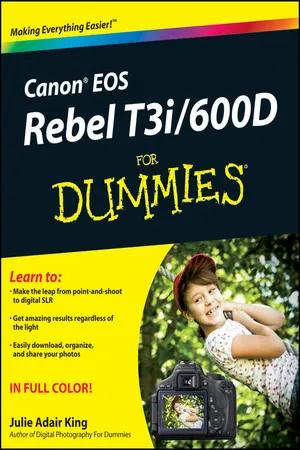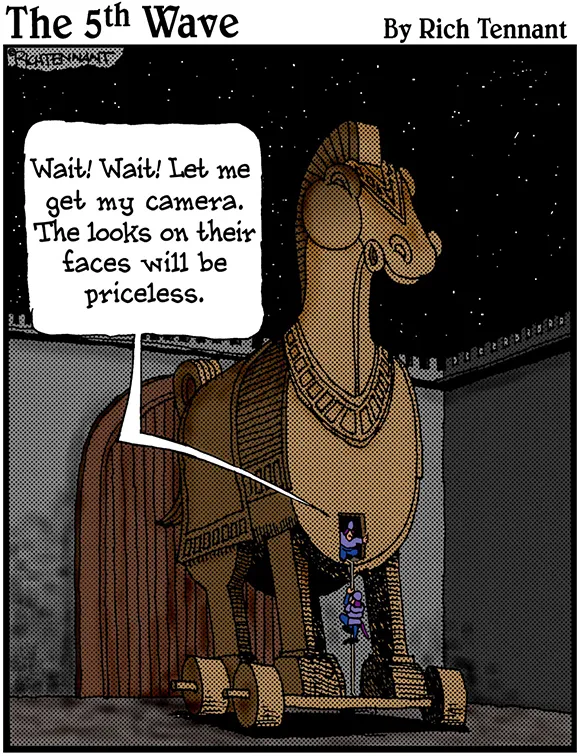In this part . . .
Making sense of all the controls on your T3i/600D isn’t a task you can complete in an afternoon — or, heck, in a week or maybe even a month. But that doesn’t mean you can’t take great-looking pictures today. By using your camera’s point-and-shoot exposure modes, you can capture terrific images with very little effort. All you do is compose the scene, and the camera takes care of almost everything else.
This part shows you how to take best advantage of your camera’s most-automatic photography modes and also addresses some basic setup steps, such as adjusting the viewfinder to your eyesight and getting familiar with the camera menus, buttons, and dials. In addition, chapters in this part explain a few picture-taking settings that come into play in any exposure mode and show you how to use your camera’s Live View and movie-making features.
1
Getting the Lay of the Land
In This Chapter
Attaching and using an SLR lens Adjusting the viewfinder’s focus Working with camera memory cards Getting acquainted with external camera controls Selecting options from menus Using the Shooting Settings and Quick Control displays Customizing basic camera operations For many people, getting your first serious camera means moving from a point-and-shoot to an SLR (single-lens reflex) model. As with any growth spurt, the excitement of the move is often tempered with a bit of anxiety. Sure, you’ll be able to do lots of new things with your dSLR (digital SLR), but along with that newfound capability comes a barrage of new buttons, knobs, LCD menus, and mechanical knickknacks. Heck, this may be the first time you’ve even changed lenses on a camera — a big step in itself.
If the Rebel T3i/600D is both your first SLR and your first digital camera, you’re getting something of a double-whammy in the New Stuff department. But fear not: With some practice and the help of this chapter, which introduces you to each external control, explains how to adjust camera settings, and offers advice on a few setup options, you’ll quickly get comfortable with your new camera.
Adjusting the Monitor Position
One of the many cool features of the T3i/600D is its articulating monitor. When you first take the camera out of its box, the monitor is positioned with the screen facing the back of the body, as shown on the left in Figure 1-1, protecting the screen from scratches and smudges. (It’s a good idea to place the monitor in this position when you’re not using the camera.) When you’re ready to start shooting or reviewing your photos, you can lock the monitor in the traditional position on the camera back, as shown on the right in Figure 1-1. Or for more flexibility, you can swing the monitor out and away from the camera body and then rotate it to find the best viewing angle, as shown in Figure 1-2.
Figure 1-1: Here you see just two of the possible monitor positions.
Because playing with the monitor is no doubt one of the first things you did after unpacking your new camera, I won’t waste space here walking you through the process of adjusting the screen. (If you need help, the camera manual shows you what to do.) But I want to offer a few monitor-related tips:
Don’t force things. Although the monitor assembly is sturdy, treat it with respect as you adjust the screen position. The monitor twists only in certain directions, and it’s easy to forget which way it’s supposed to move. So if you feel resistance, don’t force things — you could break the monitor. Instead, rely on that feeling of resistance to remind you to turn the screen the other way. Watch the crunch factor. When positioning the monitor back into the camera (whether face in or face out), take care that nothing gets in the way. Use a lens brush or soft cloth to clean the monitor housing on the camera back so there’s nothing in the way that could damage the monitor. Clean smart. It’s virtually impossible to keep nose prints and fingerprints off the monitor — well, it is for me, anyway. When you get the urge to clean the screen, use only the special cloths and cleaning solutions made for this purpose. (You can find them in any camera store.) Do not use paper products such as paper towels because they can contain wood fibers that can scratch the surface of the LCD. And never try to use a can of compressed air to blow dust off the camera — the air is cold and can crack the monitor. Live View photography has some drawbacks. Live View is the feature that enables you to compose your photos using the monitor rather than the viewfinder. You switch the feature on and off by pressing the Live View...