
eBook - ePub
QLab 4
Projects in Video, Audio, and Lighting Control
Jeromy Hopgood
This is a test
Share book
- 390 pages
- English
- ePUB (mobile friendly)
- Available on iOS & Android
eBook - ePub
QLab 4
Projects in Video, Audio, and Lighting Control
Jeromy Hopgood
Book details
Book preview
Table of contents
Citations
About This Book
Used from Broadway to Britain's West End, QLab software is the tool of choice for many of the world's most prominent sound, projection, and integrated media designers. QLab 4: Projects in Video, Audio, and Lighting Control is a project-based book on QLab software covering sound, video, lighting, and show control. With information on audio, video, and lighting system basics and the more advanced functions of QLab such as show control, network capabilities, projection mapping, video effects, and cue cart integration, each chapter's specific projects will allow you to learn the software's capabilities at your own pace. In addition to the text, a companion website hosts project files, instructional videos, and more.
Frequently asked questions
How do I cancel my subscription?
Can/how do I download books?
At the moment all of our mobile-responsive ePub books are available to download via the app. Most of our PDFs are also available to download and we're working on making the final remaining ones downloadable now. Learn more here.
What is the difference between the pricing plans?
Both plans give you full access to the library and all of Perlego’s features. The only differences are the price and subscription period: With the annual plan you’ll save around 30% compared to 12 months on the monthly plan.
What is Perlego?
We are an online textbook subscription service, where you can get access to an entire online library for less than the price of a single book per month. With over 1 million books across 1000+ topics, we’ve got you covered! Learn more here.
Do you support text-to-speech?
Look out for the read-aloud symbol on your next book to see if you can listen to it. The read-aloud tool reads text aloud for you, highlighting the text as it is being read. You can pause it, speed it up and slow it down. Learn more here.
Is QLab 4 an online PDF/ePUB?
Yes, you can access QLab 4 by Jeromy Hopgood in PDF and/or ePUB format, as well as other popular books in Media & Performing Arts & Theatre. We have over one million books available in our catalogue for you to explore.
Information
PART 1
QLab Basics
1
What’s New in Version 4?
While there are a number of additions to the software, there aren’t so many changes that longtime users will be lost the first time they open it. The interface has undergone a redesign featuring a new font and icons, but the layout remains consistent to that of QLab 3. The following section breaks down many of the new additions in Version 4 (referred to as V4 hereafter) and gives you a taste of what to expect.
1.1 — Workflow Changes
One of the greatest strengths of QLab is its simple, logical layout and how the workflow can be tailored to meet the user’s needs. Through software updates over the years, QLab has always responded to feedback and tried to make each update more user friendly and, more importantly, time saving. QLab 4 offers a wealth of workflow changes geared to allowing the user to customize their experience and maximize productivity.
Cue Templates
Cue Templates is a new function of V4 that allows the user to customize the default settings for newly created cues. Let’s say you’re a supervisor for a facility with multiple performance spaces. Using the Cue Templates function, you could create a master file that already has the default patch and levels for sound and lighting in those spaces so that users don’t have to start from scratch each time.
Record Cue Sequence
One of the most exciting additions for designers is the ability to record a cue sequence. This function watches and records the timing of a cue sequence as you play through it manually. Once you stop the recording, QLab automatically creates a Group Cue populated with Start Cues that match the playback timing you just created.
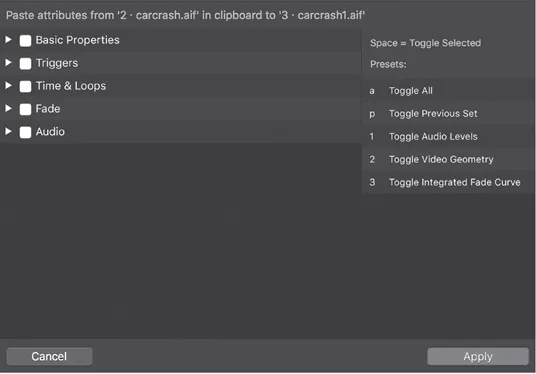
Figure 1.1
The Paste Cue Properties window.
The Paste Cue Properties window.
Paste Cue Properties
Dubbed “fancy paste” by the Figure 53 team, this new tool allows you to copy some or all of the properties from one cue and paste it into one or more subsequent cues (Figure 1.1). This applies to any or all of the parameters available in the Inspector. This function alone could literally save hours of programming time.
Batch Editing
Another handy addition is the ability to “batch edit” cues. By selecting multiple cues, you can now edit the cue parameters of all selected cues in the Basics and Triggers tabs of the Inspector. Likewise, for Light Cues, you will be able to adjust instrument levels for multiple cues through the Levels tab.
Pop-Out Inspector, Cue Lists, and Carts
With the release of Version 4.1, the Inspector can be “popped out” into its own free-standing window, allowing you to move it and resize as desired. In addition, Cue Lists and Carts can be opened as their own separate windows by using the “Open in New Window” button inside the Lists, Carts, and Active Cues panel.
Keep Audition Window on Top
Version 4.1 introduced the ability to keep the Audition Window “always on top.” In previous versions, when selecting a cue in the workspace, the workspace would be moved to the top layer, thereby covering up the Audition Window. By clicking a “keep window on top” checkbox on the Audition Window interface, the Audition Window will always remain floating on the top layer, no matter what else is selected.
1.2 — New Playback Options
QLab 4 also introduces a series of new playback options for cues, changing the traditional playback methods that have been standard in the program for a number of years. These additions continue in the tradition of allowing maximum flexibility for programming to meet the unique needs that arise for live performance environments.
Cue Triggers
All cues have a number of ways in which they can be triggered, from the Go button to hotkeys, wall clock, MIDI, Timecode, or more. V4 creates a unique new tab in the Inspector called Triggers (a change from QLab 3 where trigger controls were included in the Basics tab). In addition to the basic trigger functions, QLab 4 also adds the ability to fade and stop or change levels of other cues once the current cue is triggered. This allows one cue to affect the output of multiple others in the same workspace without adding additional Fade Cues. Figure 1.2 shows the new possibilities for Fade and Stop or “ducking” other cues upon triggering a new cue.
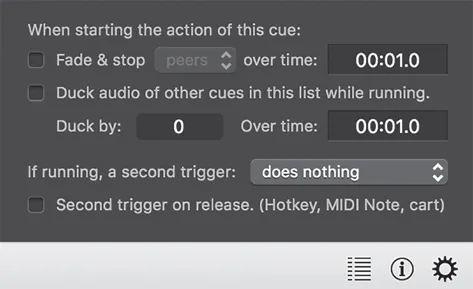
Figure 1.2
The Triggers Tab, with Fade and Ducking capabilities.
The Triggers Tab, with Fade and Ducking capabilities.
Negative Post-Wait
In addition to a regular post-wait (i.e., amount of time after the cue has completed its action), you can now specify a negative post-wait. This sets the trigger for the next cue in the cue sequence as a number of seconds before the current cue ends.
New Fade Curve Shape and Audio Domain
In addition to the standard linear curve, custom curve, and S-curve shapes, V4 introduces a new default Parametric Fade Curve. This curve allows for a more mathematically precise control over your fade shapes. In addition to this new curve shape, all audio fades now have a drop-down menu for changing the scales used in QLab for measuring fades — Slider, Decibel, or Linear. Each of these offers unique approaches to controlling the way in which QLab fades audio.
Looping
With the release of Version 4.1, Audio and Video cues can be looped, even when slices have been added to the cue. As such, the Devamp cue now allows you to specify devamping for either the slice or entire cue.
1.3 — Integrated Lighting Control
The most talked about new feature of QLab 4 is the addition of Lighting Cues. QLab has long had the ability to interface a lighting console via MIDI or, more recently, OSC. With V4, though, the software has become a legitimate lighting desk all on its own. Lighting Cues can send signals in two ways. The first is over the Art-Net protocol, using a Wi-Fi or Ethernet connection to transmit data to lighting equipment. Since most lighting equipment requires a DMX control signal, this means your QLab lighting rig will likely need to incorporate an Art-Net interface node to translate the Art-Net to DMX signal. The second method, introduced with QLab Version 4.1, is sending DMX signals through the use of a USB-DMX interface. Supported interfaces can be found in Figure 53’s QLab4 documentation.
QLab has a built-in Lighting Definitions tool that contains some preinstalled definitions (similar to Personalities for conventional lighting consoles) and allows the user to create their own unique definitions for lighting instruments and accessories. These definitions are used in the Lighting Patch to assign instruments to their addresses. Finally, the Lighting Dashboard is a graphic interface that shows the current live levels of all the lighting instruments in your workspace and allows you to make changes to their parameters in real-time (Figure 1.3). Through these simple interfaces, you can create robust lighting designs that integrate seamlessly with the rest of your sound and video. You will find specific details in Part IV: QLab Lighting Control.
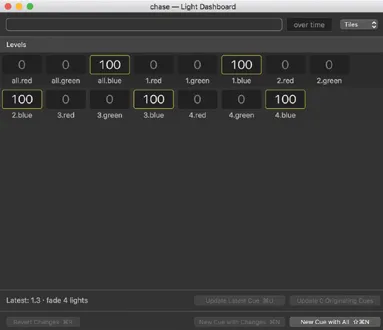
Figure 1.3
The Lighting Dashboard with sliders enabled to control lighting instruments.
The Lighting Dashboard with sliders enabled to control lighting instruments.
1.4 — Cue Carts
Leading up to the release of QLab 3, Figure 53 introduced a new application called QCart. This program was designed to serve as a simple audio cart — a device that allows the user to instantly play back audio files at the push of a button. The layout of this program was similar to a drum machine, a grid of cells into which you insert audio files. The sound was played back by clicking on the cell or triggering it via hotkeys, MIDI, etc. With the release of QLab 4, Figure 53 integrated Cue Carts into the application, but greatly expanded on the way in which it functions. Now, in addition to audio, any Cue Cart can hold every type of cue (with the exception of Group Cues). A cart is a collection of cues that operates in a non-linear function with no Playhead, Auto-follows, or Auto-continues. It is simply a grid-style interface that allows easy triggering of cues (Figure 1.4). For a detailed examination of this new function, see Chapter 3.
1.5 — Audio Improvements
At first glance, many of the changes made to the audio functions in QLab may not be immediately apparent. While there may not be quite so many additions to audio functions as other areas, the changes that have occurred are substantive in how QLab can interface with audio networks and in its precision control of cues.
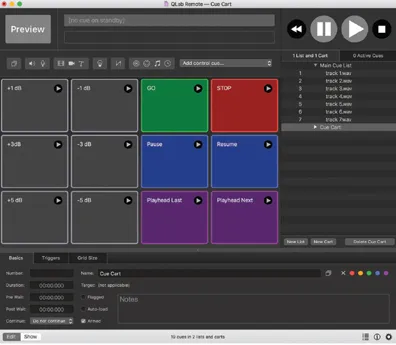
Figure 1.4
A Cue Cart with numerous cue types assigned.
A Cue Cart with numerous cue types assigned.
64-Channel Output
The previous version of QLab featured 48 channels of audio output. While this is a large number of outputs for ...