
eBook - ePub
Microsoft Azure Administrator Exam Prep (AZ-104)
Make Your Career with Microsoft Azure Platform Using Azure Administered Exam Prep (English Edition)
Lalit Rawat
This is a test
Share book
- English
- ePUB (mobile friendly)
- Available on iOS & Android
eBook - ePub
Microsoft Azure Administrator Exam Prep (AZ-104)
Make Your Career with Microsoft Azure Platform Using Azure Administered Exam Prep (English Edition)
Lalit Rawat
Book details
Book preview
Table of contents
Citations
About This Book
Step-by-step exam guide to learn Microsoft Azure Administration with hands-on labs Key Features
- Well-organized and detailed coverage for passing the Azure Administrator Exam.
- Gain proficiency in analyzing resource utilization and consumption.
- Explore how to manage resource groups and establish storage accounts.
- Expert-led designed and scenario-focused questions and answers.
-
Description
The Azure administrator is a new way to learn and develop the Microsoft Azure skills, and it helps you to grow your career in the cloud era. In this book, you will learn about the basic and advance concepts of the Azure administration. You will also learn how to use the Azure active directory user management and how to sync your on-premises active directory with the Azure directory. This book also explains concepts like the Azure Virtual machine, Azure storage account, and Azure networking with an exam-based scenario. At the end the book explains Azure monitor, Azure networking, on-premises to Azure connectivity using the site-to-site connection or through EXPRESS ROUTE along with the Disaster and Backup recovery option. This book covers a full chapter of Exam Preparation Guidelines and scenarios-based questions that will help readers in their exam preparations. What will you learn
- Efficient use of Azure components with conceptual-based learning on Azure services..
- Step-by-step implementation of routine Azure administration tasks.
- Exciting examples and illustrations on using Azure active directory and other utilities.
- Smart coverage on Azure virtual machine, Azure storage account, and Azure networking.
-
Who this book is for
This book is for all system administration roles or anyone seeking to successfully pass the Azure Administration certification exam and become a true professional Azure Administrator. To make the best of this book, we expect you to be familiar with PowerShell and CLI. Table of Contents
1. Implement and manage the hybrid identities
2. Managing Role assignment through the RBAC Policy
3. Azure Subscription and Resources Group Management
4. Managing and Configuration of the Storage Accounts
5. Manage data in the Azure Storage
6. Configure the Azure File
7. Create and configure a VM
8. Automate the deployment of the VMs
9. Create and configure the containers
10. Create and configure the Web Appss
11. Configure the Virtual Networking and Integrate an on-premises to the Azure Networks
12. Configure the load balancings
13. Secure access to the virtual networks
14. Monitor and troubleshoot virtual networkings
15. Analyze resource utilization and consumptions
16. Implement backup and recovery
17. Exam Guidelines and Assessments About the Authors
Lalit is an Azure MVP, MCT, and an Author of the "Azure Interview Q & A" book. He likes to share his knowledge through his blog (https://azure4you.com/) and shares his technical skills in a wider community like AzureTalk, Local meetup group, and so on. He has written several articles on Microsoft Azure and changed many lives from his articles and his hands-on training programs and workshops.
He is a speaker and has delivered the session on a big platform including MS Global Bootcamp, Local user group, and Expert Live India and other events.. Moreover, and to his credit, he has delivered 500+ training sessions to professionals worldwide in Microsoft Azure technologies and other technologies including SCOM and Windows Server. Also, he has provided an instructor-led online training, hands-on workshops. LinkedIn Profile: www.linkedin.com/in/lrawat1
Blog links: https://azure4you.com/
Frequently asked questions
How do I cancel my subscription?
Can/how do I download books?
At the moment all of our mobile-responsive ePub books are available to download via the app. Most of our PDFs are also available to download and we're working on making the final remaining ones downloadable now. Learn more here.
What is the difference between the pricing plans?
Both plans give you full access to the library and all of Perlego’s features. The only differences are the price and subscription period: With the annual plan you’ll save around 30% compared to 12 months on the monthly plan.
What is Perlego?
We are an online textbook subscription service, where you can get access to an entire online library for less than the price of a single book per month. With over 1 million books across 1000+ topics, we’ve got you covered! Learn more here.
Do you support text-to-speech?
Look out for the read-aloud symbol on your next book to see if you can listen to it. The read-aloud tool reads text aloud for you, highlighting the text as it is being read. You can pause it, speed it up and slow it down. Learn more here.
Is Microsoft Azure Administrator Exam Prep (AZ-104) an online PDF/ePUB?
Yes, you can access Microsoft Azure Administrator Exam Prep (AZ-104) by Lalit Rawat in PDF and/or ePUB format, as well as other popular books in Informatik & MCSE. We have over one million books available in our catalogue for you to explore.
Information
Topic
InformatikSubtopic
MCSECHAPTER 1
Manage Azure AD Objects
This book will cover all the Az-104 exam prospective study material that will help you to clear the exam. We will provide the additional information in this chapter for your reading, which will be covered in various topics in detail which will help you get an understating of the chapter in a deeply manner.
These chapters will help you to understand the Azure environments easily and help you to clear the Az-104 exam.
Structure
The following topics will be covered in this chapter:
- Bulk user creation
- User creation
- Group creation
- Group management
- Guest user management
- Self-service password reset
- Azure AD Join
Objective
In this chapter, we will be explaining about the bulk user creation in Azure ad and group creation and management. We will be discussing how to provide access to the guest users and how to manage the guest users, and how the user can reset their password using the self-service password and add devices in the Azure AD using the Azure AD join tool.
Bulk User Creation
Bulk user creation will help in your organization in the onboarding process to be completed soon and other prospects to improve the user creation that has joined your organization or existing users’ creation in Azure. Even, it will reduce the administrative work. If you want to create the users or bulk of users in Azure environments, then you need a User administrator access in the Azure Active directory.
Let us try and create the bulk users in Azure AD, so please follow the following details to create the bulk users:
- Go to
Azure Active Directory - Select the
Usersand click onAll Users - Click on the
Bulk Create
Have a look at the following Figure 1.1: Bulk User Creation:
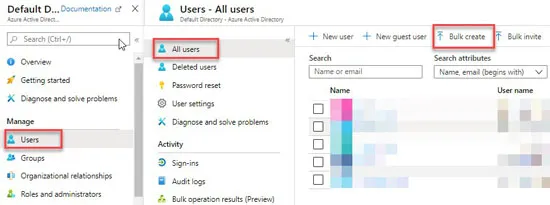
Figure 1.1: Bulk User Creation
- Once you click on the bulk create button, it will ask you to download the CSV file.
- Then, fill the following requirements:
- Provide the Name, Last Name Username
- Initial Password, Block Sign-in (Yes/No) are Mandatory Fields, else you will get an error
- Department, User Location
- Job title, Country Code
- Official Phone number, Mobile number, and so on
- All the preceding details you have to put into a single line as per the
.csvfile. I have changed the column to show you the properties of the .CSV file. Have a look at the following Figure 1.2: Bulk User Creation details: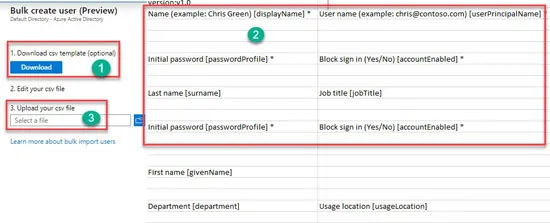 Figure 1.2: Bulk User Creation details
Figure 1.2: Bulk User Creation details - Once you fill all the details and upload the
.csvfile, click onSubmit. It will start processing the user creation. It will take some time to create the users, and you can see all the users under the user’s tab. Have a look at the following Figure 1.3: Bulk User Creation Submit: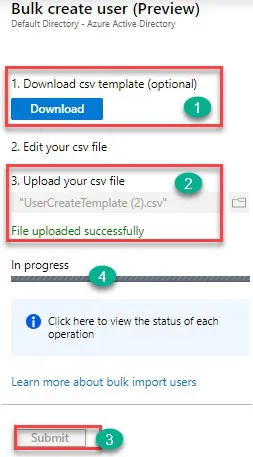 Figure 1.3: Bulk User Creation Submit
Figure 1.3: Bulk User Creation Submit
User Creation
In the bulk user creation, I have explained the use of the bulk user creation, and now, let us say if you want to create an individual user, then how you can create the user?
Please follow the following steps for the same:
- Go to
Azure Active Directory - Select the
Usersand click onAll Users - Click on the
New user - Enter the
User Name - Provide the
Name,First name, andLast Name - You can also provide the
department number,location, andJob title - Once you provide the above details, then click on
createand your users will be created.
Follow the following image for more details:
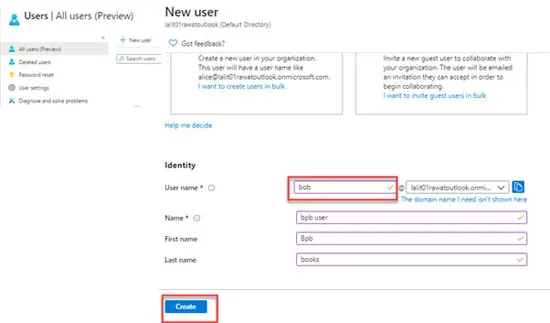
Figure 1.4: User Creation
Group Creation
If you would like to create the Azure ad group, please follow the following steps to create the Azure user’s group:
- Click on the Azure AD
- Select the Groups from the manage tab
- Select the
All groups - Click on the
New GroupPlease have a look at the following Figure 1.5: Group Creation: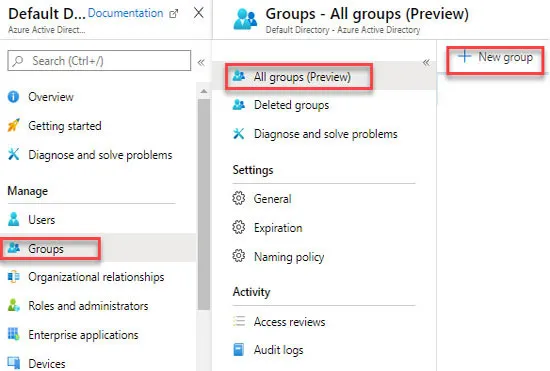 Figure 1.5: Group Creation
Figure 1.5: Group Creation - Once you click on group creation, select the following group types, namely, Security or O365:
- Security Group: It helps to manage users and computer access to the shared resources for a specific group.
- O365 Group: Using this group, we can provide access to the users for a shared mailbox, calendar, files, SharePoint site, and so on.
- You can assign an Owner to the group administrator and click on the membership.
- Once you click on the membership, it will ask to select as per the following details:
- Assigned: The administrator will add specific users to the group.
- Dynamic Users: Let the users use the dynamic membership rules and add them automatically to the group.
- Dynamic Device: Use the dynamic group rules to add and remove the devices automatically.
- Please select the assigned member as default as per the following Figure 1.6: Group Creation Details:
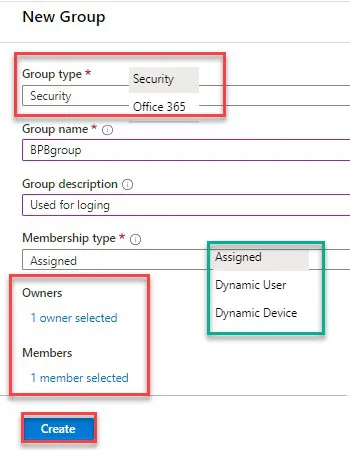 Figure 1.6: Group Creation Details
Figure 1.6: Group Creation Details - Once you click on create, your groups will be created successfully. Let us see how to manage the group and its properties.
Group Management
Perform the following steps:
- Once the group has been created, you can click on the group and see the properties of the group like membership type, source ID, and so on.
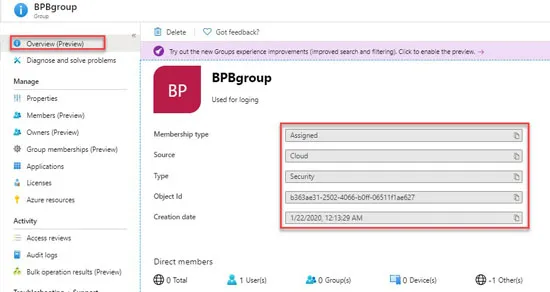 Figure 1.7: Group Management
Figure 1.7: Group Management- Based on the requirements, users can change the group
- Click on the ...