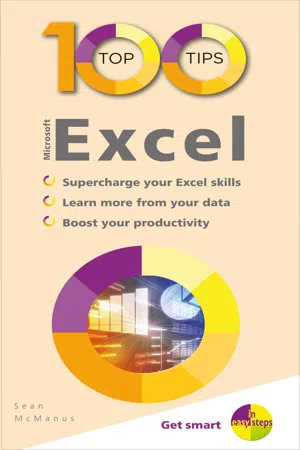
- English
- ePUB (mobile friendly)
- Available on iOS & Android
eBook - ePub
100 Top Tips – Microsoft Excel
About this book
100 Top Tips – Microsoft Excel will help you boost your productivity and get more value from your spreadsheets with this powerful book of tips. It showcases:
- Time-saving features (including data entry shortcuts)
- Powerful functions for processing text and numbers
- Insightful data analysis features, including pivot tables and what-if analysis.
- How to use graphs
- Debugging formulas
- Printing clearly
And much more!
You'll also discover how to use graphs, debug formulas, and print everything out cleanly. Whether you've been using Excel for years and never gone beyond the basics, or are just entering the world of spreadsheets, this book will quickly supercharge your skills.
As you would expect from the In Easy Steps brand the book is written in an approachable style with step by step instructions provided for many of the tips, and full colour screenshots guiding you through the processes.
Frequently asked questions
Yes, you can cancel anytime from the Subscription tab in your account settings on the Perlego website. Your subscription will stay active until the end of your current billing period. Learn how to cancel your subscription.
No, books cannot be downloaded as external files, such as PDFs, for use outside of Perlego. However, you can download books within the Perlego app for offline reading on mobile or tablet. Learn more here.
Perlego offers two plans: Essential and Complete
- Essential is ideal for learners and professionals who enjoy exploring a wide range of subjects. Access the Essential Library with 800,000+ trusted titles and best-sellers across business, personal growth, and the humanities. Includes unlimited reading time and Standard Read Aloud voice.
- Complete: Perfect for advanced learners and researchers needing full, unrestricted access. Unlock 1.4M+ books across hundreds of subjects, including academic and specialized titles. The Complete Plan also includes advanced features like Premium Read Aloud and Research Assistant.
We are an online textbook subscription service, where you can get access to an entire online library for less than the price of a single book per month. With over 1 million books across 1000+ topics, we’ve got you covered! Learn more here.
Look out for the read-aloud symbol on your next book to see if you can listen to it. The read-aloud tool reads text aloud for you, highlighting the text as it is being read. You can pause it, speed it up and slow it down. Learn more here.
Yes! You can use the Perlego app on both iOS or Android devices to read anytime, anywhere — even offline. Perfect for commutes or when you’re on the go.
Please note we cannot support devices running on iOS 13 and Android 7 or earlier. Learn more about using the app.
Please note we cannot support devices running on iOS 13 and Android 7 or earlier. Learn more about using the app.
Yes, you can access 100 Top Tips – Microsoft Excel by Sean McManus in PDF and/or ePUB format, as well as other popular books in Computer Science & Desktop Applications. We have over one million books available in our catalogue for you to explore.
Information
 | Entering data with Auto Fill |
If you’re typing in data that has a pattern to it, Excel can complete the pattern for you. You can use this for number sequences, times, and dates.



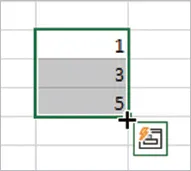



 | Filling to match the neighboring column |
There’s an even quicker way to autofill a range so it matches the size of the neighboring columns.


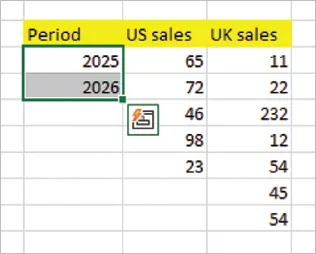


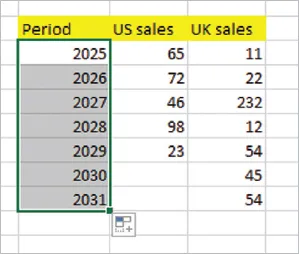
 | Using Flash Fill |
Introduced in Excel 2013, Flash Fill recognizes patterns in data based on neighboring cells. It’s much more sophisticated than Auto Fill. You can use it, for example, to reformat text and split or combine data. Here’s an example.

Table of contents
- Cover
- Title
- Copyright
- Contents
- 1 Entering data with Auto Fill
- 19 Finding an item by its ranking using LARGE
- 41 Finding data with MATCH
- 61 Debugging: Tracing dependents
- 81 Creating a pivot chart
- BackCover