
eBook - ePub
Computers in Business: K201
Kelley School of Business Faculty
This is a test
Share book
- 426 pages
- English
- ePUB (mobile friendly)
- Available on iOS & Android
eBook - ePub
Computers in Business: K201
Kelley School of Business Faculty
Book details
Book preview
Table of contents
Citations
About This Book
Faculty at Indiana University's world-renowned Kelley School of Business present this essential introductory guide to the role of computers and other information technologies in business. Highlights include instruction and applied practice in two of the most widely used commercial software packages: Microsoft Access and Microsoft Excel. Students learn, via hands-on examples, many of the powerful tools contained in these two platforms, with emphasis on how to analyze real business problems to help make important decisions.
Frequently asked questions
How do I cancel my subscription?
Can/how do I download books?
At the moment all of our mobile-responsive ePub books are available to download via the app. Most of our PDFs are also available to download and we're working on making the final remaining ones downloadable now. Learn more here.
What is the difference between the pricing plans?
Both plans give you full access to the library and all of Perlego’s features. The only differences are the price and subscription period: With the annual plan you’ll save around 30% compared to 12 months on the monthly plan.
What is Perlego?
We are an online textbook subscription service, where you can get access to an entire online library for less than the price of a single book per month. With over 1 million books across 1000+ topics, we’ve got you covered! Learn more here.
Do you support text-to-speech?
Look out for the read-aloud symbol on your next book to see if you can listen to it. The read-aloud tool reads text aloud for you, highlighting the text as it is being read. You can pause it, speed it up and slow it down. Learn more here.
Is Computers in Business: K201 an online PDF/ePUB?
Yes, you can access Computers in Business: K201 by Kelley School of Business Faculty in PDF and/or ePUB format, as well as other popular books in Business & Business Education. We have over one million books available in our catalogue for you to explore.
Information
K201 Introduction
Chapter 1
Outline
- Research & Exploration: Course Structure, Navigating Course Resources
- In-Depth Case Application: Course Logistics, Course Files
- Review Problems: Understanding Course Structure and Policies
Objectives
- Understand the goals of this class and how the class will be structured.
- Use Canvas to access important class resources.
- Access your K201 files in Box.
- Understand the importance of maintaining backup files.
- Identify a strategy for keeping copies of course files and assignments.
RESEARCH & EXPLORATION
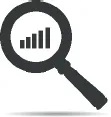
Research
For K201 lab, the only required book is this K201 e-book. However, you will at times find it necessary and extremely beneficial to use additional online resources such as the IU Knowledge Base, Microsoft Office Support, and video tutorials on YouTube, among others.
Each chapter in this e-book comprises three distinct sections:
Research & Exploration
This section contains information on various concepts and methods as well as hands-on exercises that will help you prepare for each class. Students who do not prepare for each class will have extreme difficulty keeping up during class.
In-Depth Case Application
This section builds on the concepts and methods covered in the Research & Exploration section. It consists of hands-on exercises led by the instructor and is centered on Premiere Foods, a locally sourced and organic grocery store.
Students who miss class must work through this section before returning to class. However, because instructors provide explanations, concepts, methods, and other important discussions in class, simply working through this text is not intended to be a substitute for regularly attending class.
Review Problems
This section provides you with hands-on exercises to complete on your own so that you can practice the concepts and methods covered in the two sections preceding it. Completing the review problems after each class is essential to mastering the materials and doing well in the course.

Exploration
Course Resources and Syllabus
K201 is a challenging course for many. The first step to doing well is to become familiar with the course structure and policies by reading the syllabus. You will also want to familiarize yourself with all of the resources available, such as where to find important announcements, get free K201 help, earn extra credit, locate graded assignments files, and more.
- 1. Log into Canvas, then locate your K201 Lab section.
- 2. Explore the Canvas site until you find the link to the course syllabus.
- 3. Read the syllabus, then further explore the site.
Activating your Box at IU Account
Throughout the semester, you will be responsible for many different files associated with this course. We will place all the files you need to get started in your IU Box account during the first week of classes. All IU students and faculty and staff members get unlimited free storage space on Box at IU to store anything they wish. This storage space isn’t just for K201—you can use it to store, share, and access photos, music, videos, and so forth from anywhere.
- 1. To activate your Box at IU account, simply log on using your IU username and passphrase.
Your Box at IU account will be automatically created the first time you log into Box at IU. Here you can upload, download, and share files. For more information on how to use IU Box, read this IU Knowledge Base article.

IN-DEPTH CASE APPLICATION
Who Is In Your Lab Classroom?
Instructor
Responsible for the class, office hours, and grades.
Teaching Assistant (TA)
Typically runs the computer, answers questions, and manages the peer tutors. TAs are paid undergraduate students who have served as a peer tutor in the past.
Peer Tutors
Students who did exceptionally well in K201 and are invited to come back as volunteers in the classroom. Peer tutors help answer student questions and also help students who fall behind during class. Some sections have as many as six peer tutors. Peer tutors begin offering tutoring during week 2.
Software Requirements
The lab component of K201 teaches Microsoft Access and Microsoft Excel. Microsoft Office 2016 for Windows is required and is the only acceptable software for this course. This software is installed on all PCs in (Student Technology Center (STC) computer labs and can also be downloaded to a personal PC from IUware using the Office 365 link.
If you are going to use your personal computer, it is your responsibility to make sure you have the necessary software installed. Check the K201 syllabus for more detailed information.
What About Using a Mac?
None of the Macintosh operating systems or Microsoft Office versions for Mac is acceptable. You may install Windows on a Macintosh either as the only operating system or as a dual-boot option. Using Boot Camp Assistant, you can partition your hard drive and install Windows and MS Office on your Macintosh computer so that you can complete K201 assignments.
If you wish to use your Mac for K201 but do not want to partition the hard drive, you can use IUanyWare. IUanyWare is a client virtualization service available to IU students, faculty, and staff. With IUanyWare, you can use a web browser or mobile app to run certain IU-licensed software applications without having to install them on your computer or mobile device. All you need is a high-speed Internet connection.
For more information on how to set up and use IUanyWare, read this IU Knowledge Base article.
Authorize Cloud Storage Services
Cloud Storage is easy to set up and to use. Simply authorize your storage accounts, after which they’ll show up just like a hard drive within any virtual app though IUanyWare or on any lab computer.
- 1. Go the IU Cloud Storage Configurator at https://cloudstorage.iu.edu.
- 2. Click Login; if prompted, type your IU username and passphrase.
- 3. Click Login again, or press Enter.
- 4. Click the arrow to the right of the Box cloud storage option, then click Authorize.
- 5. In the page that opens, click Grant access to Box to authorize access to all files stored in your Box at IU account.
- 6. Repeat steps 4 and 5 f...