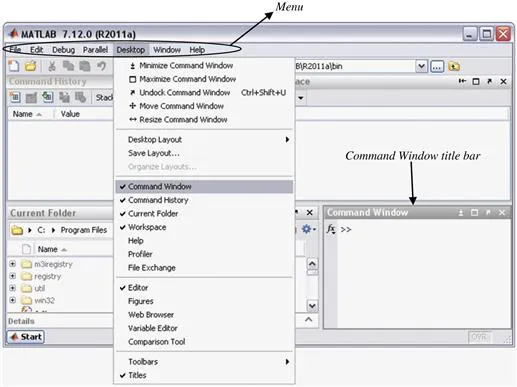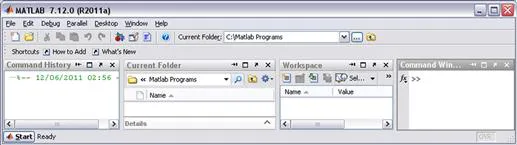MATLAB® by Example
Programming Basics
Munther Gdeisat,Francis Lilley
- 366 páginas
- English
- ePUB (apto para móviles)
- Disponible en iOS y Android
MATLAB® by Example
Programming Basics
Munther Gdeisat,Francis Lilley
Información del libro
MATLAB By Example guides the reader through each step of writing MATLAB programs. The book assumes no previous programming experience on the part of the reader, and uses multiple examples in clear language to introduce concepts and practical tools. Straightforward and detailed instructions allow beginners to learn and develop their MATLAB skills quickly.
The book consists of ten chapters, discussing in detail the integrated development environment (IDE), scalars, vectors, arrays, adopting structured programming style using functions and recursive functions, control flow, debugging, profiling, and structures. A chapter also describes Symbolic Math Toolbox, teaching readers how to solve algebraic equations, differentiation, integration, differential equations, and Laplace and Fourier transforms. Containing hundreds of examples illustrated using screen shots, hundreds of exercises, and three projects, this book can be used to complement coursework or as a self-study book, and can be used as a textbook in universities, colleges and high schools.
- No programming experience necessary to learn MATLAB
- Examples with screenshots and plentiful exercises throughout help make MATLAB easy to understand
- Projects enable readers to write long MATLAB programs, and take the first step toward being a professional MATLAB programmer
Preguntas frecuentes
Información
Lesson 1.1 Basics of the Matlab Integrated Development Environment
1.1.1 Matlab Integrated Development Environment