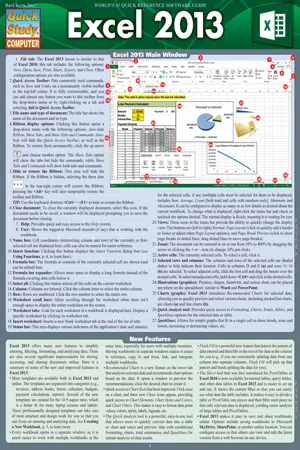
eBook - ePub
Excel 2013
John Hales
This is a test
Compartir libro
- 44 páginas
- English
- ePUB (apto para móviles)
- Disponible en iOS y Android
eBook - ePub
Excel 2013
John Hales
Detalles del libro
Vista previa del libro
Índice
Citas
Información del libro
Whether you are learning about Excel 2013's new features, making sure you know how to perform tasks from previous versions, or getting to know the software for the first time, this new addition to our line of Office guides will help keep you up to date. As always, screen shots, icons, and color-coded boxes organize information in the format you have come to trust, so you can quickly pick up what's new in Excel 2013!
Preguntas frecuentes
¿Cómo cancelo mi suscripción?
¿Cómo descargo los libros?
Por el momento, todos nuestros libros ePub adaptables a dispositivos móviles se pueden descargar a través de la aplicación. La mayor parte de nuestros PDF también se puede descargar y ya estamos trabajando para que el resto también sea descargable. Obtén más información aquí.
¿En qué se diferencian los planes de precios?
Ambos planes te permiten acceder por completo a la biblioteca y a todas las funciones de Perlego. Las únicas diferencias son el precio y el período de suscripción: con el plan anual ahorrarás en torno a un 30 % en comparación con 12 meses de un plan mensual.
¿Qué es Perlego?
Somos un servicio de suscripción de libros de texto en línea que te permite acceder a toda una biblioteca en línea por menos de lo que cuesta un libro al mes. Con más de un millón de libros sobre más de 1000 categorías, ¡tenemos todo lo que necesitas! Obtén más información aquí.
¿Perlego ofrece la función de texto a voz?
Busca el símbolo de lectura en voz alta en tu próximo libro para ver si puedes escucharlo. La herramienta de lectura en voz alta lee el texto en voz alta por ti, resaltando el texto a medida que se lee. Puedes pausarla, acelerarla y ralentizarla. Obtén más información aquí.
¿Es Excel 2013 un PDF/ePUB en línea?
Sí, puedes acceder a Excel 2013 de John Hales en formato PDF o ePUB, así como a otros libros populares de Ciencia de la computación y Ciencias computacionales general. Tenemos más de un millón de libros disponibles en nuestro catálogo para que explores.
Información
Categoría
Ciencia de la computaciónCategoría
Ciencias computacionales general
Basic Cell Formatting on the Home Tab
Clipboard Group




Copying & Pasting Data
To copy or cut the contents of a cell:
- Select the cells that contain the data that is to be copied or cut.
- To copy the contents, click the Copy button on the Home tab or use the shortcut <Ctrl> + <C>

OR
To move the contents, click the Cutbutton on the Home tab or use the shortcut <Ctrl> + <X>.
NOTE: Nothing will be removed from the worksheet after it is cut until it is pasted elsewhere (unlike in many other apps).
Data that is cut or copied will be highlighted like this:

To paste a copied or cut item:

- Select the destination cell for the item that is to be pasted.
TIP: If multiple cells were copied or cut and you select only one cell to paste, Excel 2013 will automatically use that cell as the top-left corner and adjacent cells as necessary for the paste destination. If multiple cells were selected for the paste destination and the shape of the source isn’t the same, an error message will be displayed. - Click the Paste button to view Paste options on the Home tab or use the shortcut <Ctrl> + <V>. Paste Preview provides the ability to see what the paste selection will look like in the paste location before it is selected. There are multiple ways to paste items in a worksheet: Paste Values (of the formulas) only, Formulas only (no formatting), Transpose (switch the data in rows to columns and vice versa), and several other options.

To preview & select Paste options:
- Copy or cut the cells that are to be used with Paste Preview.
- Select the destination cell (top-left corner) where you would like the items to be pasted.
- Click the Paste icon; a drop-down menu of Paste options will appear.
- Point to (instead of clicking on) various Paste options to get a preview of what the paste will look like in the worksheet.
- Click the option to select it.
Font Group





