
eBook - ePub
MrExcel LIVe
The 54 Greatest Excel Tips of All Time
Bill Jelen
This is a test
Compartir libro
- 224 páginas
- English
- ePUB (apto para móviles)
- Disponible en iOS y Android
eBook - ePub
MrExcel LIVe
The 54 Greatest Excel Tips of All Time
Bill Jelen
Detalles del libro
Vista previa del libro
Índice
Citas
Información del libro
The 54 essential tips that all Excel users need to know. MrExcel LIVe provides users with a concise book that can be absorbed in under an hour. Includes a section with keyboard shortcuts. Anyone who uses Excel will be able to turn to any page and pick up tips that will save them hours of work.
Preguntas frecuentes
¿Cómo cancelo mi suscripción?
¿Cómo descargo los libros?
Por el momento, todos nuestros libros ePub adaptables a dispositivos móviles se pueden descargar a través de la aplicación. La mayor parte de nuestros PDF también se puede descargar y ya estamos trabajando para que el resto también sea descargable. Obtén más información aquí.
¿En qué se diferencian los planes de precios?
Ambos planes te permiten acceder por completo a la biblioteca y a todas las funciones de Perlego. Las únicas diferencias son el precio y el período de suscripción: con el plan anual ahorrarás en torno a un 30 % en comparación con 12 meses de un plan mensual.
¿Qué es Perlego?
Somos un servicio de suscripción de libros de texto en línea que te permite acceder a toda una biblioteca en línea por menos de lo que cuesta un libro al mes. Con más de un millón de libros sobre más de 1000 categorías, ¡tenemos todo lo que necesitas! Obtén más información aquí.
¿Perlego ofrece la función de texto a voz?
Busca el símbolo de lectura en voz alta en tu próximo libro para ver si puedes escucharlo. La herramienta de lectura en voz alta lee el texto en voz alta por ti, resaltando el texto a medida que se lee. Puedes pausarla, acelerarla y ralentizarla. Obtén más información aquí.
¿Es MrExcel LIVe un PDF/ePUB en línea?
Sí, puedes acceder a MrExcel LIVe de Bill Jelen en formato PDF o ePUB, así como a otros libros populares de Informatique y Applications de bureau. Tenemos más de un millón de libros disponibles en nuestro catálogo para que explores.
Información
Part 1: The Top 54 Tips
#1 Double-Click the Fill Handle to Copy a Formula
You have thousands of rows of data. You’ve added a new formula in the top row of your data set, something like =PROPER(A2&" "&B2), as shown below. You now need to copy the formula down to all of the rows of your data set.
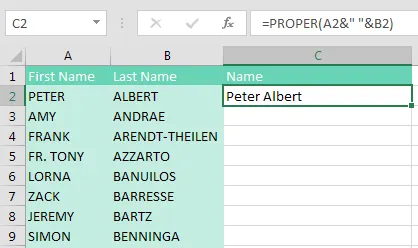
Many people will grab the Fill Handle and start to drag down. But as you drag down, Excel starts going faster and faster. Starting in Excel 2010, there is a 200-microsecond pause at the last row of data. 200 microseconds is long enough for you to notice the pause but not long enough for you to react and let go of the mouse button. Before you know it, you’ve dragged the Fill Handle way too far.
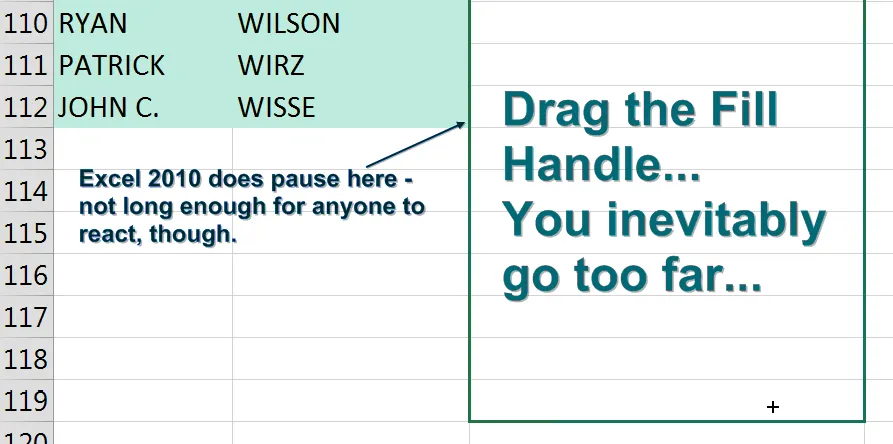
The solution is to double-click the Fill Handle! Go to exactly the same spot where you start to drag the Fill Handle. The mouse pointer changes to a black plus sign. Double-click.
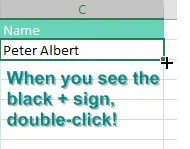
Excel looks at the surrounding data, finds the last row with data today, and copies the formula down to the last row of the data set.
In the past, empty cells in the column to the left would cause the “double-click the Fill Handle” trick to stop working just before the empty cell. But as you can see below, names like Madonna, Cher, or Pele will not cause problems. Provided that there is at least a diagonal path (for example, via B76-A77-B78), Excel will find the true bottom of the data set.
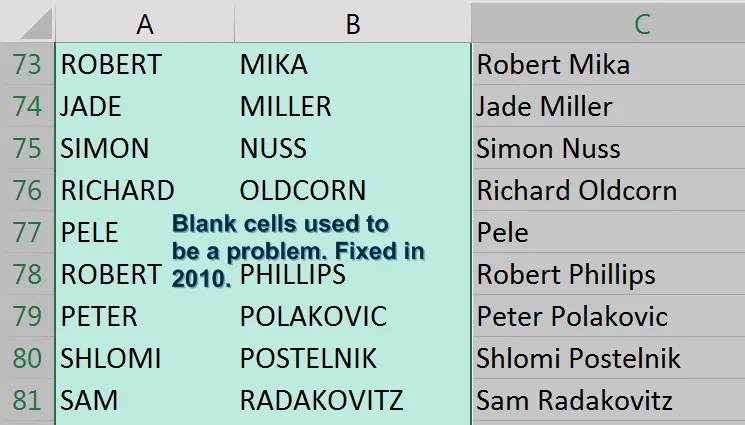
In my live Power Excel seminars, this trick always elicits a gasp from half the people in the room. It is my number-one time-saving trick.
Alternatives to Double-Clicking the Fill Handle
This trick is an awesome trick if all you've done to this point is drag the Fill Handle to the bottom of the data set. But there are even faster ways to solve this problem:
- Use Tables. If you select one cell in A1:B112 and press Ctrl+T, Excel formats the range as a table. Once you have a table, simply enter the formula in C2. When you press Enter, it is copied to the bottom.
- Use a complex but effective keyboard shortcut. This shortcut requires the adjacent column to have no empty cells. While it seems complicated to explain, the people who tell me about this shortcut can do the entire thing in the blink of an eye.
Here are the steps:
1. From your newly entered formula in C2, press the Left Arrow key to move to cell B2.
2. Press Ctrl+Down Arrow to move to the last row with data—in this case, B112.
3. Press the Right Arrow key to return to the bottom of the mostly empty column C.
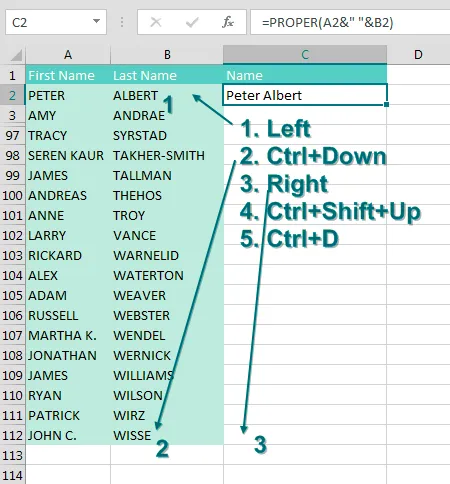
4. From cell C112, press Ctrl+Shift+Up Arrow. This selects all of the blank cells next to your data, plus the formula in C2.
5. Press Ctrl+D to fill the formula in C2 to all of the blan...