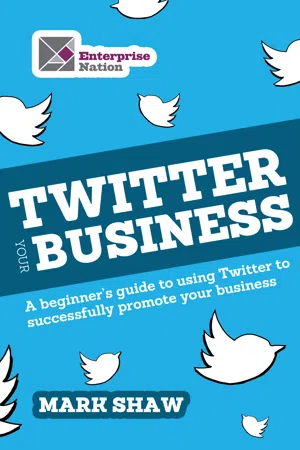
eBook - ePub
Twitter Your Business
A Beginner's Guide to Using Twitter to Successfully Promote You and Your Business
Mark Shaw
This is a test
Condividi libro
- 50 pagine
- English
- ePUB (disponibile sull'app)
- Disponibile su iOS e Android
eBook - ePub
Twitter Your Business
A Beginner's Guide to Using Twitter to Successfully Promote You and Your Business
Mark Shaw
Dettagli del libro
Anteprima del libro
Indice dei contenuti
Citazioni
Informazioni sul libro
Making an impact, 140 characters at a timeTwitter is not 'a get rich quickly tool'. You will achieve very little by just having an account. It takes time, effort and commitment to stand a chance of success on Twitter. However, if you are prepared to spend some time on Twitter each day finding people and conversations where you can add value, then things may well happen for you. The real value of Twitter is in the ability to search for real people talking about real stuff, right now and in real time. This offers individuals, businesses, brands the real opportunity to stop talking at customers and start talking with customers. A subtle but huge difference.
Domande frequenti
Come faccio ad annullare l'abbonamento?
È semplicissimo: basta accedere alla sezione Account nelle Impostazioni e cliccare su "Annulla abbonamento". Dopo la cancellazione, l'abbonamento rimarrà attivo per il periodo rimanente già pagato. Per maggiori informazioni, clicca qui
È possibile scaricare libri? Se sì, come?
Al momento è possibile scaricare tramite l'app tutti i nostri libri ePub mobile-friendly. Anche la maggior parte dei nostri PDF è scaricabile e stiamo lavorando per rendere disponibile quanto prima il download di tutti gli altri file. Per maggiori informazioni, clicca qui
Che differenza c'è tra i piani?
Entrambi i piani ti danno accesso illimitato alla libreria e a tutte le funzionalità di Perlego. Le uniche differenze sono il prezzo e il periodo di abbonamento: con il piano annuale risparmierai circa il 30% rispetto a 12 rate con quello mensile.
Cos'è Perlego?
Perlego è un servizio di abbonamento a testi accademici, che ti permette di accedere a un'intera libreria online a un prezzo inferiore rispetto a quello che pagheresti per acquistare un singolo libro al mese. Con oltre 1 milione di testi suddivisi in più di 1.000 categorie, troverai sicuramente ciò che fa per te! Per maggiori informazioni, clicca qui.
Perlego supporta la sintesi vocale?
Cerca l'icona Sintesi vocale nel prossimo libro che leggerai per verificare se è possibile riprodurre l'audio. Questo strumento permette di leggere il testo a voce alta, evidenziandolo man mano che la lettura procede. Puoi aumentare o diminuire la velocità della sintesi vocale, oppure sospendere la riproduzione. Per maggiori informazioni, clicca qui.
Twitter Your Business è disponibile online in formato PDF/ePub?
Sì, puoi accedere a Twitter Your Business di Mark Shaw in formato PDF e/o ePub, così come ad altri libri molto apprezzati nelle sezioni relative a Negocios y empresa e Negocios en general. Scopri oltre 1 milione di libri disponibili nel nostro catalogo.
Informazioni
Tweeting
You are now ready to start sending tweets either via Twitter or from your mobile phone. On your Twitter homepage, simply type your tweet in the box marked ‘What’s happening?’. It really is as simple as that. Remember that you only have 140 characters – the display will tell you how many characters you have remaining as you type your message.
Then hit the ‘Tweet’ button. You have just sent a tweet! The ‘Timeline’ tab will show you all of the tweets that you send out and all of the updates from the people that you follow.
“As you go about your day look for inspiration on what you see, hear, read, and discover. These are all great things to tweet about.”
Screenshot 10 – the update

As you start to follow other people (see ‘How to find people to follow’ later in the book) your timeline will become a stream of their updates. Contained within each update is a photo of the Twitter account, the Twitter username, the message, and a timestamp.
As you hover your mouse over the message you will now discover three other buttons: ‘Favourite’, ‘Retweet’ and ‘Reply’. You will also notice an arrow – if you click on it you will highlight that message on a viewing screen to the right hand side of the page.
If the tweet contains a link to a video a film image will be displayed, and a photo image if it contains a link to a picture (see Screenshot 11).
Screenshot 11 – a tweet containing a video, as indicated by the film image

The five different types of tweet
Now that you have sent out your first tweet and may well be receiving updates from others that you follow, let’s talk about the five different types of tweet that you can send out and who will see them. The five types of tweet are:
- The update
- The @reply
- The @mention
- The retweet (RT)
- The direct message (DM)
1. The update
An update is when you type a tweet and send it out, i.e. the standard tweet as described above. This tweet will automatically be seen by all the people that follow you.
2. The @reply
The @reply is when you start a tweet with an @twitter username. It is most commonly used when replying to someone. In this case, the message will be seen by the person that you have replied to and, crucially, only those other Twitter users that follow both you and the @recipient.
Screenshot 12 – the @reply

To do an @reply, hover your curser over the message you wish to reply to and the reply button will be shown. Click on it and, depending on what web browser you are using, you will now see somewhere on the screen a message box with text beginning “@twitter username…”. For example, using Safari, a separate pop-up box will appear in which you can write your @reply. Simply finish off the message and then tweet it. To view all of your @replies in one place click on the ‘@Mentions’ tab.
3. The @mention
This is when you include someone’s Twitter username in a message but do not place it at the beginning of the message. In this case, the message will automatically be seen by the person that you have mentioned and all of your followers (but not by their followers). To view your @mentions simply click on the ‘@Mentions’ tab.
Screenshot 13 – the @mention

4. Retweet (RT)
As you look at the messages in your timeline you may see some that begin with the letters RT (or a pair of arrows in a square shape). That is a retweet and this means someone is sharing someone else’s tweet with their followers and indicating that they did not find or originate the content.
If you retweet then the message is automatically seen by the person mentioned in the message and all of your followers. To do a retweet, hover your curser over the message and the retweet button will be visible. Click on the RT icon and then press the Retweet button.
There is also a tab called ‘Retweets’ where you can see the tweets that you have retweeted, the tweets that people you follow have retweeted, and your tweets that others have retweeted.
Screenshot 14 – the retweet

A great thing you can do to boost your credibility is to add some text of your own to a retweet to give a personal validation to the message or link before you pass it on to your followers. Twitter does not have an automated system in place to allow you to edit messages before retweeting them, but there is a way around this.
To do a retweet where you add some of your own text, you will need to copy and paste the text of the original message into your tweet box and then add your own text, remembering to start the message with RT and the @username of the person who originated the tweet. It’s also good to try and distinguish your new text from their message, either by adding content before the RT or using a dash, colon or slash, etc.
For example, let’s assume I saw the following tweet by Emma Jones of Enterprise Nation and wanted to share it with my followers:
@emmaljones: “Do you have an unused computer or monitor in your home office? Might you consider offering to www.computeraid.org”
I would click on the arrow to the right of the tweet, or on the tweet itself, to bring up the text in a column on the right of the screen. I would then copy and paste the content of the tweet into the ‘What’s happening’ box on my own homepage.
As this is a retweet, I would type “RT @emmaljones:” before the pasted text. I wish to add something of my own to the tweet too, which might be “Great tip Emma!” Therefore, the final retweet would read like this:
@markshaw: “RT @emmaljones: Do you have an unused computer or monitor in your home office? Might you consider offering to www.computeraid.org – Great tip Emma!”
Then you would simply press ‘Tweet’.
Before retweeting, you should always check any links that have been included in the tweet. Also think about whether this something that you or your brand would be proud of forwarding to your followers.
Note that updates, retweets, @replies and @mentions will all show up in Twitter’s own search engine and in other search engines, such as Google.
5. The Direct Message (DM)
A direct message (DM) is a private message to someone on Twitter. To be able to privately send someone a DM they have to be following you. You do not have to follow them unless you want them to be able to DM in reply. Direct messages do not show up in the results of a Twitter search or in searches made on other engines. To view your direct messages, simply click on the tab marked ‘Messages’ at the top of the page.
How to use an @reply or @mention
As already mentioned, you have the option of using an @reply or an @mention when you want to reply publicly to someone. It is really important to understand that simply moving the position of the @Twitter username within the message makes a dramatic difference. This can be particularly useful when you want to demonstrate your knowledge or expertise.
If you see a message that you want to respond to and you reply to it by starting your tweet with “@Twitter username” that is an @reply and will be automatically seen by the person whose username you have used and anyone else that follows both of you.
If, however, you started the answer with “Hi @Twitter username…” that is now an @mention and will be automatically seen by the person getting the reply and all of your followers (but not their followers). This means that for the same effort, more people will see an @mention than an @reply.
Deleting or editing a tweet
If you have posted something that you are unhappy with then you can remove it easily. To remove a tweet hover over your message while viewing your Home or Profile page. You’ll see a few options appear below the message, and one of them is the ‘Delete’ button. Remember, once a tweet is deleted, it is gone.
Be aware that deleted updates can sometimes be found in the Twitter search engine and these will clear with time. A sent tweet cannot be edited ...