
Tableau For Dummies
Molly Monsey, Paul Sochan
- English
- ePUB (disponibile sull'app)
- Disponibile su iOS e Android
Tableau For Dummies
Molly Monsey, Paul Sochan
Informazioni sul libro
Make your data work for you!
Tableau For Dummies brings order to the chaotic world of data. Understanding your data and organizing it into formats and visualizations that make sense to you are crucial to making a real impact on your business with the information that's already at your fingertips. This easy-to-use reference explores the user interface, and guides you through the process of connecting your data sources to the software. Additionally, this approachable, yet comprehensive text shows you how to use graphs, charts, and other images to bring visual interest to your data, how to create dashboards from multiple data sources, and how to export the visualizations that you have developed into multiple formats that translate into positive change for your business.
The mission of Tableau Software is to grant you access to data that, when put into action, will help you build your company. Learning to use the data available to you helps you make informed, grounded business decisions that can spell success for your company.
- Navigate the user interface to efficiently access the features you need
- Connect to various spreadsheets, databases, and other data sources to create a multi-dimensional snapshot of your business
- Develop visualizations with easy to use drag and drop features
- Start building your data with templates and sample workbooks to spark your creativity and help you organize your information
Tableau For Dummies is a step-by-step resource that helps you make sense of the data landscape—and put your data to work in support of your business.
Domande frequenti
Informazioni
Getting Started with Tableau Desktop
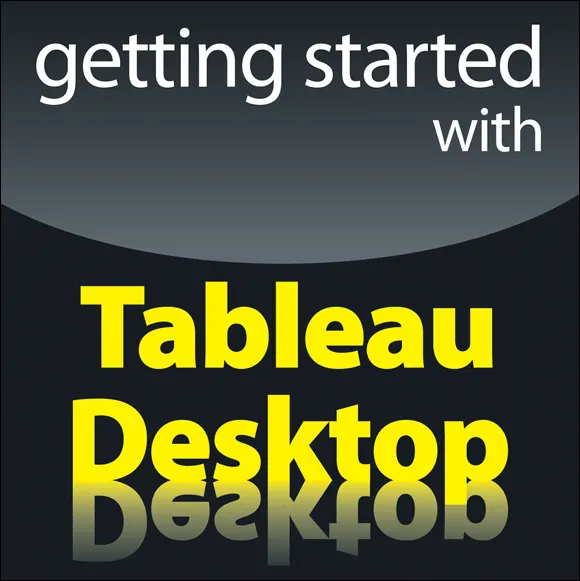
www.dummies.com for great Dummies content online. 

A Brief Introduction to Tableau Desktop



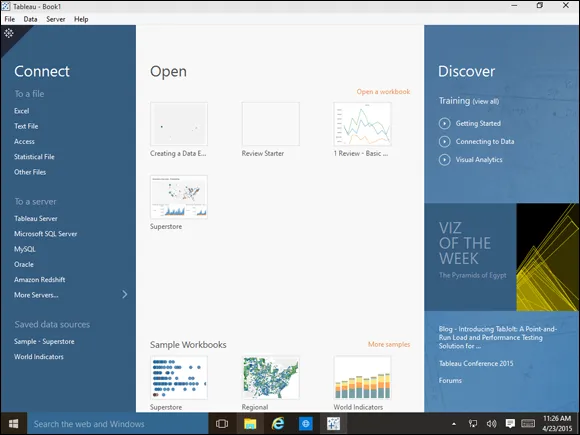
Starting with Tableau
Downloading the Tableau trial
- Open your web browser and visit
www.tableau.com/products/desktopand click on “Try it Free.”The default version of Tableau Desktop starts to download automatically. This will be either the 64-bit Windows version or the Mac version, depending on your computer.If you need a different version, cancel the download and click the 32-bit Windows link or the Mac link to download one of those versions. (See Figure 1-1.)
- Wait for your download to complete.That’s pretty much it. The next section walks you through how to install your downloaded software.
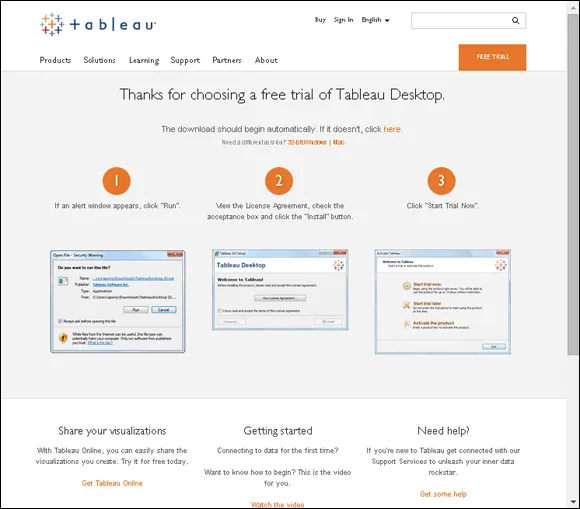
Installing the trial software
- Click the Run button in the dialog box that appears in order to begin the installation process.If you don’t install the trial immediately, locate the saved file later and run it to begin the installation.
- Read the license agreement and then select the check box to indicate that you’ve read and agree with the terms.You won’t be able to install the software unless you select this check box.
- Click the Install button to continue.
- After the installation completes, click the Start Trial Now link if you’d like to begin using the software.You can also click the Start Trial Later link if you’re not ready quite yet, or the Register Tableau link if you want to convert your copy from a trial to the fully registered version.
