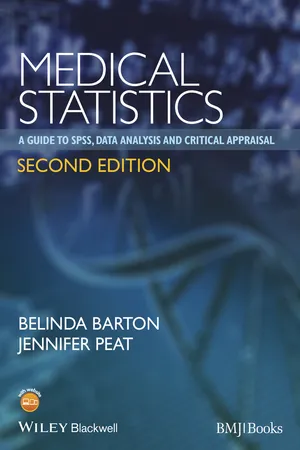
Medical Statistics
A Guide to SPSS, Data Analysis and Critical Appraisal
- English
- ePUB (mobile friendly)
- Available on iOS & Android
Medical Statistics
A Guide to SPSS, Data Analysis and Critical Appraisal
About this book
Medical Statistics provides the necessary statistical tools to enable researchers to undertake and understand evidence-based clinical research.
It is a practical guide to conducting statistical research and interpreting statistics in the context of how the participants were recruited, how the study was designed, what types of variables were used, what effect size was found, and what the P values mean. It guides researchers through the process of selecting the correct statistics and show how to best report results for presentation and publication.
Clear and concise explanations, combined with plenty of examples and tabulated explanations are based on the authors' popular medical statistics courses.
The table of contents is divided into sections according to whether data are continuous or categorical in nature as this distinction is fundamental to selecting the correct statistics. Each chapter provides a clear step-by-step guide to each statistical test with practical instructions on how to generate and interpret the numbers, and present the results as scientific tables or graphs. The chapters conclude with critical appraisal guidelines to help researchers review the reporting of results from each type of statistical test.
This new edition includes a new chapter on repeated measures and mixed models and a helpful glossary of terms provides an easy reference that applies to all chapters.
Frequently asked questions
- Essential is ideal for learners and professionals who enjoy exploring a wide range of subjects. Access the Essential Library with 800,000+ trusted titles and best-sellers across business, personal growth, and the humanities. Includes unlimited reading time and Standard Read Aloud voice.
- Complete: Perfect for advanced learners and researchers needing full, unrestricted access. Unlock 1.4M+ books across hundreds of subjects, including academic and specialized titles. The Complete Plan also includes advanced features like Premium Read Aloud and Research Assistant.
Please note we cannot support devices running on iOS 13 and Android 7 or earlier. Learn more about using the app.
Information
Chapter 1
Creating an SPSS data file and preparing to analyse the data
There are two kinds of statistics, the kind you look up and the kind you make up.
Objectives
- create an SPSS data file that will facilitate straightforward statistical analyses
- ensure data quality
- manage missing data points
- move data and output between electronic spreadsheets
- manipulate data files and variables
- devise a data management plan
- select the correct statistical test
- critically appraise the quality of reported data analyses
1.1 Creating an SPSS data file
1.1.1 Variable View screen
Variable names
Variable type
Table of contents
- Cover
- Title Page
- Copyright
- Introduction
- Acknowledgements
- About the companion website
- Chapter 1: Creating an SPSS data file and preparing to analyse the data
- Chapter 2: Descriptive statistics
- Chapter 3: Comparing two independent samples
- Chapter 4: Paired and one-sample t-tests
- Chapter 5: Analysis of variance
- Chapter 6: Analyses of longitudinal data
- Chapter 7: Correlation and regression
- Chapter 8: Rates and proportions
- Chapter 9: Risk statistics
- Chapter 10: Tests of reliability and agreement
- Chapter 11: Diagnostic statistics
- Chapter 12: Survival analyses
- Glossary
- Useful websites
- Index
- End User License Agreement