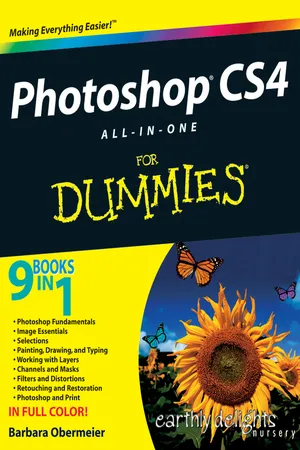Chapter 1: Examining the Photoshop Environment
In This Chapter





As environments go, the Photoshop working environment is pretty cool: as inviting as a landscaped backyard and not nearly as likely to work you into a sweat. Each of the many tools in Photoshop is custom-designed for a specific chore — and chock-full of more options than a Swiss Army knife. When you’re familiar with your surroundings, you’ll be eager to make like Monet in his garden, surrounded by panels, brushes, buckets of paint, and swatches of color, ready to tackle the canvas in front of you.
Launching Photoshop and Customizing the Desktop
You start Photoshop just as you launch any other program with Windows or the Mac OS. Like with other programs, you can choose the method you find the easiest and most convenient. In Windows, you can launch programs from the Start menu or an icon on the taskbar. In Mac OS X, you may have a Photoshop icon on the Dock. In either Windows or Mac OS X, you can double-click a Photoshop shortcut or alias icon if you have one on your desktop. Finally, you can double-click an image associated with Photoshop, which then launches Photoshop along with the file.
When you launch Photoshop, the desktop workspace, shown in Figure 1-1, appears. Like the real-world desktop where your keyboard and monitor reside, the Photoshop desktop is a place for you to put all the images you’re working with.
Figure 1-1: The Photoshop desktop consists of many components, including an image document window, panels, and bars.

Within the main Photoshop window, you see a variety of other windows and boxes, such as the image document window that enables you to view and edit images. The main window contains the stuff you’re probably used to seeing in other programs — a title bar at the top of the window, a status bar at the bottom (unless you have it turned off) if you’re a Windows user, and menus to help you execute commands and get important information about your image files. But the arrangement of controls may be a little unfamiliar to you. Photoshop arranges controls into groups called panels.
Your virtual desktop can become as cluttered as the real thing, but Adobe has built in some special features (located on the Options bar, which I discuss later in this chapter) that let you keep stuff close at hand but tuck things away so they’re not constantly underfoot (or under-mouse, so to speak). After you arrange your Photoshop desktop just as you like it for a specific project, you can even save the desktop and reuse it whenever you work on that project (see Book I, Chapter 5 for details).
Every document you ever work on appears within the confines of the image document window and can’t leave its borders. You can move around some other components, such as the various panels and the Options bar, both inside and outside the Photoshop application window.
The following sections show you how to customize the main working area so you can get to work.
Setting display settings with the Window menu
The Window menu, shown in Figure 1-2, controls the display of...