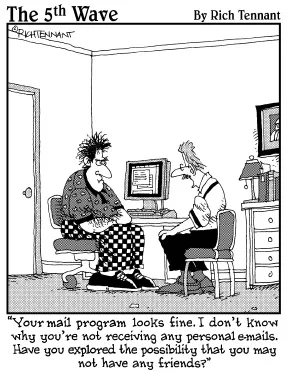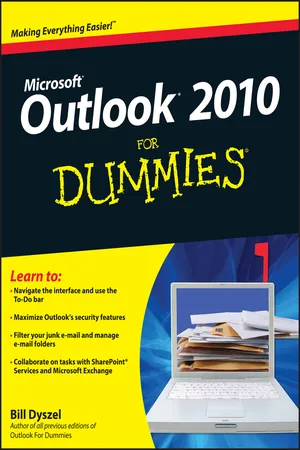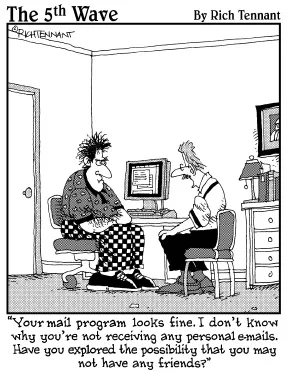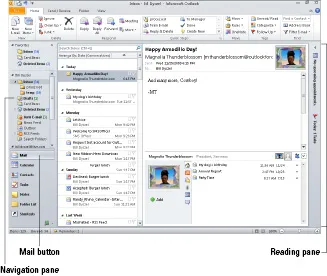Part I
Getting the Competitive Edge with Outlook
In this part . . .
Microsoft Outlook is the world’s most popular tool for communication, collaboration, and personal productivity. In this first part, I show you the essential techniques for working smarter with the tools that Outlook offers. You’ll also learn how Outlook’s newest features can make you more productive than ever.
Chapter 1
The Outlook Features You Really Need to Know
In This Chapter
Reading and creating e-mail
Sending files by e-mail
Checking your calendar
Entering appointments and contacts
Managing tasks
Keeping notes
I’m kicking off this book with Outlook’s “Greatest Hits,” the things you’ll want to do with Outlook every single day. The list sounds simple enough: sending e-mail, making appointments, and so on. But even if you use only about 10 percent of Outlook’s features, you’ll be amazed at how this little program can streamline your life and spiff up your communications. People get pretty excited about Outlook — even if they take advantage of only a tiny fraction of what the package can do. But there’s more here than meets the eye; Outlook does ordinary things extraordinarily well. I know you want to do the same, so read on.
Why Do So Many People Use Outlook?
Millions of people use Outlook because millions of people use Outlook. That’s not redundant — Outlook is the standard tool for communicating, collaborating, and organizing for hundreds of millions of people around the world. When so many people use the same tool for organizing the things they do individually, it becomes vastly easier for everyone to organize the things they do together by using that tool. That’s the case with Outlook. It’s a powerful tool even if you work all alone, but that power gets magnified when you use it to collaborate with others.
Easy Ways to Do Anything in Outlook
Well, okay, maybe you can’t use Outlook to decipher hieroglyphics — but if you learn a little about some basic techniques, you can do a lot in Outlook — click an icon to do something, view something, or complete something.
Using Outlook is so easy, I can sum it up in just a few simple sentences to cover the most common tasks: Open an item and read it: Double-click the item.
Create a new item: Click an icon in the Navigation pane, click a New button in the Ribbon at the top of the screen, and fill out the form that appears. When you’re done, click the Send button — or alternatively, the Save and Close buttons.
Delete an item: Click the item once to select it, and then click the Delete icon in the Ribbon at the top of the screen. The Delete icon contains a black X.
Move an item: Use your mouse to drag the item to where you want it.
Does that seem too simple? No problem. If you have an itch to complicate things, you could try to use Outlook while hopping on a pogo stick or flying the space shuttle. But why? These four tricks can take you a long way.
Outlook can also do some sophisticated tricks, such as automatically sorting your e-mail or creating automated form letters, but you’ll need to understand a few details to take advantage of those tricks. The other 300 pages of this book cover the finer points of Outlook. If you only wanted the basics, I could’ve sent you a postcard.
The figures you see in this book and the instructions you read assume that you’re using Outlook 2010 the way it comes out of the box from Microsoft — with all the standard options installed. If you don’t like the way the program looks (or how things are named) when you install Outlook, you can change many of the things you see. If you change too much, however, some instructions and examples I give you won’t make sense, because then the parts of the program that I talk about may have names you gave them, rather than the ones Microsoft originally assigned. The Microsoft people went to great lengths to make Outlook’s features easy to find. I suggest leaving the general arrangement alone until you’re comfortable using Outlook. E-Mail: Basic Delivery
E-mail is Outlook’s most popular feature. I’ve run across people who didn’t know Outlook could do anything but exchange e-mail messages. It’s a good thing that Outlook makes it so easy to read your e-mail, although it’s too bad that so many people stop there.
Reading e-mail
When you start Outlook, you normally see a screen with four columns. The leftmost column is the Navigation pane, which lets you switch between different modules in Outlook to perform different tasks. The second column from the left is your list of messages; the third column (called the Reading pane) contains the text of one of those messages. If the message is short enough, you may see its entire text in the Reading pane, as shown in Figure 1-1. If the message is longer, you’ll have to open it to see the whole thing.
Here’s how to see the entire message:
1. Click the Mail button in the Navigation pane.
You don’t need this step if you can already see the messages.
2. Double-click the title of the message.
Now you can see the entire message.
3. Press Esc to close the message.
The message form closes.
Figure 1-1: Double-click the message you want to read.
A quick way to skim the messages in your Inbox is to click a message and then press the up-arrow or down-arrow key. You can move through your message list as you read the text of your messages in the Reading pane. If you feel overwh...