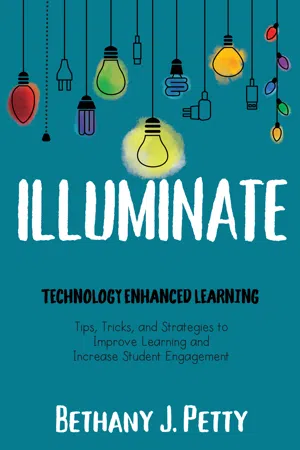How can you use technology to help your students become engaged in course content?
Our students live in an amazing, connected world that pulls them in many different directions. Imagine for a moment that you were a student in your classroom. How would your day unfold? What kinds of things might keep you from engaging in the lesson? I know every school is different, but if you were a student in my classroom, here’s what your school life may look like:
You and every one of your classmates have a Chromebook provided by the school—which, by the way, is awesome. You sit at one of fifteen tables with one other student. I have arranged my tables into pods with a lone table in the front which serves many purposes, including an extra workspace for students and a place for me to perch while answering student questions. Nearly everyone in the classroom has a smartphone and earbuds and some people have tablets or iPads. Our school Wi-Fi restricts access to social media sites like Twitter or Facebook from their Chromebooks, but (fortunately) you can access YouTube. Personal smartphones are not connected to the school Wi-Fi, which means if your device allows for cellular data use, you can access social media that way. Of course, you also have books, folders, notebooks, and sketchbooks at your workspace.
Do you have a picture in your head? Now, in addition to the things that occupy our students’ physical space, sometimes they come to school carrying bulky baggage from their home life. Maybe they had an argument with their parents or siblings on the way to school that morning. Perhaps they’re anxious about an after-school practice, game, or recital.
As you can see, our students sit in our classrooms with, believe it or not, other things on their minds than the lessons we share with them. *GASP* That’s why we must be intentional about engaging our students—capturing and holding their attention and getting them to interact with our content.
How do we encourage our students to engage with our content? By meeting them where they are and pairing technology tools with sound educational strategies. Let’s look at two ways toengage your students with technology and enhance their learning.
ENGAGE STUDENTS WITH VIDEO: The In-Class Flip
Most of our students probably have at least a basic understanding of the video tool that has taken the world by storm: YouTube. My daughters are 5 and 7 years old and love to watch makeup tutorials, toy unboxing videos, miniature-food creation shows, and the be-all-end-all of YouTube videos for kids, surprise eggs. If you are unfamiliar with videos about surprise eggs, imagine a video showing a variety of plastic Easter eggs (sometimes they’re chocolate eggs) that are filled with a random variety of small toys, candy, or stickers. My young daughters are completely fascinated with what is in these eggs and will be glued to their iPads for far longer than I would like to admit, waiting to see what is unveiled.
My high school students are always plugged into YouTube, whether it be to listen to music while they work or to watch a funny or informational video. A few years ago, I decided to try to capitalize on this love of YouTube by flipping my classroom. The result exceeded my expectations, and I now use this strategy in my Government classes all the time.
In my American Government classroom, my students participate in a version of an in-class flip. My views on traditional homework have evolved during the years (I hate homework and don’t assign it), so I decided to make better use of my instructional time to benefit my students. Instead of standing in front of the room for fifty minutes lecturing about the amazing and exciting concept that is the senatorial filibuster (I am a huge government geek), I decided to make instructional videos for my students to watch in class before starting on their activity for the day. Here’s a rundown of how my flipped classroom works:
- Students view instructional videos created by me (3–5 minutes in length) via Edpuzzle for two to three days per week as a Bell Ringer/opening activity.
- Students interact with the video through embedded formative assessment.
- As they watch the video, students are taking notes on content on a Google Doc.
- As students finish their video assignment, they move to other coursework.
You may be asking yourself, what does Bethany do while her students are working? Since my students interact with the instructional video at the beginning of the class period, I use this time to take attendance (which I always forget to do), set up the classroom for the activity for the day, monitor student progress on Edpuzzle, and provide immediate feedback on their understanding of concepts I discuss in the video.
When all students have completed the instructional video, we play a quick game of Kahoot!, Quizizz, or Quizlet Live to ensure everyone is on the same page. The students who place in the top three as well as one student chosen at random earn Bonus XP. This Bonus XP, also called “experience points,” is earned by students when they complete a variety of tasks, such as instructional videos, assignments, projects, etc. (We’ll discuss more about gamification in Chapter 8.)
A flipped-classroom approach offers many benefits, but one of my favorite features is that students can interact with the video at their own pace. When I was a student, I was able to copy notes from the board and catch what the teacher was saying pretty quickly. I often ended up bored and frustrated that it took some of my classmates longer to catch up.
When I started teaching, I presented information the same way I had been taught. I strictly lectured. I felt frustrated when students asked me to go back to the previous slide, spell a specific word, or repeat myself. My flipped classroom eliminates these issues! My students view instructional videos individually, which lessens the influence of classroom distractions. Students can also pause and rewind my instruction as they need to. If some parts of the lesson just aren’t “sticking,” they can always access the video on YouTube to re-watch at any time. Another beneficial feature of the flipped classroom is that students have constant access to their teacher. Some of my students have referred to the flipped instructional model we use as having “my teacher in my pocket.”
There are different schools of thought on basically every aspect of the flipped classroom, but much discussion surrounds the length of the video, teacher presence in the video, and whether the teacher has created the video or has selected a pre-existing video lesson for their students to view.
My goal is to keep my instructional videos between three and five minutes in length. Some in the world of education say that videos should be less than one minute, others say eight minutes is the longest your video should ever be. Part of the beauty of the flipped classroom is that it provides great flexibility for teachers based on their students’ needs.
I’m also a proponent of teacher presence in videos, which means I encourage teachers to make their own instructional videos. When I was experimenting with the flipped-classroom model, I decided to create an instructional video for my students on a day in which they would be having a substitute. (I was attending a technology conference.) I created my video using Explain Everything on my iPad and did not include an embedded video of myself talking in the video. My students freaked out! They said it seemed weird to hear my voice without seeing my face. They felt as if “the talking head of Mrs. Petty was teaching from somewhere,” but they couldn’t see me. I personally thought it would be strange to have my face in the video; however, my classroom exists to meet my students’ needs rather than my own. After that, every video included an embedded video of me talking (and sometimes “rapping”) about course concepts. While using pre-existing videos is just fine, I personally believe that creating instructional videos for my students is a powerful part of my flipped classroom. If I were to use a video created by a different teacher, I may lose legitimacy in the eyes of my students. They may feel as if the lesson I’ve prepared for them doesn’t have great importance for me if I couldn’t take the time to create the video myself. I never want students to feel slighted in my classroom.
Today, I use the Chrome extension Screencastify to create my instructional videos, which allows to me to easily record my screen, include an embedded video of me, and upload them to YouTube (more about Screencastify in Chapter 3).
Designing Video Lessons with Edpuzzle
Many great tools exist to help us create, edit, and assign video lessons to our students with embedded formative assessment questions. My absolute favorite tool to accomplish all these tasks is Edpuzzle (Edpuzzle.com). Full disclosure: Edpuzzle is a sponsor on my blog, but I would share this resource even if they weren’t! I love that I can create individual classes and import my rosters from Google Classroom (saving a step for me and my students) and that I can view their progress on the videos while providing timely feedback on their responses. The Edpuzzle Chrome extension adds a button to any YouTube video that makes it easy to for teachers to edit the video, add it to their Edpuzzle library, and assign it to their students...