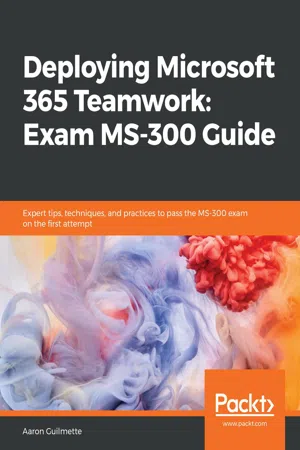
Deploying Microsoft 365 Teamwork: Exam MS-300 Guide
Expert tips, techniques, and practices to pass the MS-300 exam on the first attempt
- 632 pages
- English
- ePUB (mobile friendly)
- Available on iOS & Android
Deploying Microsoft 365 Teamwork: Exam MS-300 Guide
Expert tips, techniques, and practices to pass the MS-300 exam on the first attempt
About this book
Prepare to achieve Microsoft 365 Certified Teamwork Administrator Associate certification by learning essential SharePoint Online concepts, and answering self-assessment questions to test your knowledge
Key Features
- Cover essential topics based on the MS-300 exam, and learn with the help of detailed explanations
- Understand the collaborative features of SharePoint, both on-premises and as part of the Office 365 service
- Work through practice questions relating to business use cases for SharePoint Server and Online
Book Description
The Microsoft MS-300 exam is designed to test the knowledge and skills of administrators in deploying, configuring, and managing SharePoint Online, SharePoint Server, SharePoint Hybrid, OneDrive for Business, and Teams. This book offers up-to-date coverage of the important topics based on the MS-300 exam and features question answers and insider tips to help you prepare for certification.
Written in a clear, succinct way, the book starts by helping you configure and manage SharePoint Online. You'll then delve into OneDrive for Business, right from managing users and groups, through to monitoring sharing and security. Further chapters will guide you through working with Teams, with an emphasis on managing identity authentication, resolving issues with the service, and even observing usage patterns. Later, you'll get up to speed with workload integrations, covering the Yammer business communications platform, before moving on to understand how to integrate Microsoft Stream with SharePoint, Teams, and Yammer. Finally, you'll learn to develop data governance and user adoption strategies.
By the end of this book, you'll be well-versed with SharePoint Online and have learned the essential techniques and concepts you need to know in order to pass the MS-300 certification exam.
What you will learn
- Discover the different Microsoft services and features that make up Office 365
- Configure cloud services for your environment and extend your infrastructure's capabilities
- Understand site architecture, site settings, and hub settings in SharePoint Online
- Explore business connectivity services for view and access options in SharePoint Online
- Configure Yammer to integrate with Office 365 groups, SharePoint, and Teams
- Deploy SharePoint Online, OneDrive for Business, and Microsoft Teams successfully, including bots and connectors
Who this book is for
This book is for SharePoint developers, administrators, or those who want to explore Microsoft's teamwork solution platforms and pass the certification exam to boost their career as Microsoft Teamwork Administrator Associates. Anyone who has achieved Microsoft's entry-level admin certification and wants to progress to intermediate certification will also find this book useful.
Frequently asked questions
- Essential is ideal for learners and professionals who enjoy exploring a wide range of subjects. Access the Essential Library with 800,000+ trusted titles and best-sellers across business, personal growth, and the humanities. Includes unlimited reading time and Standard Read Aloud voice.
- Complete: Perfect for advanced learners and researchers needing full, unrestricted access. Unlock 1.4M+ books across hundreds of subjects, including academic and specialized titles. The Complete Plan also includes advanced features like Premium Read Aloud and Research Assistant.
Please note we cannot support devices running on iOS 13 and Android 7 or earlier. Learn more about using the app.
Information
Planning and Configuring Teams Settings
- It has become the successor for Skype for Business Online (chat and instant messaging, desktop sharing, meetings, and calling).
- It is a collaborative frontend for core Microsoft services such as SharePoint Online and OneDrive for Business.
- It boasts a broad set of frameworks for development and integration, allowing organizations to build, purchase, and deploy bots and apps to connect with first- and third-party services.
- Overview of Teams
- Configuring settings in the Teams admin center
- Configuring email integration options
- Configuring and managing apps settings
- Configuring custom cloud storage
- Configuring a Teams messaging policy
- Configuring a Teams meeting policy
- Assigning a phone number to a user
- Configuring content search
- Planning and configuring the provisioning process
- Planning and configuring Teams templates
Overview of Teams
- An Office 365 Group (either creating a new group or converting an existing group)
- A SharePoint Online site (part of the Office 365 Group)
- An Exchange Online group mailbox and calendar (also part of the Office 365 Group)
- A OneNote notebook (part of the Office 365 Group)
- Endpoints and connectivity to other first-party apps such as Planner and Power BI

- App Bar: The App Bar is a navigation menu that allows you to access the sections of Teams. In some documentation, though, it's also referred to as the Left Rail. From the top, notice the following icons:
- Activity: This is where you'll find @mentions, replies, and other updates or notifications.
- Chat: This section displays your recent individual and group chat messages, as well as your contact list.
- Teams: The Teams section shows all of the Teams you're in. Teams can be shown or hidden.
- Calendar: Calendar items are synchronized with Outlook. From the Calendar section, you can see your week at a glance and join or create meetings.
- Calls: The Calls section allows you to make calls to individuals (either PC-to-PC calling or to the PSTN network if you are licensed for it). You can also see your contacts, call log, and access your voicemail (if you have the appropriate licensing).
- Files: The Files section shows an aggregated view of the files from all your Teams, as well as your personal OneDrive for Business and other connected cloud storage providers such as Box, Google Drive, or DropBox.
- [...]: The ellipses expands to display links to apps that are connected to Teams.
- Apps: The Apps section opens the Teams App Store where you can acquire and install bots, apps, and other services that can be integrated into Teams.
- Help: The Help icon opens the Teams documentation.
- Download: The download icon allows you to download the Teams desktop client.
- Teams: When you access the Teams section (as selected in the preceding screenshot), you'll notice a list of Teams that you can access, as well as the Join or Create a Team button.
- Team: The core individual component of Microsoft Teams is a team. A team is composed of Channels, which can act l...
Table of contents
- Title Page
- Copyright and Credits
- About Packt
- Contributors
- Preface
- What is SharePoint Online?
- Planning and Configuring Site Collections and Hub Sites
- Planning and Configuring Customizations and Apps
- Planning and Configuring Managed Metadata
- Planning and Configuring Guest Access
- Managing SharePoint Online
- Managing SharePoint Online Search
- Monitoring and Maintaining the SharePoint Online Service
- Configuring and Managing OneDrive for Business
- Managing Users and Groups
- Managing Sharing and Security
- Managing Sync Security
- Monitoring and Maintaining the OneDrive Service
- Planning and Configuring Teams Settings
- Planning Identity and Authentication for Teams
- Managing the Teams Environment
- Monitoring and Maintaining the Microsoft Teams Service
- Integrating M365 Workloads
- Managing Yammer Capabilities
- Managing Stream Capabilities
- Integrating M365 Workloads with External Data
- Assessment Answers
- Other Books You May Enjoy