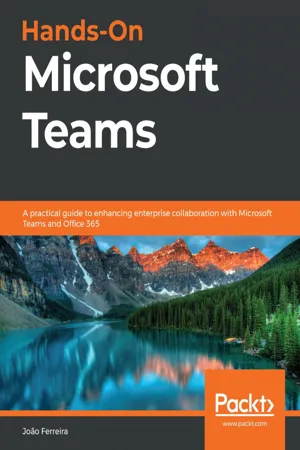
Hands-On Microsoft Teams
A practical guide to enhancing enterprise collaboration with Microsoft Teams and Office 365
João Ferreira
- 324 pages
- English
- ePUB (mobile friendly)
- Available on iOS & Android
Hands-On Microsoft Teams
A practical guide to enhancing enterprise collaboration with Microsoft Teams and Office 365
João Ferreira
About This Book
(A new edition with enhanced coverage is now available) A complete guide on Teams filled with real-world scenarios and best practices to increase productivity and engagement
Key Features
- Interactive approach to learn the key concepts of Teams and its implementation in modern workplace
- Discover tips and techniques for extending Teams to meet your business requirements
- Integrate Teams with various Microsoft services such as PowerShell, SharePoint, PowerApps, and Power Automate
Book Description
Microsoft Teams is a platform for unified communication in modern workplaces. It not only enables effective communication, but also helps you manage your resources through its integration with various Microsoft Office 365 services. This book offers a comprehensive introduction to the platform, getting you up to speed in no time. Complete with hands-on tutorials, and projects, this easy-to-follow guide will teach you how to use Teams in the best possible way.Starting with the basic concepts that will help you collaborate on Teams, this book takes you through expert techniques for creating and managing teams. A dedicated section also features industry practices to help enhance collaboration in modern workplaces. In later chapters, you'll explore Microsoft services such as SharePoint, PowerApps, Power Automate, and learn how they interact with Microsoft Teams. You'll also get to grips with dealing with permissions and security issues in managing private and public teams and channels. Along the way, you'll discover practical scenarios that will help you improve the collaboration in your organization and increase productivity by using Teams features.By the end of this book, you'll have hands-on experience of using Microsoft Teams, along with the skills you need to improve the way people collaborate in your organization.
What you will learn
- Create teams, channels, and tabs in Microsoft Teams
- Explore the Teams architecture and various Office 365 components included in Teams
- Perform scheduling, and managing meetings and live events in Teams
- Configure and manage apps in Teams
- Design automated scripts for managing a Teams environment using PowerShell
- Build your own Microsoft Teams app without writing code
Who this book is for
This Microsoft Teams book is for power users and business professionals looking to use Teams for improving collaboration in an enterprise environment. The book will also be useful for Office 365 administrators interested in implementing Microsoft Teams effectively by learning about and exploring expert tips and best practices to ensure good governance.
]]>
Frequently asked questions
Information
Chapter 1:Microsoft Teams Basics
- Accessing Microsoft Teams
- How to sign in on Microsoft Teams
- What does Microsoft Teams look like?
- What is a team?
- What is a channel?
- What is a tab?
Accessing Microsoft Teams
Microsoft Teams plans

Microsoft Teams clients
- A web browser
- A desktop application
- A mobile application
Web clients


Desktop clients

macOS
