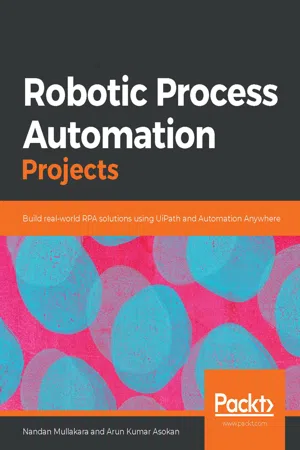
Robotic Process Automation Projects
Build real-world RPA solutions using UiPath and Automation Anywhere
- 388 pages
- English
- ePUB (mobile friendly)
- Available on iOS & Android
Robotic Process Automation Projects
Build real-world RPA solutions using UiPath and Automation Anywhere
About this book
Learn RPA by building business solutions such as ERP and CRM automation, software robots, and intelligent process automation from scratch
Key Features
- Use popular RPA tools Automation Anywhere A2019 and UiPath, for real-world task automation
- Build automation solutions for domains such as System Administration, Finance, HR, Supply Chain, and Customer Relations
- Extend your RPA capabilities by implementing Intelligent process automation with APIs and AI
Book Description
Robotic Process automation helps businesses to automate monotonous tasks that can be performed by machines.
This project-based guide will help you progress through easy to more advanced RPA projects. You'll learn the principles of RPA and how to architect solutions to meet the demands of business automation, along with exploring the most popular RPA tools - UiPath and Automation Anywhere. In the first part, you'll learn how to use UiPath by building a simple helpdesk ticket system. You'll then automate CRM systems by integrating Excel data with UiPath. After this, the book will guide you through building an AI-based social media moderator using Google Cloud Vision API. In the second part, you'll learn about Automation Anywhere's latest Cloud RPA platform (A2019) by creating projects such as an automated ERP administration system, an AI bot for order and invoice processing, and an automated emergency notification system for employees. Later, you'll get hands-on with advanced RPA tasks such as invoking APIs, before covering complex concepts such as Artificial Intelligence (AI) and machine learning in automation to take your understanding of RPA to the next level.
By the end of the book, you'll have a solid foundation in RPA with experience in building real-world projects.
What you will learn
- Explore RPA principles, techniques, and tools using an example-driven approach
- Understand the basics of UiPath by building a helpdesk ticket generation system
- Automate read and write operations from Excel in a CRM system using UiPath
- Build an AI-based social media moderator platform using Google Cloud Vision API with UiPath
- Explore how to use Automation Anywhere by building a simple sales order processing system
- Build an automated employee emergency reporting system using Automation Anywhere
- Test your knowledge of building an automated workflow through fun exercises
Who this book is for
This RPA book is for enterprise application developers, software developers, business analysts, or any professional who wants to implement RPA across various domains of the business. The book assumes some understanding of enterprise systems. Computer programming experience will also be beneficial.
Frequently asked questions
- Essential is ideal for learners and professionals who enjoy exploring a wide range of subjects. Access the Essential Library with 800,000+ trusted titles and best-sellers across business, personal growth, and the humanities. Includes unlimited reading time and Standard Read Aloud voice.
- Complete: Perfect for advanced learners and researchers needing full, unrestricted access. Unlock 1.4M+ books across hundreds of subjects, including academic and specialized titles. The Complete Plan also includes advanced features like Premium Read Aloud and Research Assistant.
Please note we cannot support devices running on iOS 13 and Android 7 or earlier. Learn more about using the app.
Information
- The basics of the Google Cloud Vision API using the Detect Explicit content or SafeSearch feature
- Using the UiPath Go! marketplace
- Using configuration files to avoid hardcoding
- UiPath Excel operations
- Using advanced Try-Catch blocks to handle exceptions in individual sequences
Technical requirements
- A PC with UiPath Community Edition version 19+ installed.
- UiPath Go! registration. Go to https://go.uipath.com to sign up.
- Microsoft Excel 2007 or later.
- The Google Cloud Vision API. This allows developers to easily integrate vision detection features within applications, including image labeling, face and landmark detection, optical character recognition (OCR), and explicitly tagging content. More information can be found at https://cloud.google.com/vision/.
- Check out the following video to see the Code in Action: https://bit.ly/2ZpArim.
Project overview

Project detail

Getting started with the project
- Open UiPath Studio and choose the New Blank Process option on the initial screen.
- In the main workflow, let's start by adding a sequence called Main Sequence.
- Next, we'll add a Try-Catch block to manage exceptions.
- Withi...
Table of contents
- Title Page
- Copyright and Credits
- Dedication
- Contributors
- About Packt
- Preface
- Getting Started with Robotic Process Automation
- Help Desk Ticket Generation
- CRM Automation
- Moderating Social Media Using AI
- Purchase Order Processing with UiPath ReFramework
- Completing an RPA Challenge
- Sales Order Processing
- ERP User Administration
- Employee Emergency Notifications
- Using AI and RPA for Invoice Processing
- Appendix A and B for UiPath
- Appendix: Looking Forward and Next Steps
- Other Books You May Enjoy