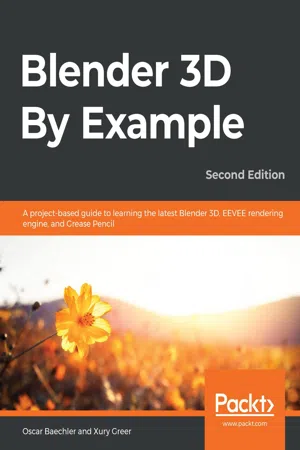
Blender 3D By Example
A project-based guide to learning the latest Blender 3D, EEVEE rendering engine, and Grease Pencil, 2nd Edition
- 658 pages
- English
- ePUB (mobile friendly)
- Available on iOS & Android
Blender 3D By Example
A project-based guide to learning the latest Blender 3D, EEVEE rendering engine, and Grease Pencil, 2nd Edition
About this book
Get up and running with Blender 3D through a series of practical projects that will help you learn core concepts of 3D design like modeling, sculpting, materials, textures, lighting, and rigging using the latest features of Blender 2.83
Key Features
- Learn the basics of 3D design and navigate your way around the Blender interface
- Understand how 3D components work and how to create 3D content for your games
- Familiarize yourself with 3D Modeling, Texturing, Lighting, Rendering and Sculpting with Blender
Book Description
Blender is a powerful 3D creation package that supports every aspect of the 3D pipeline. With this book, you'll learn about modeling, rigging, animation, rendering, and much more with the help of some interesting projects.
This practical guide, based on the Blender 2.83 LTS version, starts by helping you brush up on your basic Blender skills and getting you acquainted with the software toolset. You'll use basic modeling tools to understand the simplest 3D workflow by customizing a Viking themed scene. You'll get a chance to see the 3D modeling process from start to finish by building a time machine based on provided concept art. You will design your first 2D character while exploring the capabilities of the new Grease Pencil tools. The book then guides you in creating a sleek modern kitchen scene using EEVEE, Blender's new state-of-the-art rendering engine. As you advance, you'll explore a variety of 3D design techniques, such as sculpting, retopologizing, unwrapping, baking, painting, rigging, and animating to bring a baby dragon to life.
By the end of this book, you'll have learned how to work with Blender to create impressive computer graphics, art, design, and architecture, and you'll be able to use robust Blender tools for your design projects and video games.
What you will learn
- Explore core 3D modeling tools in Blender such as extrude, bevel, and loop cut
- Understand Blender's Outliner hierarchy, collections, and modifiers
- Find solutions to common problems in modeling 3D characters and designs
- Implement lighting and probes to liven up an architectural scene using EEVEE
- Produce a final rendered image complete with lighting and post-processing effects
- Learn character concept art workflows and how to use the basics of Grease Pencil
- Learn how to use Blender's built-in texture painting tools
Who this book is for
Whether you're completely new to Blender, or an animation veteran enticed by Blender's newest features, this book will have something for you.
Frequently asked questions
- Essential is ideal for learners and professionals who enjoy exploring a wide range of subjects. Access the Essential Library with 800,000+ trusted titles and best-sellers across business, personal growth, and the humanities. Includes unlimited reading time and Standard Read Aloud voice.
- Complete: Perfect for advanced learners and researchers needing full, unrestricted access. Unlock 1.4M+ books across hundreds of subjects, including academic and specialized titles. The Complete Plan also includes advanced features like Premium Read Aloud and Research Assistant.
Please note we cannot support devices running on iOS 13 and Android 7 or earlier. Learn more about using the app.
Information
Modeling a Time Machine - Part 1
- Using transformation hotkeys
- Setting up the reference images for the time machine
- Box modeling the main section of the chair
- Destructive editing versus non-destructive editing
- Modeling the cushions of the chair
- Modeling the sci-fi rings with modifiers
- Modeling the armrests
Using transformation hotkeys
- G: Grab (Translate / Move)
- R: Rotate
- S: Scale
- Select the cube.
- Press the G hotkey to grab it.
- Move the mouse to translate the cube around the screen.
- Make sure the cube is still selected.
- Press the R hotkey to begin rotating it.
- Move the mouse to rotate the cube around its origin point.
- Confirm or cancel the rotation with the left or right mouse button, respectively.
- Make sure the cube is still selected.
- Press the S hotkey to begin scaling it.
- Move the mouse toward or away from the cube's origin point.
- Confirm or cancel the rotation with the left or right mouse button respectively.
Table of contents
- Title Page
- Copyright and Credits
- About Packt
- Contributors
- Preface
- Introduction to 3D and the Blender User Interface
- Editing a Viking Scene with a Basic 3D Workflow
- Modeling a Time Machine - Part 1
- Modeling a Time Machine - Part 2
- Modern Kitchen - Part 1: Kitbashing
- Modern Kitchen - Part 2: Materials and Textures
- Modern Kitchen - Part 3: Lighting and Rendering
- Illustrating an Alien Hero with Grease Pencil
- Animating an Exquisite Corpse in Grease Pencil
- Animating a Stylish Short with Grease Pencil
- Creating a Baby Dragon - Part 1: Sculpting
- Creating a Baby Dragon - Part 2: Retopology
- Creating a Baby Dragon - Part 3: UV Unwrapping
- Creating a Baby Dragon - Part 4: Baking and Painting Textures
- Creating a Baby Dragon - Part 5: Rigging and Animation
- The Wide World of Blender
- Other Books You May Enjoy