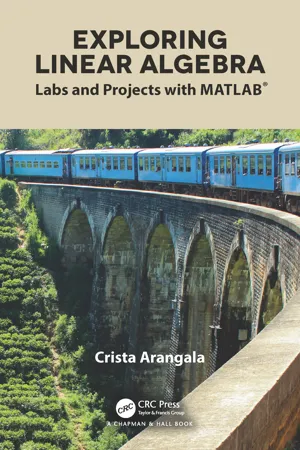
Exploring Linear Algebra
Labs and Projects with MATLAB®
Crista Arangala
- 146 pages
- English
- ePUB (mobile friendly)
- Available on iOS & Android
Exploring Linear Algebra
Labs and Projects with MATLAB®
Crista Arangala
About This Book
Exploring Linear Algebra: Labs and Projects with MATLAB® is a hands-on lab manual that can be used by students and instructors in classrooms every day to guide the exploration of the theory and applications of linear algebra. For the most part, labs discussed in the book can be used individually or in a sequence. Each lab consists of an explanation of material with integrated exercises. Some labs are split into multiple subsections and thus exercises are separated by those subsections.
The exercise sections integrate problems using Mathematica demonstrations (an online tool that can be used with a browser with Java capabilities) and MATLAB® coding. This allows students to discover the theory and applications of linear algebra in a meaningful and memorable way.
Features:
-
- The book's inquiry-based approach promotes student interaction
-
- Each chapter contains a project set which consists of application-driven projects emphasizing the chapter's materials
-
- Adds a project component to any Linear Algebra course
-
- Explores many applications to a variety of fields that can promote research projects
-
- Employs MATLAB® to calculate and explore concepts and theories of linear algebra