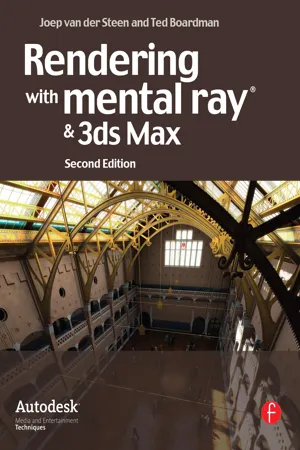
- 266 pages
- English
- ePUB (mobile friendly)
- Available on iOS & Android
eBook - ePub
Rendering with mental ray and 3ds Max
About this book
Create stunning renders of your 3ds Max models in mental ray with this concise guide. Learn all of the essential concepts such as indirect illumination, materials, render options, shaders, and lighting. Rendering with mental ray and 3ds Max, Second Edition is now revised to cover Autodesk Revit and special effects. The companion website includes all of the necessary project files from inside the book.
Frequently asked questions
Yes, you can cancel anytime from the Subscription tab in your account settings on the Perlego website. Your subscription will stay active until the end of your current billing period. Learn how to cancel your subscription.
No, books cannot be downloaded as external files, such as PDFs, for use outside of Perlego. However, you can download books within the Perlego app for offline reading on mobile or tablet. Learn more here.
Perlego offers two plans: Essential and Complete
- Essential is ideal for learners and professionals who enjoy exploring a wide range of subjects. Access the Essential Library with 800,000+ trusted titles and best-sellers across business, personal growth, and the humanities. Includes unlimited reading time and Standard Read Aloud voice.
- Complete: Perfect for advanced learners and researchers needing full, unrestricted access. Unlock 1.4M+ books across hundreds of subjects, including academic and specialized titles. The Complete Plan also includes advanced features like Premium Read Aloud and Research Assistant.
We are an online textbook subscription service, where you can get access to an entire online library for less than the price of a single book per month. With over 1 million books across 1000+ topics, we’ve got you covered! Learn more here.
Look out for the read-aloud symbol on your next book to see if you can listen to it. The read-aloud tool reads text aloud for you, highlighting the text as it is being read. You can pause it, speed it up and slow it down. Learn more here.
Yes! You can use the Perlego app on both iOS or Android devices to read anytime, anywhere — even offline. Perfect for commutes or when you’re on the go.
Please note we cannot support devices running on iOS 13 and Android 7 or earlier. Learn more about using the app.
Please note we cannot support devices running on iOS 13 and Android 7 or earlier. Learn more about using the app.
Yes, you can access Rendering with mental ray and 3ds Max by Joep van der Steen,Ted Boardman in PDF and/or ePUB format, as well as other popular books in Computer Science & Digital Media. We have over one million books available in our catalogue for you to explore.
Information
Chapter 1
Getting Started with mental ray® in 3ds max

1.1 Introduction
3ds max and 3ds max Design both ship with two ways to render images: scanline and mental ray® rendering engines. This book will focus on mental ray techniques in settings that will not only teach you which buttons to push but also the reasoning behind the rendering process. An understanding of how things work will help you make decisions during your production rendering to obtain a balance of efficiency and rendering quality.
With each new release of mental ray, there have been significant improvements in the default settings that allow you to obtain a usable rendered image “out-of-the-box.” But because each scene is different, you must constantly tweak and refine a myriad of adjustments until you get the quality the project demands.
Any time you randomly adjust mental ray settings without a basic understanding of why you’re making the adjustment, you are simply heading into a potential abyss of confusion that will be difficult to recover from. This book will provide you with a framework of information that will help you become more productive with less experimentation. We don’t want to discourage you from experimenting, but that effort should be saved for after the production deadline has been satisfied.
We hope to provide you with a “top-down” learning experience with the most relevant information presented first so that you can absorb the information and use it as a platform on which to build more detailed knowledge. mental ray is complex, and many of the details, while very important, are just confusing when presented too soon. Work your way through the descriptions and exercises and make sure that you understand the concepts being presented before moving on. Simply performing the sequential steps of the exercises themselves will not be enough for you to learn mental ray because those exact steps probably will not be relevant to your particular scenes.
The general topics included in this book will include
• mental ray in 3ds max and 3ds max Design
• Basic mental ray concepts
• Rendering with mental ray
• mental ray and lights
• mental ray and materials
• mental ray and shaders
• Special effects
Rendering efficiently in mental ray requires you to balance the effects of the render engine, the 3D model, the lighting in the scene, the materials assigned to objects in the scene, and the use of shaders within those materials.
Please start from the beginning of the book and work your way through the chapters and lessons in order so that you don’t miss critical steps that can lead to confusion in later lessons. The exercises are designed to work well on moderately powerful computers, so the final renderings will not be the elusive “photorealistic” images that many mental ray users strive for. The term photorealistic is subjective at best and is most often not a cost-effective goal in day-to-day production. In any case, you need to have the foundation provided in this book before you can logically progress into super-quality renderings.
Good luck and have fun.
1.2 Getting started
This book is intended for users of both 3ds max and 3ds max Design. The two software programs are the same except for two relatively minor points that are not relevant to the lessons presented here. 3ds max contains the software developer’s kit (SDK) that is required for complex programming used by third-party developers. 3ds max Design contains an advanced lighting analysis tool that is used primarily by lighting engineers rendering with mental ray.
However, there are also differences in the interface and the presets that you will learn to adjust so that users of both programs can follow the exercises. The changes will in no way affect the functionality of the software, and you will learn to easily switch back and forth between interface and default presets.
It is also extremely important that your scenes are modeled in the real-world units. Because all the mental ray rendering calculations are based on real physical lighting, the distance from the lights to surfaces will affect the outcome of your renderings greatly. For example, rooms that are 100′ × 100′ × 100′ will be affected by a 75 W light bulb much differently than a room that is 1′ × 1′ × 1′. You will learn to set the system and display units properly before performing any of the exercises.
1.2.1 Setting 3ds max and 3ds max Design interface and defaults
Consistent interface and default presets are easy to set up in both versions of 3ds max and are necessary for the exercises in this book. The exercises have been written to use 3ds max with mental ray. You may be using 3ds max Design, which has features like real-world mapping coordinates enabled and ProMaterials as the default settings, for example. These features can be viewed as a subset of the fundamental 3ds max functions, and the learning experience will be richer if you learn the basics of how features function.
You can switch back and forth between any of the default interfaces and presets without affecting any current or previously created files.
1.2.1.1 Exercise: Switching defaults and user interface
1. Open 3ds max or 3ds max Design.
2. Choose Customize from the pull-down menu and then choose Custom UI and Defaults Switcher (see Figure 1.1).
Figure 1.1 Open the Custom UI and Defaults Switcher dialog.
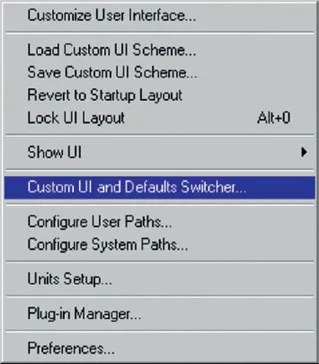
3. In the left pane of the initial settings dialog, highlight Max.mentalray, and in the right pane, make sure DefaultUI is highlighted (see Figure 1.2). You can read through the overview of the setting changes and then click the Set button at the bottom of the dialog.
Figure 1.2 Set the interface and presets for 3ds max with mental ray, using the default user interface.
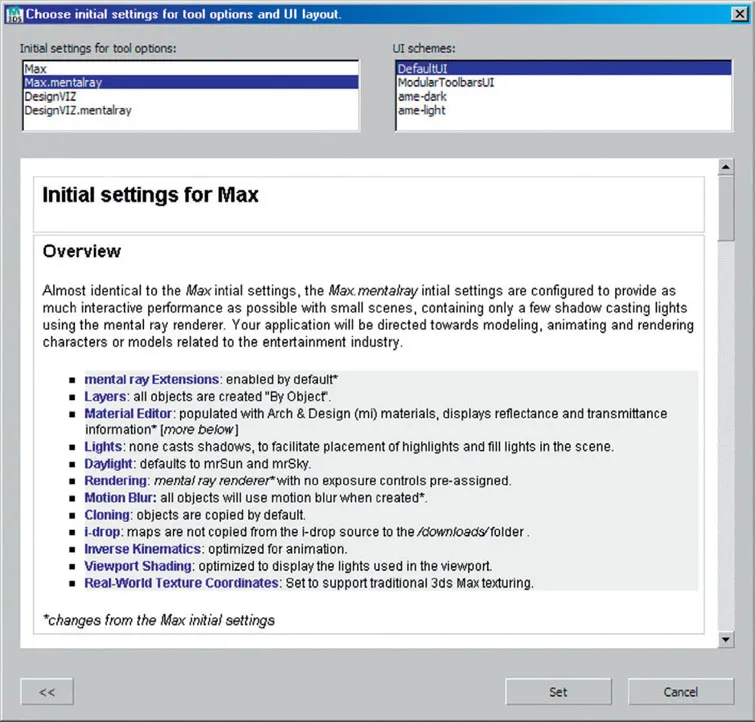
4. A warning will appear that you must restart the 3ds max for the changes. Click OK and then close 3ds max and restart it.
You will now be using the same defaults and user interface for consistency throughout the book’s exercises. When you return to production work, you can easily switch back to the 3ds max or 3ds max Design user interface that you use in production. Just remember to switch to the Max.mentalray Custom UI and Defaults setting any time you are working with this book.
1.2.2 Units in 3ds max
3ds max and 3ds max Design are used in most countries throughout the world. Different countries use different measurement and units systems based on local requirements. Again, for consistency’s sake throughout the exercises in this book, you’ll set System and Display units to minimize mismatched units warnings when opening the exercise files.
While we are setting the units in 3ds max for compatibility with the exercises, it’s also worth repeating that all scenes to be rendered with mental ray must be modeled to real-world sizes so that the real-world intensity of mental ray lights is properly calculated. All exercises have been designed with this issue in mind.
3ds max allows units to be set in two areas:
• System units
• Display units
System units are the units used in internal mathematical calculations, and display units determine the format in which numeric values are entered in the user interface. You’ll set both the system and display units for the exercises in this book.
1.2.2.1 Exercise: Setting display and system units in 3ds max
1. Open 3ds max and click Customize in the main toolbar (see Figure 1.3).
Figure 1.3 Open the Units Setup dialog.
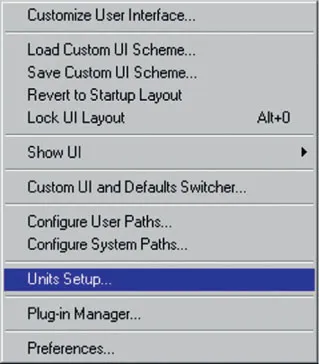
2. In the Units Setup dialog, click the System Units Setup button. In the Units System Scale area, enter 1.0 in the left field and choose Inches from the drop-down list of the right-field (see Figure 1.4). Click OK. This sets internal system units at one unit = 1 inch and returns you to the System Units dialog.
Figure 1.4 Set System units to 1 units = 1.0 inch.
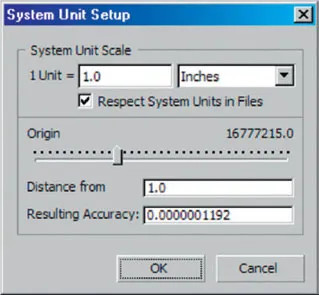
3. In the Display Units Scale area of the Units Setup dialog, choose the US Standard radio button. In the left drop-down list, choose Feet w/Fractional Inches and, in the right drop-down list, set the display rounding to 1/8 inch (see Figure 1.5). Click OK to exit Units Setup.
Figure 1.5 Set display units to feet with fractional inches to the nearest 1/8 inch.
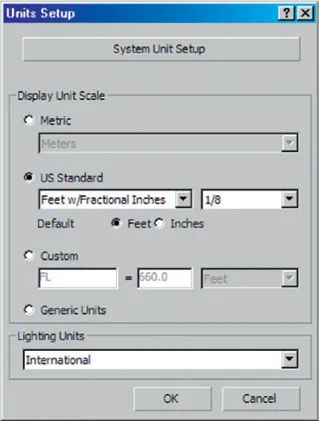
4. Exit 3ds max. The unit settings are stored in the 3ds max.ini file and will be remembered until you change them again.
Tip: Remember that the display units in 3ds max are only the format in which most numeric fields will be displayed. You can always enter numbers in any format, and they will automatically be converted to display according to the current settings. For example, you could enter 2.54 cm in a numeric field and it will be converted to 1 inch.
You’ll now be able to work through the exercises in the book more easily. Remember to change the units back to your production settings when finished with the book exercises.
1.3 Concepts
The concepts behind the design and functionality of mental ray must be understood before the process of rendering a scene will make sense. It’s not enough for you to know which buttons to push or click to get mental ray to render a scene, but you need to understand why certain steps are necessary and what some of your options are for cost-effective rendering. The most perfect realistic rendering isn’t worth anything if it isn’t cost effective.
This section of the book will ...
Table of contents
- Cover
- Halftitle
- Title
- Copyright
- Dedication
- Contents
- Acknowledgments
- 1. Getting Started with mental ray® in 3ds max
- 2. Rendering with mental ray®
- 3. mental ray® and lights
- 4. mental ray® and materials
- 5. mental ray® and shaders
- 6. Special effects
- 7. Revit and mental ray®
- Index