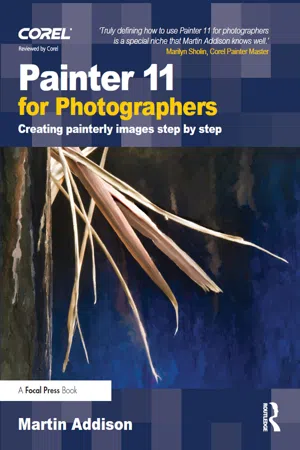
- 352 pages
- English
- ePUB (mobile friendly)
- Available on iOS & Android
About this book
Whether you are new to Painter or a seasoned pro wanting to take your digital art to the next level, this inspirational book and downloadable resources package will show you how to get the most out of Corel's powerful painting software.
Starting with the basics and moving on to cover brushes, textures, cloning, toning and other effects, Martin Addison will help you master the tools and features needed to transform your photographs into stunning works of art. Over 2 hours of video tutorials and clear, step-by-step examples take you through the techniques in a no-nonsense manner, with all images provided on the accompanying downloadable resources so you can learn by doing.
Packed with beautiful images to illustrate what can be achieved with the right skills and know-how, Painter 11 For Photographers will inspire you to get creative with your personal or commercial photographs.
Frequently asked questions
- Essential is ideal for learners and professionals who enjoy exploring a wide range of subjects. Access the Essential Library with 800,000+ trusted titles and best-sellers across business, personal growth, and the humanities. Includes unlimited reading time and Standard Read Aloud voice.
- Complete: Perfect for advanced learners and researchers needing full, unrestricted access. Unlock 1.4M+ books across hundreds of subjects, including academic and specialized titles. The Complete Plan also includes advanced features like Premium Read Aloud and Research Assistant.
Please note we cannot support devices running on iOS 13 and Android 7 or earlier. Learn more about using the app.
Information
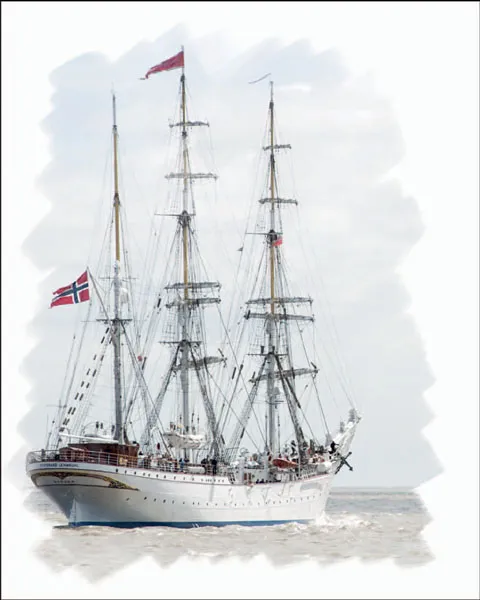
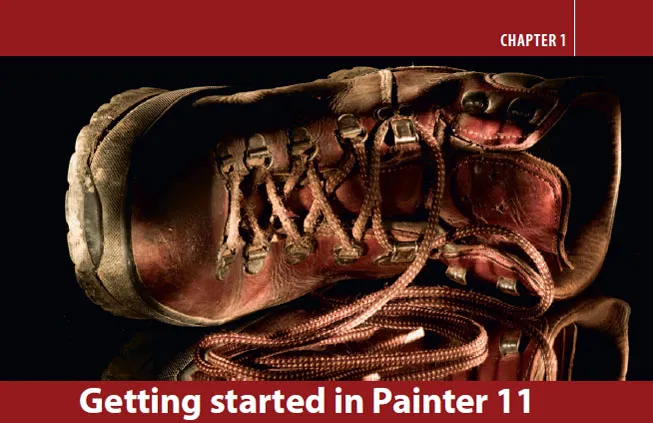
The Painter 11 workspace
Default view
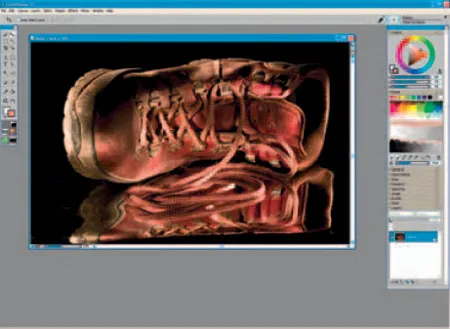
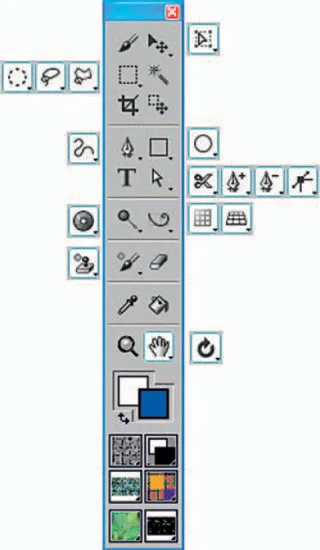
Toolbox
Opening a picture in Painter
Brush Selector

Picking a color from the Colors palette
Table of contents
- Front Cover
- Half Title
- Decation
- Title Page
- Copyright
- Contents
- Foreword
- Introduction
- Where can I get help?
- Acknowledgements
- Chapter 1: Getting started in Painter 11
- Chapter 2: First steps in cloning
- Chapter 3: Choosing brushes
- Chapter 4: Customizing brushes
- Chapter 5: Paper textures
- Chapter 6: Layers and montage
- Chapter 7: Using color
- Chapter 8: Landscape
- Chapter 9: Children
- Chapter 10: Portraits
- Chapter 11: Special effects
- Chapter 12: Printing and presentation
- Index