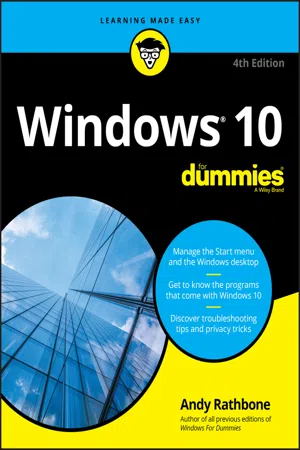
- English
- ePUB (mobile friendly)
- Available on iOS & Android
Windows 10 For Dummies
About this book
Time-tested advice on Windows 10
Windows 10 For Dummies remains the #1 source for readers looking for advice on Windows 10. Expert author Andy Rathbone provides an easy-to-follow guidebook to understanding Windows 10 and getting things done based on his decades of experience as a Windows guru.
Look inside to get a feel for the basics of the Windows interface, the Windows apps that help you get things done, ways to connect to the Internet at home or on the go, and steps for customizing your Windows 10 experience from the desktop wallpaper to how tightly you secure your computer.
•Manage user accounts
•Customize the start menu
•Find and manage your files
•Connect to a printer wirelessly
Revised to cover the latest round of Windows 10 updates, this trusted source for unleashing everything the operating system has to offer is your first and last stop for learning the basics of Windows!
Frequently asked questions
- Essential is ideal for learners and professionals who enjoy exploring a wide range of subjects. Access the Essential Library with 800,000+ trusted titles and best-sellers across business, personal growth, and the humanities. Includes unlimited reading time and Standard Read Aloud voice.
- Complete: Perfect for advanced learners and researchers needing full, unrestricted access. Unlock 1.4M+ books across hundreds of subjects, including academic and specialized titles. The Complete Plan also includes advanced features like Premium Read Aloud and Research Assistant.
Please note we cannot support devices running on iOS 13 and Android 7 or earlier. Learn more about using the app.
Information
Windows 10 Stuff Everybody Thinks You Already Know
What Is Windows 10?




What Is Windows, and Why Are You Using It?

- Microsoft wants Windows 10 and its gang of apps to run on nearly everything: PCs, laptops, tablets, video game consoles, and even yet-to-be-invented gadgets. That’s why Windows 10 includes many large buttons for easier poking with fingers on touchscreens. Windows 10 can also run apps, small programs usually found on smartphones and tablets, in windows on a desktop PC.
- To confuse everybody, Microsoft never released a Windows 9. Microsoft skipped a version number when moving from Windows 8.1 to Windows 10.
- The desktop’s traditional Start menu, missing from Windows 8 and 8.1, returns in Windows 10. Microsoft has tinkered with the Start menu since Windows 10’s initial release, making it a little easier to understand. (I explain how to customize the new Start menu to your liking in Chapter 2.)

What’s New in Windows 10?
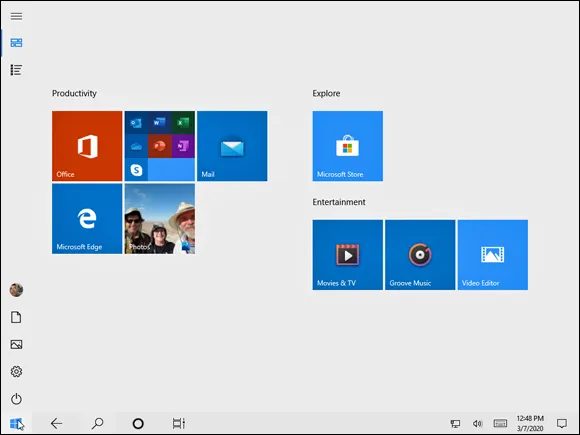
- Start button and menu: Removed from Windows 8 and half-heartedly tacked back onto Windows 8.1, the Start button and Start menu triumphantly return to the desktop in Windows 10. The revamped Start menu sports a column of icons, as well as fingertip-sized tiles for launching apps. (Tile haters find instructions for removing them in Chapter 2.)
- Apps on the desktop: Apps, which are small programs from the world of phones and tablets, consumed the full screen in Windows 8 and 8.1. Windows 10 lets you choose whether to run apps full screen or within deskto...
Table of contents
- Cover
- Table of Contents
- Introduction
- Part 1: Windows 10 Stuff Everybody Thinks You Already Know
- Part 2: Working with Programs, Apps, and Files
- Part 3: Getting Things Done on the Internet
- Part 4: Customizing and Upgrading Windows 10
- Part 5: Music, Photos, and Videos
- Part 6: Help!
- Part 7: The Part of Tens
- Index
- About the Author
- Advertisement Page
- Connect with Dummies
- End User License Agreement
