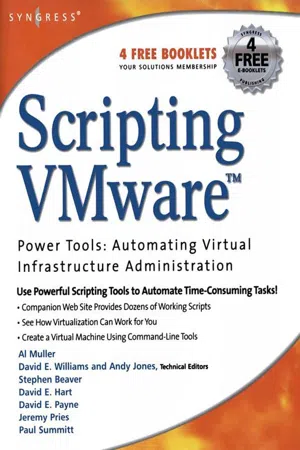
eBook - ePub
Scripting VMware Power Tools: Automating Virtual Infrastructure Administration
- 398 pages
- English
- ePUB (mobile friendly)
- Available on iOS & Android
eBook - ePub
Scripting VMware Power Tools: Automating Virtual Infrastructure Administration
About this book
This book contains simple and advanced scripting using both ESX and Linux commands to provide awesome virtual tools to automate administrative tasks of ESX Server.This book will cover the native tools that VMware provides with ESX Server. It will then discuss in detail the different scripting API's and how they can be leveraged to provide some very useful, practical and time saving tools to manage a virtual infrastructure. From virtual server provisioning to backups and everything in between, this book is a one stop shop for virtual tools.* An essential guide to virtualisation using both Linux and ESX commands* The companion Web site for book provides dozens for working scripts and tools presented in the book * Maximise VMware's powerful scripting language to automate time consuming administrative tasks
Frequently asked questions
Yes, you can cancel anytime from the Subscription tab in your account settings on the Perlego website. Your subscription will stay active until the end of your current billing period. Learn how to cancel your subscription.
No, books cannot be downloaded as external files, such as PDFs, for use outside of Perlego. However, you can download books within the Perlego app for offline reading on mobile or tablet. Learn more here.
Perlego offers two plans: Essential and Complete
- Essential is ideal for learners and professionals who enjoy exploring a wide range of subjects. Access the Essential Library with 800,000+ trusted titles and best-sellers across business, personal growth, and the humanities. Includes unlimited reading time and Standard Read Aloud voice.
- Complete: Perfect for advanced learners and researchers needing full, unrestricted access. Unlock 1.4M+ books across hundreds of subjects, including academic and specialized titles. The Complete Plan also includes advanced features like Premium Read Aloud and Research Assistant.
We are an online textbook subscription service, where you can get access to an entire online library for less than the price of a single book per month. With over 1 million books across 1000+ topics, we’ve got you covered! Learn more here.
Look out for the read-aloud symbol on your next book to see if you can listen to it. The read-aloud tool reads text aloud for you, highlighting the text as it is being read. You can pause it, speed it up and slow it down. Learn more here.
Yes! You can use the Perlego app on both iOS or Android devices to read anytime, anywhere — even offline. Perfect for commutes or when you’re on the go.
Please note we cannot support devices running on iOS 13 and Android 7 or earlier. Learn more about using the app.
Please note we cannot support devices running on iOS 13 and Android 7 or earlier. Learn more about using the app.
Yes, you can access Scripting VMware Power Tools: Automating Virtual Infrastructure Administration by Al Muller in PDF and/or ePUB format, as well as other popular books in Computer Science & Cyber Security. We have over one million books available in our catalogue for you to explore.
Information
Chapter 1
Scripted Installation
Introduction
If you are setting up your virtual infrastructure or plan on scaling it out and will be building ESX host servers, this chapter is a must for you. The scripted installation method is a fast, efficient, and sure way to provision ESX hosts, and you’ll be amazed at how simple it is to set up. We’ll also review the Kickstart file so you fully understand how this install method works, and touch on the remote network install procedure as well.
Setting Up the Scripted Installation
Setting up the scripted installation correctly will make the process run smoothly and provide you with a very satisfactory experience. As a result, you’ll likely choose this method over any other for setting up ESX hosts that have similar configurations.You’ll set up the script—a Kickstart configuration file—based on parameters you would normally select during an ESX server install. If you want the exact configuration of the ESX server where you are setting up the Kickstart file, then make the same choices you made when you built it originally. (You did document that, right?)
After you have set up the Kickstart file, you have two options for building new ESX servers: 1) From the new ESX server, insert the ESX Server installation CD in the local CD-ROM; or 2) install ESX Server across the network from installation files hosted on another ESX server. This second option is convenient if your data center or server room is geographically remote or just a pain to get to.
Additionally, the scripted installation method can run unattended. However, like any unattended install of software, if something goes wrong, you’ll be prompted to respond, and the install will hang until you do so.
Creating the Script
So to begin, as a prerequisite for the scripted installation method, you need to have an ESX server built and ready to perform the setup for the scripted installation. Some of the unique parameters you will be setting include the following:
■ Installation Type Two types are available: 1) Initial Installation (for a new install), and 2) Upgrade (if you are upgrading an existing ESX server such as an ESX Server 2.5 host).
■ Root Password
■ Time Zone
■ IP Address Information It is recommended you statically set your ESX server IP address.
■ Disk Partition Information
■ Licensing Data This is a new “feature” in ESX 3.0.
You can choose DHCP if you want, but it is a good idea to have the IP information at hand, and it’s recommended that your ESX server have static IP addresses.
To create the script, log on to the prebuilt ESX Server via a Web browser. You will be presented with the Web page shown in Figure 1.1.
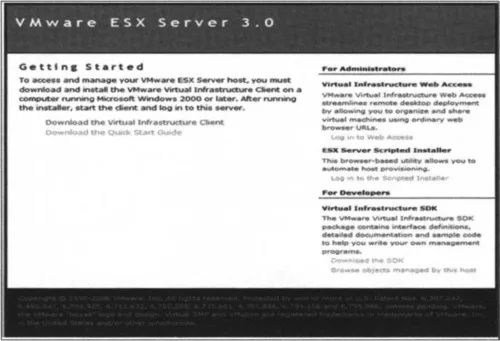
Figure 1.1 The VMware ESX Server 3.0 Welcome Web Page
From this page, click the Log In To The Scripted Installer link under the ESX Server Scripted Installer heading. You will then be presented with the Scripted Install Web page, as shown in Figure 1.2.
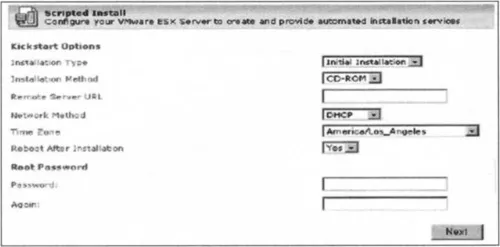
Figure 1.2 The Scripted Install Web Page
You must now input the information you want for the Kickstart script. In this example, the Installation Type field is set to Initial Installation, which means that this Kickstart file will be for new servers. If you want to have a script for upgrading existing ESX servers, you would change the install type to Upgrade.
In the Installation Method box, you can select one of the following three methods:
■ CD-ROM This method allows you to install ESX Server from the CD-ROM of the new server itself. This method may require physical access to the server itself.
■ Remote This method allows you to install ESX Server from a remote server that contains the ESX Installation files. If you choose this method, you will also need to include the URL and port number of the remote server.
■ NFS This method allows you to use an NFS mount point. In the Remote Server URL, you would input the hostname of the NFS server and the mount point. For example, esx01:loadesx, where esx01 is the server name and loadesx is the mount point.
In the Network Method section, you can choose DHCP if you want to give your ESX server a dynamic IP address. Alternatively, you can select Static IP if you want to set your ESX server with a static IP.
In the Time Zone section, choose the time zone you would like your ESX server to be in. In the Reboot After Installation field, select Yes so your ESX server will reboot itself after the installation...
Table of contents
- Cover image
- Title page
- Table of Contents
- Copyright page
- Acknowledgments
- Lead Author
- Contributing Authors
- Technical Editors
- Companion Web Site
- Chapter 1: Scripted Installation
- Chapter 2: An Introduction to ESX Native Tools and How to Use Them
- Chapter 3: Scripting and Programming for the Virtual Infrastructure
- Chapter 4: Building a VM
- Chapter 5: Modifying VMs
- Chapter 6: Instant Disk: How to P2V for Free
- Chapter 7: Scripting Hot Backups and Recovery for Virtual Machines
- Chapter 8: Other Cool Tools and Tricks
- Appendix A: All Scripts and Program Source
- Index