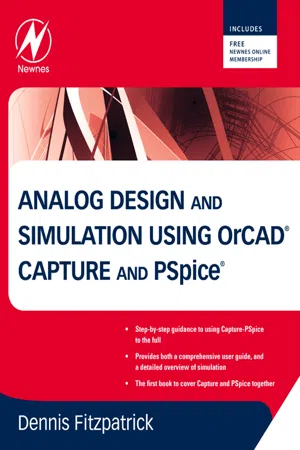
- 344 pages
- English
- ePUB (mobile friendly)
- Available on iOS & Android
eBook - ePub
Analog Design and Simulation using OrCAD Capture and PSpice
About this book
Analog Design and Simulation using OrCAD Capture and PSpice provides step-by-step instructions on how to use the Cadence/OrCAD family of Electronic Design Automation software for analog design and simulation. Organized into 22 chapters, each with exercises at the end, it explains how to start Capture and set up the project type and libraries for PSpice simulation. It also covers the use of AC analysis to calculate the frequency and phase response of a circuit and DC analysis to calculate the circuits bias point over a range of values.
The book describes a parametric sweep, which involves sweeping a parameter through a range of values, along with the use of Stimulus Editor to define transient analog and digital sources. It also examines the failure of simulations due to circuit errors and missing or incorrect parameters, and discusses the use of Monte Carlo analysis to estimate the response of a circuit when device model parameters are randomly varied between specified tolerance limits according to a specified statistical distribution. Other chapters focus on the use of worst-case analysis to identify the most critical components that will affect circuit performance, how to add and create PSpice models, and how the frequency-related signal and dispersion losses of transmission lines affect the signal integrity of high-speed signals via the transmission lines.
Practitioners, researchers, and those interested in using the Cadence/OrCAD professional simulation software to design and analyze electronic circuits will find the information, methods, compounds, and experiments described in this book extremely useful.
- Provides both a comprehensive user guide, and a detailed overview of simulation
- Each chapter has worked and ready to try sample designs and provides a wide range of to-do exercises
- Core skills are developed using a running case study circuit
- Covers Capture and PSpice together for the first time
Frequently asked questions
Yes, you can cancel anytime from the Subscription tab in your account settings on the Perlego website. Your subscription will stay active until the end of your current billing period. Learn how to cancel your subscription.
At the moment all of our mobile-responsive ePub books are available to download via the app. Most of our PDFs are also available to download and we're working on making the final remaining ones downloadable now. Learn more here.
Perlego offers two plans: Essential and Complete
- Essential is ideal for learners and professionals who enjoy exploring a wide range of subjects. Access the Essential Library with 800,000+ trusted titles and best-sellers across business, personal growth, and the humanities. Includes unlimited reading time and Standard Read Aloud voice.
- Complete: Perfect for advanced learners and researchers needing full, unrestricted access. Unlock 1.4M+ books across hundreds of subjects, including academic and specialized titles. The Complete Plan also includes advanced features like Premium Read Aloud and Research Assistant.
We are an online textbook subscription service, where you can get access to an entire online library for less than the price of a single book per month. With over 1 million books across 1000+ topics, we’ve got you covered! Learn more here.
Look out for the read-aloud symbol on your next book to see if you can listen to it. The read-aloud tool reads text aloud for you, highlighting the text as it is being read. You can pause it, speed it up and slow it down. Learn more here.
Yes! You can use the Perlego app on both iOS or Android devices to read anytime, anywhere — even offline. Perfect for commutes or when you’re on the go.
Please note we cannot support devices running on iOS 13 and Android 7 or earlier. Learn more about using the app.
Please note we cannot support devices running on iOS 13 and Android 7 or earlier. Learn more about using the app.
Yes, you can access Analog Design and Simulation using OrCAD Capture and PSpice by Dennis Fitzpatrick in PDF and/or ePUB format, as well as other popular books in Design & Industrial Design. We have over one million books available in our catalogue for you to explore.
Information
Topic
DesignSubtopic
Industrial DesignChapter 1. Getting Started
Chapter Outline
1.1. Starting Capture1
1.2. Creating a PSpice Project2
1.3. Symbols and Parts7
1.3.1. Symbols7
1.3.2. Parts8
1.4. Design Templates10
1.5. Summary12
1.6. Exercises13
Exercise 113
Exercise 215
1.7. Extra Library Work17
Those of you who are familiar with setting up projects and drawing schematics in Capture may want to skip this chapter, as it has been written for those of you who have little or no experience of using Capture. This chapter will describe how to start Capture and how to set up the project type and libraries for PSpice simulation.
At the end of each chapter there are some exercises to do and as you go through the book, each chapter will build upon the exercises from previous chapters.
1.1. Starting Capture
Circuit diagrams for PSpice simulation are drawn in either Capture or Capture CIS schematic editor. The CIS option, which stands for Component Information System, allows you to select and place components from a component database instead of selecting and placing components from a library. For this book, it does not matter whether the circuits are drawn in Capture or Capture CIS.
If you have the OrCAD software installed, launch Capture or Capture CIS, by clicking on:
Start > Program Files > OrCAD xx.x > Capture
or
Start > Program Files > OrCAD xx.x > Capture CIS
where xx.x is the version number, e.g. 10.5, 11.0, 15.5, 15.7, 16.0, 16.2, 16.3 or 16.5.
At the time of writing this book, the current version is 16.5 and is started by:
Start > Program Files > Cadence > Release 16.5
If you have the Cadence software installed, the tools are installed under the Allegro platform name. In this case, only Capture CIS is available and is branded as Design Entry CIS:
Start > Program Files > Allegro SPB xx.x > Design Entry CIS
1.2. Creating a PSpice Project
New designs started in Capture will automatically create a project file (.opj) which will reference associated project files such as the schematics, libraries and output report files.
Before the circuit diagram is drawn, the project type and libraries required for the project need to be set up. First of all a new project is created by selecting from the top toolbar:
File > New > Project
In the New Project window (Figure 1.1), you enter the name of the project and then you have a choice of one of four project types:
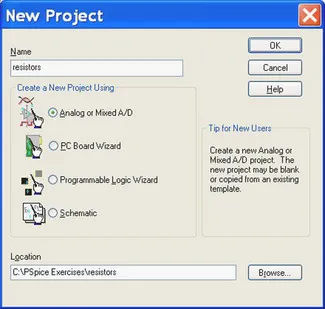 |
| FIGURE 1.1 Creating a new project. |
• Analog or Mixed A/D is used...
Table of contents
- Cover image
- Table of Contents
- Front Matter
- Copyright
- Preface
- Instructions
- Chapter 1. Getting Started
- Chapter 2. DC Bias Point Analysis
- Chapter 3. DC Analysis
- Chapter 4. AC Analysis
- Chapter 5. Parametric Sweep
- Chapter 6. Stimulus Editor
- Chapter 7. Transient Analysis
- Chapter 8. Convergence Problems and Error Messages
- Chapter 9. Transformers
- Chapter 10. Monte Carlo Analysis
- Chapter 11. Worst Case Analysis
- Chapter 12. Performance Analysis
- Chapter 13. Analog Behavioral Models
- Chapter 14. Noise Analysis
- Chapter 15. Temperature Analysis
- Chapter 16. Adding and Creating PSpice Models
- Chapter 17. Transmission Lines
- Chapter 18. Digital Simulation
- Chapter 19. Mixed Simulation
- Chapter 20. Creating Hierarchical Designs
- Chapter 21. Magnetic Parts Editor
- Chapter 22. Test Benches
- Appendix. PSpice Measurement Definitions
- Index