
- English
- ePUB (mobile friendly)
- Available on iOS & Android
Advance excel 2016 training guide
About this book
Complete guide to Excel Key Features
- Basic components of excel, the available menu options and tools, some customizations, working with multiple workbooks and worksheets.
- An initial introduction to what are formulas, functions, and their components.
- Usage of multiple examples to explain the application in real world scenario.
- Explaining of different chart types available in Excel.
- Different ways and methods to consolidate data, complex analysis, and prediction or forecast based on trends.
Description
The first version of MS Excel was released in 1985 and was widely adopted across the globe and became the most prolific and important programs for over 750 million users. Many people assume that Excel is only used by accountants, analysts, scientists and other similar professions that points to the fact that there is a real problem with the understanding of what in this book. Through this book, we will explain why Excel is such an amazing program and why it can do so much more than you think.
What are the main uses of Excel and how can this help my business?
Excel enables any format of information to be organized in a spreadsheet and its innate flexibility as a program, you can define and structure the layout according to how you want to manage it. It allows for over 1 million rows by over 16, 000 columns of data to be managed, which shows how Excel is advancing as a business tool. This allows Excel to be used for a large variety of business purposes. What You Will Learn
New to Excel 2016 or upgrading from a previous version? Use this guide to learn the basics and advance features of Excel. This user guide will introduce you to some of Excel's 2016 more complex functionality, such as:
- Use Conditional Logic in a formula
- IF statements
- Use the SumIF and CountIF functions
- Produce a chart
- Sort and filter
- Apply subtotals
- Data Validation
- What-if-Analysis Tools
- Introduction to Pivot Tables
- Introduction to Macros
- Advanced Image Processing Operations
-
Who This Book is For
Anyone who wants to learn Excel, do the mundane task easily and quickly, do complex calculations, analysis huge data from internal or external sources, take decisions based on predictions, do forecasting, create plans and charts, monitor dashboards for progress and status, and so on. Table of Contents 1. Overview of Excel 2016
2. Cell References and Range
3. Working with Formulas and Functions
4. Data Validation
5. Protection
6. Sorting a Database
7. Filtering a Database
8. Subtotals
9. Pivot Tables
10. Conditional formatting
11. What-if-Analysis Tools
12. Working with Multiple Worksheets, Workbooks and Applications
13. Working with Charts
14. Macros About the Author
Ritu Arora, is a certified MS Excel 2016 corporate trainer having more than 14 years of experience. She has conducted more than 1, 000 corporate trainings on Advance Excel and trained more than 10000 people. Linkedin profile: linkedin.com/in/ritu-arora-29019a13
Frequently asked questions
- Essential is ideal for learners and professionals who enjoy exploring a wide range of subjects. Access the Essential Library with 800,000+ trusted titles and best-sellers across business, personal growth, and the humanities. Includes unlimited reading time and Standard Read Aloud voice.
- Complete: Perfect for advanced learners and researchers needing full, unrestricted access. Unlock 1.4M+ books across hundreds of subjects, including academic and specialized titles. The Complete Plan also includes advanced features like Premium Read Aloud and Research Assistant.
Please note we cannot support devices running on iOS 13 and Android 7 or earlier. Learn more about using the app.
Information
Chapter 1
Overview of Excel 2016
Chapter Objectives
- Understand the new layout of MS Excel
- Figure out how to change the default settings of MS Excel
- Understand the Excel tool in general
- Identify the different types of references
- Explain the Named Ranges
About Excel
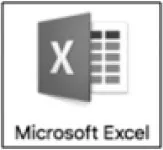
Components of the Excel Window
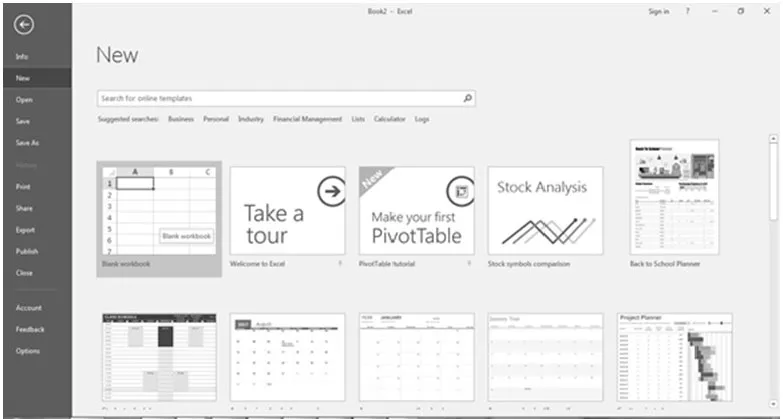
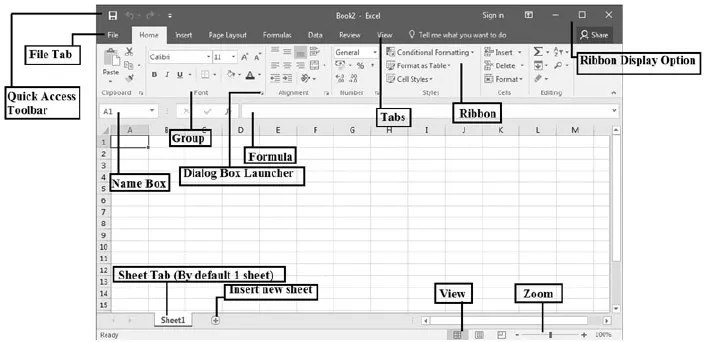
Back Stage View
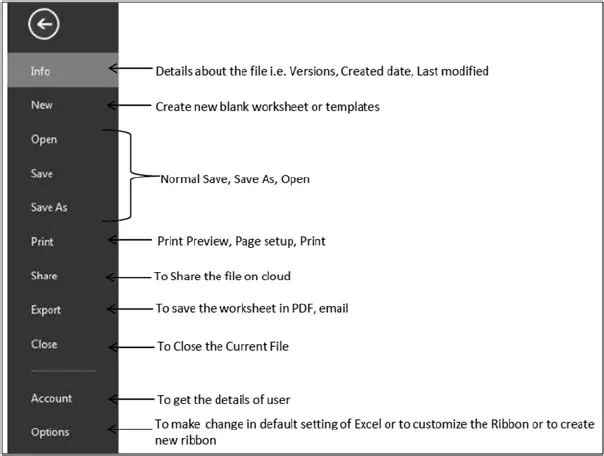



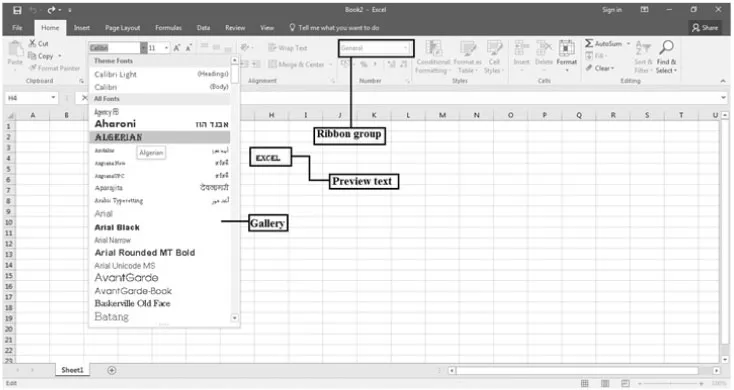
Saving and Sharing Files Online
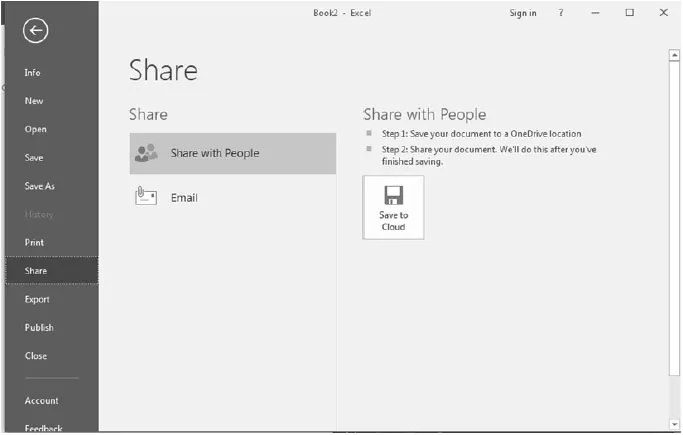
Interacting with Excel





Working with Default Settings
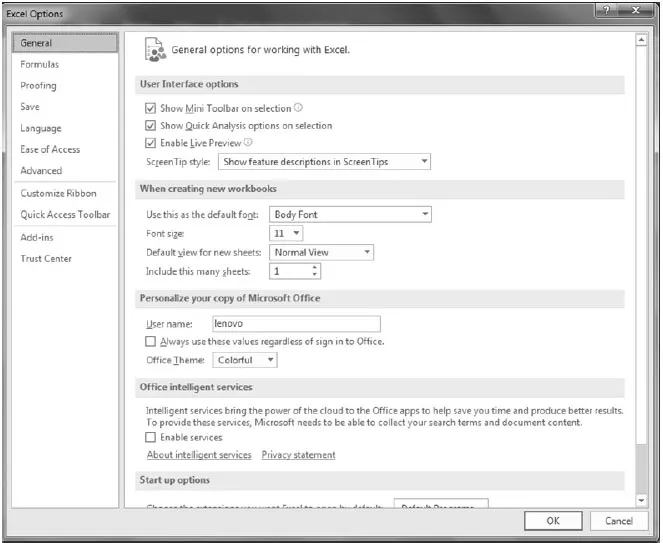
Personalize Options
Save Option
Table of contents
- Cover Page
- Title Page
- Copyright Page
- Table of Contents
- Preface
- Acknowledgement
- Chapter 1: Overview of Excel 2016
- Chapter 2: Cell References and Range
- Chapter 3: Working with Formulas and Functions
- Chapter 4: Data Validation
- Chapter 5: Protection
- Chapter 6: Sorting a Database
- Chapter 7: Filtering a Database
- Chapter 8: Subtotals
- Chapter 9: Pivot Tables
- Chapter 10: Conditional formatting
- Chapter 11: What-if-Analysis Tools
- Chapter 12: Working with Multiple Worksheets, Workbooks and Applications
- Chapter 13: Working with Charts
- Chapter 14: Macros