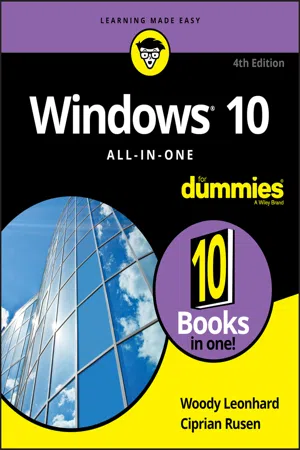
- English
- ePUB (mobile friendly)
- Available on iOS & Android
Windows 10 All-in-One For Dummies
About this book
Dig into the ins and outs of Windows 10
Computer users have been "doing Windows" since the 1980s. That long run doesn't mean everyone knows the best-kept secrets of the globally ubiquitous operating system. Windows 10 All-in-One For Dummies, 4th Edition offers a deep guide for navigating the basics of Windows 10 and diving into more advanced features.
Authors and recognized Windows experts Ciprian Rusen and Woody Leonhard deliver a comprehensive and practical resource that provides the knowledge you need to operate Windows 10, along with a few shortcuts to make using a computer feel less like work.
This book teaches you all about the most important parts of Windows 10, including:
- Installing and starting a fresh Windows 10 installation
- Personalizing Windows 10
- Using Universal Apps in Windows 10
- How to control your system through the Control Panel in Windows 10
- Securing Windows 10 against a universe of threats
Windows 10 All-in-One For Dummies, 4th Edition is perfect for business users of Windows 10 who need to maximize their productivity and efficiency with the operating system. It also belongs on the bookshelf of anyone who hopes to improve their general Windows 10 literacy, from the complete novice to the power-user.
Frequently asked questions
- Essential is ideal for learners and professionals who enjoy exploring a wide range of subjects. Access the Essential Library with 800,000+ trusted titles and best-sellers across business, personal growth, and the humanities. Includes unlimited reading time and Standard Read Aloud voice.
- Complete: Perfect for advanced learners and researchers needing full, unrestricted access. Unlock 1.4M+ books across hundreds of subjects, including academic and specialized titles. The Complete Plan also includes advanced features like Premium Read Aloud and Research Assistant.
Please note we cannot support devices running on iOS 13 and Android 7 or earlier. Learn more about using the app.
Information
Starting Windows 10
Contents at a Glance
- Chapter 1: Windows 10 4 N00bs
- Hardware and Software
- Why Do PCs Have to Run Windows?
- A Terminology Survival Kit
- What, Exactly, Is the Web?
- Buying a Windows 10 Computer
- What’s Wrong with Windows 10?
- Chapter 2: Windows 10 for the Experienced
- If You Just Upgraded from Windows 7 or 8.1 to Windows 10
- A Brief History of Windows 10
- Exploring the Versions of Windows 10
- The Different Kinds of Windows Programs, Er, Apps
- What’s New for the XP Crowd
- What’s New for Windows 7 Users
- What’s New for Windows 8 and 8.1 Users
- What’s New for All of Windows
- Do You Need Windows 10?
- Chapter 3: Which Version?
- Counting the Editions
- Choosing 32 Bit versus 64 Bit
- Which Version of Windows Are You Running?
Windows 10 4 N00bs






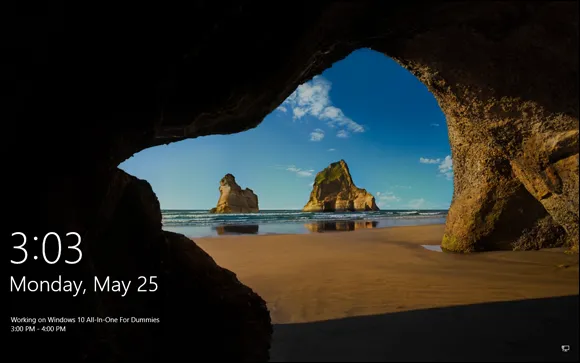
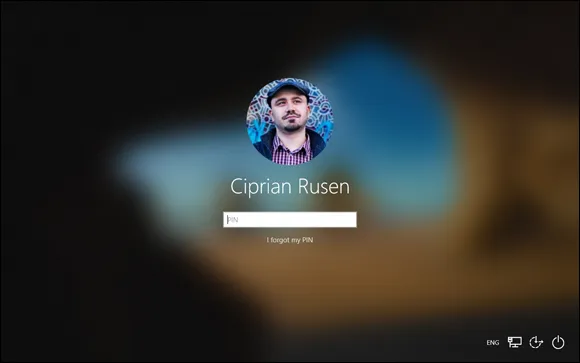
Hardware and Software
Why Do PCs Have to Run Windows?
Table of contents
- Cover
- Title Page
- Table of Contents
- Introduction
- Book 1: Starting Windows 10
- Book 2: Personalizing Windows
- Book 3: Working on the Desktop
- Book 4: Using the Built-in Windows 10 Apps
- Book 5: Connecting with the Windows 10 Apps
- Book 6: Socializing and Sharing from Windows 10
- Book 7: Controlling Your System
- Book 8: Maintaining Windows 10
- Book 9: Securing Windows 10
- Book 10: Enhancing Windows 10
- Index
- About the Authors
- Advertisement Page
- Connect with Dummies
- End User License Agreement
