
Clip Studio Paint by Example
Ludovico Serra
- 512 pages
- English
- ePUB (mobile friendly)
- Available on iOS & Android
Clip Studio Paint by Example
Ludovico Serra
About This Book
Get up to speed with the essential tools and workflows for creating a professional portfolio using Clip Studio PaintKey Features• Explore the different art tools available for creating your own illustrations, comics, and animations• Learn how to make best use of Clip Studio Paint by implementing it in real-world scenarios• Use Clip Studio Paint to leverage your artistic skills and create a portfolioBook DescriptionClip Studio Paint is powerful art software that can help you create artistic work with its in-built material organizer, 3D integration, and group work features. It also provides other features that can speed up the workflow of illustrators, concept artists, and comic artists. With Clip Studio Paint by Example, you'll learn how to use CSP effectively for a wide variety of artistic purposes. The book starts by helping you create the right workspace for concept art, illustration, and comics. You'll create a brush, set up a canvas, and develop an auto-auction. Along with covering how to work with CS Modeler that comes bundled with CSP, this book shows you how to import and rig characters easily. You'll then create reusable changeable scenes and a 3D human character in Blender before exploring concept art, illustrations, comics, and how to create your own portfolio. The book features a glossary with brief explanations of all the main CSP functions. The focus of the book is not on drawing or painting but on helping you enhance your artistic skills using Clip Studio Paint to create an impressive portfolio. By the end of this book, you'll be able to use the impressive capabilities of CSP to create beautiful digital art in a productive way.What you will learn• Explore Clip Studio Paint and its use cases• Become familiar with the Clip Studio ecosystem for solving your artistic problems• Implement the CS Modeler and import and rig characters easily• Create reusable and editable scenes and props using CS Modeler• Build a 3D human character using the Blender software• Set up your workspace using CSP tools• Create portfolios for your comics, illustrations, and concept artWho this book is forThis Clip Studio Paint book goes beyond the technical stuff that helps beginner-level as well as intermediate artists who are new to working in a digital environment and need a more streamlined and seamless workflow relating to illustrations, concept art, and comics in Clip Studio Paint. No prior knowledge of Clip Studio Paint is required to get started with this book.
Frequently asked questions
Information
Chapter 1: Up and Running with CSP
- Comparative anatomy – an introduction to CSP
- Setting up your workspace and mapping your shortcuts
- General CSP functions
Comparative anatomy – an introduction to CSP
The Photoshop interface


Brushes in Photoshop

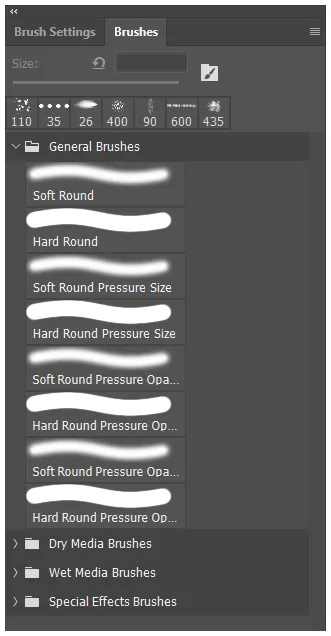
- We can't add a shortcut to a single brush.
- We can't add a shortcut to a single brush folder.
- We can only add a shortcut that lets us go to the various tools in the toolbar. So, this means we can only add a shortcut to the Brush tool or Mixer brush tool.
- We can add a shortcut to scroll between the next and the previous brush.
- This brush list can't contain erasers or other tools.
The Krita interface
