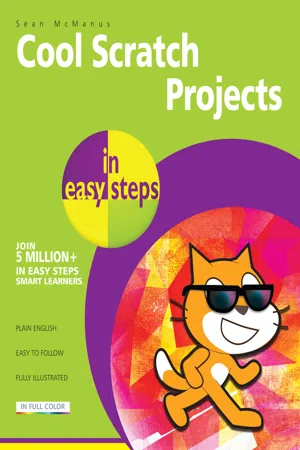
- English
- ePUB (mobile friendly)
- Available on iOS & Android
Cool Scratch Projects in easy steps
About this book
Millions of children and young people worldwide are using Scratch to make their own games and animations.Following on from the success of Scratch Programming in easy steps, Cool Scratch Projects in easy steps gives you great ideas to create computer games and other projects that’ll impress your friends and family – and you’ll have endless fun creating and playing them! The book provides step-by-step instructions for building projects that show off some of the cool things you can do with Scratch.It starts with two simple projects to get you started. Find out how to: Make a game with animated cartoon characters
Build a drum machine and make random music
Use anaglyph glasses for 3D effects and 3D Art
Design amazing mazes in a 3D environment
Create your own stop motion films
Use the ScratchJr app to create games and interactive stories anywhere using your iPad or Android tablet Cool Scratch Projects in easy steps has projects for Scratch 2.0 on a PC/Mac and Scratch 1.4 on the Raspberry Pi, and includes a Raspberry Pi Camera Module project. Each project includes suggestions for customizing it, so you can make it your own!A FREE pair of 3D/anaglyph glasses is provided with the print copy of this book.
Frequently asked questions
- Essential is ideal for learners and professionals who enjoy exploring a wide range of subjects. Access the Essential Library with 800,000+ trusted titles and best-sellers across business, personal growth, and the humanities. Includes unlimited reading time and Standard Read Aloud voice.
- Complete: Perfect for advanced learners and researchers needing full, unrestricted access. Unlock 1.4M+ books across hundreds of subjects, including academic and specialized titles. The Complete Plan also includes advanced features like Premium Read Aloud and Research Assistant.
Please note we cannot support devices running on iOS 13 and Android 7 or earlier. Learn more about using the app.
Information

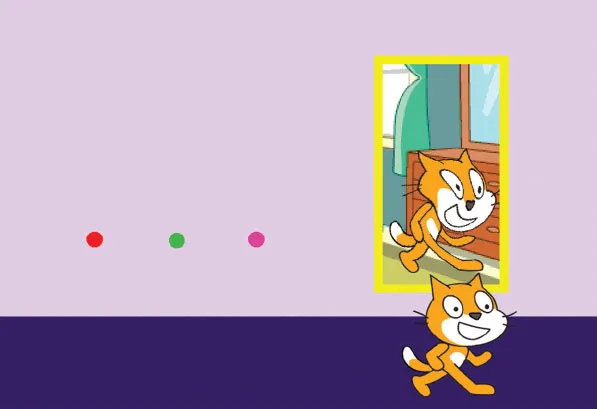




Table of contents
- Cover
- Title
- Copyright
- Contents
- Introduction
- 1 Magic Mirror
- 2 Gribbet!
- 3 Drum Machine
- 4 12 Angry Aliens
- 5 3D Artist
- 6 Space Mine 3D
- 7 Maze Maker and Circuit Breaker
- 8 3D Maze Explorer
- 9 3D Maze Explorer: Finishing touches
- 10 Sprites, Cameras, Action!
- 11 Super Wheelie in ScratchJr
- 12 Five shorties
- Back Cover