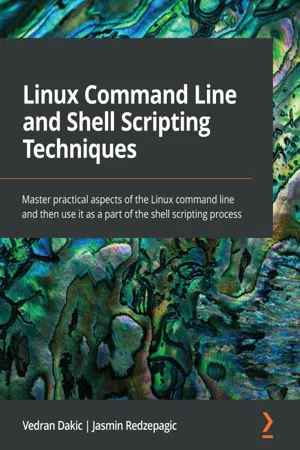
Linux Command Line and Shell Scripting Techniques
Vedran Dakic, Jasmin Redzepagic
- 552 pages
- English
- ePUB (mobile friendly)
- Available on iOS & Android
Linux Command Line and Shell Scripting Techniques
Vedran Dakic, Jasmin Redzepagic
About This Book
Practical and actionable recipes for using shell and command-line scripting on your Linux OS with confidenceKey Features• Learn how to use the command line and write and debug Linux Shell scripts• Automate complex repetitive tasks and backups, and learn networking and security• A practical approach to system administration, and virtual machine and software managementBook DescriptionLinux Command Line and Shell Scripting Techniques begins by taking you through the basics of the shell and command-line utilities. You'll start by exploring shell commands for file, directory, service, package, and process management. Next, you'll learn about networking - network, firewall and DNS client configuration, ssh, scp, rsync, and vsftpd, as well as some network troubleshooting tools.You'll also focus on using the command line to find and manipulate text content, via commands such as cut, egrep, and sed. As you progress, you'll learn how to use shell scripting. You'll understand the basics - input and output, along with various programming concepts such as loops, variables, arguments, functions, and arrays. Later, you'll learn about shell script interaction and troubleshooting, before covering a wide range of examples of complete shell scripts, varying from network and firewall configuration, through to backup and concepts for creating live environments. This includes examples of performing scripted virtual machine installation and administration, LAMP (Linux, Apache, MySQL, PHP) stack provisioning and bulk user creation for testing environments. By the end of this Linux book, you'll have gained the knowledge and confidence you need to use shell and command-line scripts.What you will learn• Get an introduction to the command line, text editors, and shell scripting• Focus on regular expressions, file handling, and automating complex tasks• Automate common administrative tasks• Become well-versed with networking and system security scripting• Get to grips with repository management and network-based file synchronization• Use loops, arguments, functions, and arrays for task automationWho this book is forThis book is for anyone looking to learn about Linux administration via CLI and scripting. Those with no Linux command-line interface (CLI) experience will benefit from it by learning from scratch. More experienced Linux administrators or engineers will also find this book useful, as it will help them organize their knowledge, fill in any gaps, and work efficiently with shell scripts to increase productivity.
Frequently asked questions
Information
Chapter 1: Basics of Shell and Text Terminal
- Accessing the shell
- Setting up the user shell
- Setting up the Bash shell
- Using the most common shell commands
- Using screen
Technical requirements
- VMware Player, Workstation, Fusion, or ESXi
- Ubuntu 20.04 Focal Fossa installation ISO file
- A bit of time to install these two virtual machines without the GUI (the cli1 machine) and with the GUI (gui1)
Accessing the shell
Getting ready

How to do it…
