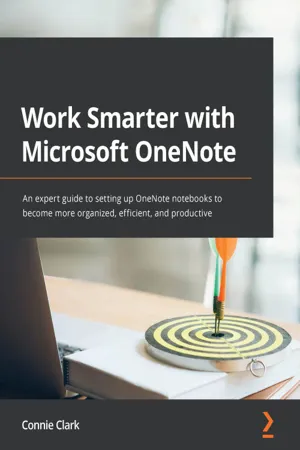
- 324 pages
- English
- ePUB (mobile friendly)
- Available on iOS & Android
Work Smarter with Microsoft OneNote
About this book
Organize work and home life using notes from your phone or computer to supercharge your productivity with this OneNote manualKey Features• Learn how to store notes that include images, audio, videos, links, files, emails, and web clippings• Unleash the magic of tags to make notes stand out and become more searchable• Discover the power of shared notebooks with your team or family to ensure everyone is in the loopBook DescriptionDo you want to take your information and note organization to a new level? This book will show you how to use Microsoft's organizational app, OneNote, to store endless amounts of information in a productive and organized way, including solutions for creating your notes and then sharing them easily with your team or department.You'll be guided through everything you need to set up a notebook and customize it to suit you or your team. The book will show you how to navigate through OneNote and search for virtually anything, as well as save time with all the shortcuts. You'll discover that inserting information into your notebooks goes far beyond text, images, and videos, and also includes emails, links to documents, and clippings from the web. But it doesn't stop there. Integration with other Microsoft products is key for making your experience successful, and this book demonstrates how to use OneNote with Microsoft Outlook, OneDrive, SharePoint and Teams. Beyond instructions and essential topics, this book also provides you with the motivation you need to make OneNote a habit as well as real-life examples of notebooks you can use.By the end of this book, you'll be able to use OneNote for everything and from every device. Even if you start a notebook on your laptop and continue it on your phone, you'll find working with the app seamless.What you will learn• Understand how to create and organize notes in your notebooks• Discover how to turn handwritten notes into typed text• Explore how to access your content from anywhere even if offline• Uncover ways to collaborate with your team or family and stay in sync• Understand how to insert your emails, documents, or articles from the web• Find out how to integrate with other Microsoft products such as Outlook or TeamsWho this book is forIf you save notes on your phone, wear out more spiral notebooks than you can count, or if you're a Microsoft 365 user and need to keep track of information, then this book is for you. Beginner-level experience with OneNote is required to get the most out of this book.
Frequently asked questions
- Essential is ideal for learners and professionals who enjoy exploring a wide range of subjects. Access the Essential Library with 800,000+ trusted titles and best-sellers across business, personal growth, and the humanities. Includes unlimited reading time and Standard Read Aloud voice.
- Complete: Perfect for advanced learners and researchers needing full, unrestricted access. Unlock 1.4M+ books across hundreds of subjects, including academic and specialized titles. The Complete Plan also includes advanced features like Premium Read Aloud and Research Assistant.
Please note we cannot support devices running on iOS 13 and Android 7 or earlier. Learn more about using the app.
Information
Section 1: The Anatomy of OneNote
- Chapter 1, OneNote - How and Where to Use it?
- Chapter 2, Exploring Screen Layout and Toolbars
- Chapter 3, Creating Notebooks, Sections, and Pages
- Chapter 4, Entering Information into Your Notebook
Chapter 1: OneNote - How and Where to Use it?
- Projects and meetings: You can use OneNote to capture everything that you need to run a project. Things such as your notes from meetings and emails can be stored side by side with drawings or images, document attachments, and links to pertinent files or websites; best of all, this information can be shared with everyone on that project.
- Ideas: As ideas pop into your head, capture them in OneNote. Organize these ideas and get working on them quicker because they will all be together and easier to retrieve.
- Personal information: Track any medical information for yourself or your family by taking pictures of prescriptions or writing down notes during doctors' visits. You can also include research done on the web as links in these notes. Recipes are another perfect example of ways to use a OneNote notebook. You can capture recipes easily by using the built-in camera feature and taking a picture of an existing recipe card or page in a book. You can also link to a website for your favorite recipe, jot down notes, or record a conversation about recipe ideas or ingredients.
- Why use OneNote as your digital notebook?
- Differences between OneNote and OneNote for Windows 10
- Notebook storage options
- Accessing your notebooks from different devices
- OneNote web application
Why use OneNote as your digital notebook?
Advantages of choosing OneNote
- Searchability: Find anything fast in OneNote is my motto. In OneNote, we can quickly search for a word or phrase, or even a special tag such as important or question. In this case, if you tag a number of notes as important or question, then you can find all those tagged notes with ease in the future.
- Organization: Being organized is what OneNote is all about. You have many ways to organize your notes so that they are easy to see and retrieve. Not only can you easily retrieve notes by the title or page name, but you also have sections that help you organize similar note pages together. You also have the search feature, as mentioned in the previous point, that can help you to find almost anything.
- Cros...
Table of contents
- Work Smarter with Microsoft OneNote
- Contributors
- Preface
- Section 1: The Anatomy of OneNote
- Chapter 1: OneNote - How and Where to Use it?
- Chapter 2: Exploring Screen Layout and Toolbars
- Chapter 3: Creating Notebooks, Sections, and Pages
- Chapter 4: Entering Information into Your Notebook
- Section 2: Navigating, Searching, and Shortcuts within Notebooks
- Chapter 5: Best Practices for Creation and Easy Retrieval of Notes
- Chapter 6: Categorizing and Searching Notes
- Chapter 7: Organizing and Easily Working with Pages, Sections, and Notebooks
- Section 3: Inserting Information and Links into Your Notebooks
- Chapter 8: Adding Shapes, Videos, Web Pages, and More to Your Notes
- Chapter 9: Inserting Links and Attachments into Your Notebooks
- Chapter 10: Outlook and OneNote Belong Together
- Section 4: Integrating OneNote with Other Microsoft 365 Apps
- Chapter 11: Using OneNote Online with OneDrive, SharePoint, or Teams
- Chapter 12: Printing and Sharing with OneNote
- Section 5: Making Lasting Changes with OneNote
- Chapter 13: Making OneNote a Habit
- Chapter 14: Customizing OneNote Settings
- Chapter 15: Real-Life Examples of OneNote Notebooks
- Other Books You May Enjoy