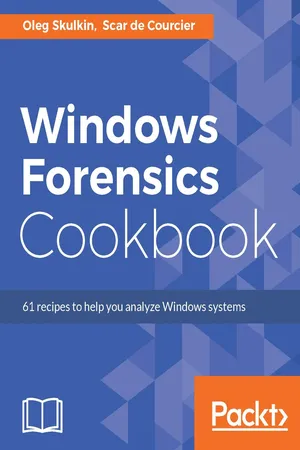
- 274 pages
- English
- ePUB (mobile friendly)
- Available on iOS & Android
Windows Forensics Cookbook
About this book
Maximize the power of Windows Forensics to perform highly effective forensic investigationsAbout This Book• Prepare and perform investigations using powerful tools for Windows, • Collect and validate evidence from suspects and computers and uncover clues that are otherwise difficult• Packed with powerful recipes to perform highly effective field investigationsWho This Book Is ForIf you are a forensic analyst or incident response professional who wants to perform computer forensics investigations for the Windows platform and expand your took kit, then this book is for you.What You Will Learn• Understand the challenges of acquiring evidence from Windows systems and overcome them• Acquire and analyze Windows memory and drive data with modern forensic tools.• Extract and analyze data from Windows file systems, shadow copies and the registry• Understand the main Windows system artifacts and learn how to parse data from them using forensic tools• See a forensic analysis of common web browsers, mailboxes, and instant messenger services• Discover how Windows 10 differs from previous versions and how to overcome the specific challenges it presents• Create a graphical timeline and visualize data, which can then be incorporated into the final report• Troubleshoot issues that arise while performing Windows forensicsIn DetailWindows Forensics Cookbook provides recipes to overcome forensic challenges and helps you carry out effective investigations easily on a Windows platform. You will begin with a refresher on digital forensics and evidence acquisition, which will help you to understand the challenges faced while acquiring evidence from Windows systems. Next you will learn to acquire Windows memory data and analyze Windows systems with modern forensic tools. We also cover some more in-depth elements of forensic analysis, such as how to analyze data from Windows system artifacts, parse data from the most commonly-used web browsers and email services, and effectively report on digital forensic investigations.You will see how Windows 10 is different from previous versions and how you can overcome the specific challenges it brings. Finally, you will learn to troubleshoot issues that arise while performing digital forensic investigations.By the end of the book, you will be able to carry out forensics investigations efficiently.Style and approachThis practical guide filled with hands-on, actionable recipes to detect, capture, and recover digital artifacts and deliver impeccable forensic outcomes.
Frequently asked questions
- Essential is ideal for learners and professionals who enjoy exploring a wide range of subjects. Access the Essential Library with 800,000+ trusted titles and best-sellers across business, personal growth, and the humanities. Includes unlimited reading time and Standard Read Aloud voice.
- Complete: Perfect for advanced learners and researchers needing full, unrestricted access. Unlock 1.4M+ books across hundreds of subjects, including academic and specialized titles. The Complete Plan also includes advanced features like Premium Read Aloud and Research Assistant.
Please note we cannot support devices running on iOS 13 and Android 7 or earlier. Learn more about using the app.
Information
Main Windows Operating System Artifacts
- Recycle bin content analysis with EnCase Forensic
- Recycle bin content analysis with Rifiuti2
- Recycle bin content analysis with Magnet AXIOM
- Event log analysis with FullEventLogView
- Event log analysis with Magnet AXIOM
- Event log recovery with EVTXtract
- LNK file analysis with EnCase Forensic
- LNK file analysis with LECmd
- LNK file analysis with Link Parser
- Prefetch file analysis with Magnet AXIOM
- Prefetch file parsing with PECmd
- Prefetch file recovery with Windows Prefetch Carver
Introduction
Recycle Bin content analysis with EnCase Forensic
Getting ready
How to do it...
- Let's start by creating a new case. To do this, click on the New Case link on the left. The Case Options window will pop up, as you see in the following figure:

- We have chosen #2 Forensic template, and there is a lot of information to fill in. Let's start with Case information. Here, we have 6 fields to fill in: Case Number, Case Data, Examiner Name, Examiner I.D., Agency, and Description. All fields are self-explanatory, so just fill them in.
- Let's go to Name and location. Type your case's name or number in the first field, and choose the Base case folder (case files will be stored here). The Full case path field will be filled in automatically.
- Go to Evidence cache locations. You can use the same folder to store cache (to do this, tick Use base case folder for primary evidence cache), or choose one or two folders to store it.
- Finally, if you want your case to be backed up, tick the Backup every option and choose its value. Don't forget about choosing the backup folder and the maximum size of the backup. Once everything is filled in, just click OK.
- Now you see a window with your case information, and you are ready to add a forensic image. To do this, click the Add Evidence File link on the left.

Table of contents
- Title Page
- Copyright
- Credits
- About the Authors
- About the Reviewer
- www.PacktPub.com
- Customer Feedback
- Preface
- Digital Forensics and Evidence Acquisition
- Windows Memory Acquisition and Analysis
- Windows Drive Acquisition
- Windows File System Analysis
- Windows Shadow Copies Analysis
- Windows Registry Analysis
- Main Windows Operating System Artifacts
- Web Browser Forensics
- Email and Instant Messaging Forensics
- Windows 10 Forensics
- Data Visualization
- Troubleshooting in Windows Forensic Analysis