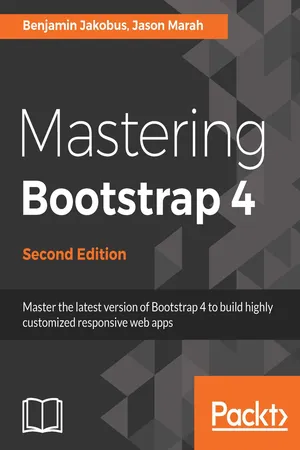
- English
- ePUB (mobile friendly)
- Available on iOS & Android
Mastering Bootstrap 4 - Second Edition
About this book
Build responsive, dynamic, and mobile-first applications on the web with Bootstrap 4About This Book• Master the art of creating highly intuitive and responsive web interfaces with Bootstrap 4• Combine the power of Bootstrap and popular front-end JavaScript frameworks such as Angular and React to build cutting-edge web apps• Infuse your web pages with life and movement using Bootstrap jQuery pluginsWho This Book Is ForThis book targets readers who wish to leverage Bootstrap 4 to create responsive web applications. Basic knowledge of web development concepts and web technologies such as HTML, CSS, and JavaScript is required.What You Will Learn• Create a professional Bootstrap-based website from scratch without using third-party templates• Leverage Bootstrap's powerful grid system• Style various types of content and learn how to build a page's layout from scratch by applying the power of Bootstrap 4• Take advantage of Bootstrap's form helper and contextual classes• Improve your website's overall user experience with headers and footers• Infuse your web pages using Bootstrap jQuery plugins and create your own Bootstrap plugins• Learn what utility classes Bootstrap 4 has to offer, how they are implemented, and the best way to use them.• Create more advanced web interfaces by leveraging the power of accordions, dropdowns, and list groups.• Incorporate Bootstrap into an AngularJS or React application and use Bootstrap components as AngularJS directivesIn DetailBootstrap 4 is a free CSS and JavaScript framework that allows developers to rapidly build responsive web interfaces. This book will help you use and adapt Bootstrap to produce enticing websites that fit your needs.You will build a customized Bootstrap website from scratch, using various approaches to customize the framework with increasing levels of skill. You will get to grips with Bootstrap's key features and quickly discover various ways in which Bootstrap can help you develop web interfaces. Then take a walk through the fundamental features, such as its grid system, global styles, helper classes, and responsive utilities. When you have mastered these, you will discover how to structure page layouts, utilize Bootstrap's various navigation components, use forms, and style different types of content.Among other things, you will also tour the anatomy of a Bootstrap plugin, create your own custom components, and extend Bootstrap using jQuery. You will also understand what utility classes Bootstrap 4 has to offer, and how you can use them effectively to speed up the development of your website.Finally, you will discover how to optimize your website and integrate it with third-party frameworks.By the end of this book, you will have a thorough knowledge of the framework's ins and outs, and will be able to build highly customizable and optimized web interfaces.Style and approachA comprehensive, step-by-step guide to mastering the ins and outs of the Bootstrap framework to produce highly customizable, optimized, and sleek web interfaces.
Frequently asked questions
- Essential is ideal for learners and professionals who enjoy exploring a wide range of subjects. Access the Essential Library with 800,000+ trusted titles and best-sellers across business, personal growth, and the humanities. Includes unlimited reading time and Standard Read Aloud voice.
- Complete: Perfect for advanced learners and researchers needing full, unrestricted access. Unlock 1.4M+ books across hundreds of subjects, including academic and specialized titles. The Complete Plan also includes advanced features like Premium Read Aloud and Research Assistant.
Please note we cannot support devices running on iOS 13 and Android 7 or earlier. Learn more about using the app.
Information
On Navigation, Footers, Alerts, and Content
- Learning how to fixate our navbar
- Using the Bootstrap plugin Scrollspy to improve our website's navigation
- Using icons to customize and improve the overall design of our website
- Introducing Bootstrap alerts and customizing them
- Styling our website's footer
- Applying buttons to improve our website's overall usability
- Learning about Bootstrap's form validation styles
- Discovering Bootstrap's progress bar classes
Fixating the navbar
<nav class="navbar navbar-expand-lg navbar-myphoto fixed-top">
...
</nav>
.fixed-top {
position: fixed;
top: 0;
right: 0;
left: 0;
z-index: $zindex-fixed;
} More on navbar styling
- navbar-dark: This is used to indicate that the navbar's foreground color should be adjusted to match a dark background. As such, the rule will apply a white foreground color to all navbar items.
- navbar-light: This is the opposite of the aforementioned navbar-dark and applies a dark foreground color in order to support a light background.
- bg-*: This will set the background color to that of the desired context class (we will cover the various context classes later on in this chapter); for example, bg-primary, bg-success, and bg-info; bg-dark mimics an inverted background, setting the background color to #343a40.

Improving navigation using S...
Table of contents
- Title Page
- Copyright and Credits
- Packt Upsell
- Contributors
- Preface
- Revving Up Bootstrap
- Making a Style Statement
- Building the Layout
- On Navigation, Footers, Alerts, and Content
- Speeding Up Development Using Third-Party Plugins
- Customizing Your Plugins
- Advanced Third-Party Plugins
- Utilities
- List Groups and Accordions
- Optimizing Your Website
- Integrating with AngularJS and React
- Other Books You May Enjoy