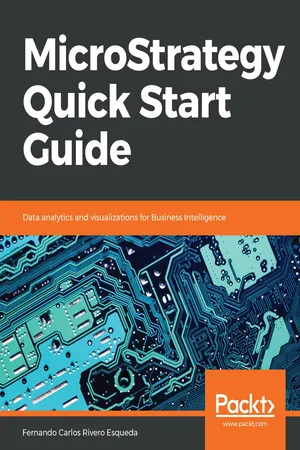
MicroStrategy Quick Start Guide
Data analytics and visualizations for Business Intelligence
Fernando Carlos Rivero Esqueda
- 218 pages
- English
- ePUB (mobile friendly)
- Available on iOS & Android
MicroStrategy Quick Start Guide
Data analytics and visualizations for Business Intelligence
Fernando Carlos Rivero Esqueda
About This Book
Build reporting applications and dashboards using the different MicroStrategy objects
Key Features
- Learn the fundamentals of MicroStrategy
- Use MicroStrategy to get actionable insights from your business data
- Create visualizations and build intuitive dashboards and reports
Book Description
MicroStrategy is an enterprise business intelligence application. It turns data into reports for making and executing key organization decisions. This book shows you how to implement Business Intelligence (BI) with MicroStrategy. It takes you from setting up and configuring MicroStrategy to security and administration.
The book starts by detailing the different components of the MicroStrategy platform, and the key concepts of Metadata and Project Source. You will then install and configure MicroStrategy and lay down the foundations for building MicroStrategy BI solutions. By learning about objects and different object types, you will develop a strong understanding of the MicroStrategy Schema and Public Objects. With these MicroStrategy objects, you will enhance and scale your BI and Analytics solutions.
Finally, you will learn about the administration, security, and monitoring of your BI solution.
What you will learn
- Set up the MicroStrategy Intelligence Server and client tools
- Create a MicroStrategy metadata repository and your first Project
- Explore the main MicroStrategy object types and their dependencies
- Create, manipulate, and share Reports
- Create and share Dashboards
- Manage Users and Groups
Who this book is for
This book is for Business Intelligence professionals or data analysts who want to get started with Microstrategy. Some basic understanding of BI and data analysis will be required to get the most from this book.
Frequently asked questions
Information
Basic Reporting - Building Your First Reports
- Understanding MicroStrategy Public Objects
- Explaining MicroStrategy Reports and how to create one
- Explaining MicroStrategy Templates and how to create one
- Explaining MicroStrategy Filters and how to create one
- Explaining MicroStrategy Metrics and how to create one
- Performing Report manipulations
Your analyzing blocks – Public Objects

Your main analysis tool – Reports

Understanding the Report Editor
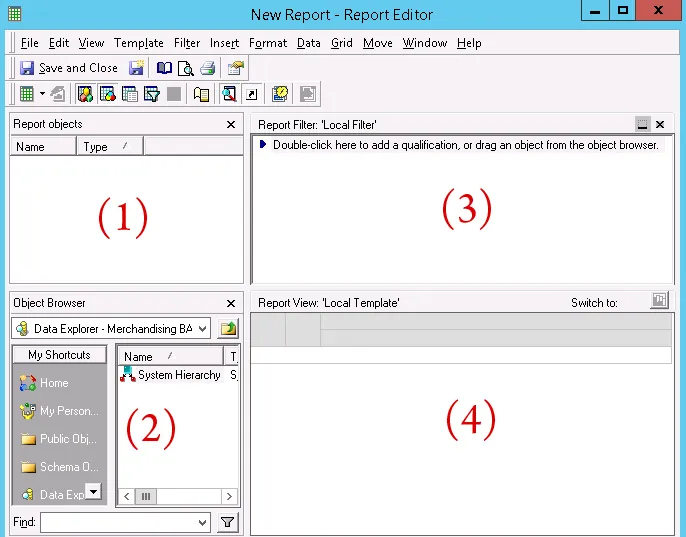
- The upper-left area is called the Report objects window. It lists all objects that are part of the Report definition. If MicroStrategy OLAP Services are licensed, then developers can create Reports in which part of its definition can be hidden in the Reports Objects while other objects are shown in the Report View (where the Local Template is). This is helpful to create different views from the same Report.
- The lower left section is the Object Browser. It provides a tree-like structure navigation similar to Microsoft Explorer and some shortcuts to access the most-used folders. This section will be utilized to find the Report components; either drag or double click them into one of the two above areas.
- The upper-right section is the Report Filter area, where the Filters are added.
- The lower-right area is the Report View, where the Report Template resides.
Exercise – create your first Report
- In MicroStrategy Developer, log in to the MicroStrategy Analytics Modules Project Source.
- Open the MicroStrategy Tutorial Project.
- Browse to the folder MicroStrategy Tutorial | Public Objects | Reports.
- Create a subfolder named My Exercises.
- Once inside the My Exercises folder, right-click | New | Report. A New Grid window will pop up. Le...