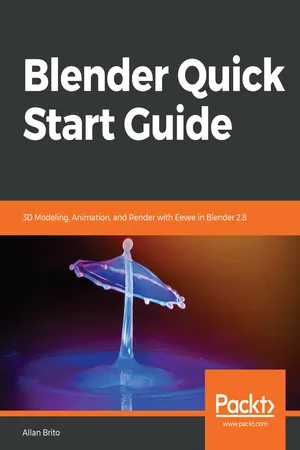
Blender Quick Start Guide
3D Modeling, Animation, and Render with Eevee in Blender 2.8
Allan Brito
- 194 pages
- English
- ePUB (mobile friendly)
- Available on iOS & Android
Blender Quick Start Guide
3D Modeling, Animation, and Render with Eevee in Blender 2.8
Allan Brito
About This Book
Learn the new Blender 2.8 user interface and make 3D models
Key Features
- Find your way round the new user interface and tools of Blender 2.8
- Create materials, apply textures and render scenes
- Use the new cutting-edge real-time render EEVEE in your projects
Book Description
Blender is open source 3D creation software. With a long history and an enthusiastic community of users, it is the ideal choice for almost any kind of work with 3D modeling or animation. However, for new users, its power and flexibillity can sometimes be daunting, and that's when you need this book!
The book starts by showing you round the all-new Blender 2.8 user interface. You'll look at the most commonly-used options and tools, such as navigating in 3D and selecting objects. You will then use and manipulate one of the most important windows of the interface, the 3D View.
You'll learn how to use essential tools for working with 3D modeling. To give your models the feel of real-world objects, you'll learn how to create materials and set up surfaces. You'll see how to use Physically-Based Rendering (PBR), which allows you to craft realistic surfaces such as wood, stone, and metal. You will also work with Eevee, a new real-time render engine in Blender.
You will see how to add motion to objects, making use of Blender's impressive 3D animation features. Finally, you'll learn how to create scenes and organize them for rendering, and later add titles and effects using built-in Blender tools.
By the end of the book, you will be able to use Blender 2.8 new UI, Create 3D Models with textures, Animations, and Render them in real-time using Eevee.
What you will learn
- Manipulate and visualize your 3D objects in Blender
- Use polygon modeling tools such as extrude, loop cut, and more
- Apply precision modeling tools like snapping and the 3D Cursor
- Render a scene using the real-time engine Eevee
- Create materials for Eevee and Cycles
- Render a scene with the Eevee real-time engine
- Use PBR textures to craft realistic surfaces such as wood with the Shader Editor
- Add motion and animation using keyframes
- Create animation loops using curves and modifiers
Who this book is for
This book is for anyone interested in taking their steps with Blender. If you're an experienced 3D artists or hobbyist, this book will help you with its features.
Frequently asked questions
Information
Using Blender 2.8 UI, Shading and Navigator Widget
- Managing the user interface
- 3D navigation
- Selecting objects
- Applying 3D transformations
- Using keyboard shortcuts in Blender
Technical requirements
https://github.com/PacktPublishing/Blender-Quick-Start-Guide.
The Blender user interface

Resizing windows
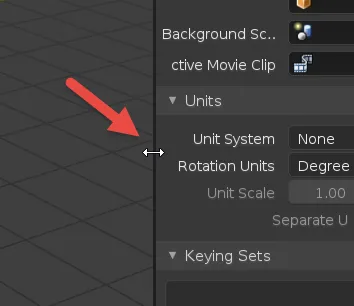
Managing windows
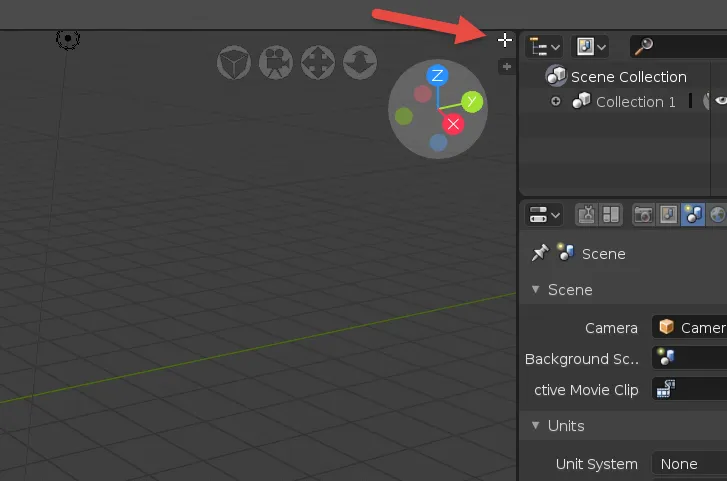

- Moving up or down: Creates a horizontal division
- Moving left or right: Creates a vertical division
Merging windows

