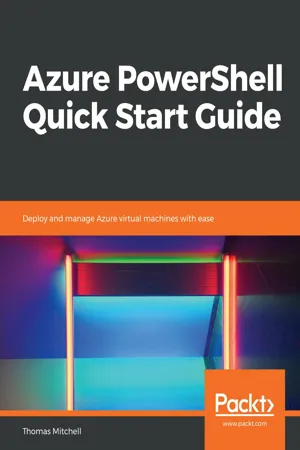
Azure PowerShell Quick Start Guide
Deploy and manage Azure virtual machines with ease
Thomas Mitchell
- 118 pages
- English
- ePUB (mobile friendly)
- Available on iOS & Android
Azure PowerShell Quick Start Guide
Deploy and manage Azure virtual machines with ease
Thomas Mitchell
About This Book
Leverage PowerShell to perform many day-to-day tasks in Microsoft Azure
Key Features
- Deploy and manage Azure virtual machines with PowerShell commands.
- Get to grips with core concept of Azure PowerShell such as working with images and disks, custom script extension, high availability and more.
- Leverage hands-on projects to successfully apply what you learned through the course of this book.
Book Description
As an IT professional, it is important to keep up with cloud technologies and learn to manage those technologies. PowerShell is a critical tool that must be learned in order to effectively and more easily manage many Azure resources. This book is designed to teach you to leverage PowerShell to enable you to perform many day-to-day tasks in Microsoft Azure.
Taking you through the basic tasks of installing Azure PowerShell and connecting to Azure, you will learn to properly connect to an Azure tenant with PowerShell. Next, you will dive into tasks such as deploying virtual machines with PowerShell, resizing them, and managing their power states with PowerShell.
Then, you will learn how to complete more complex Azure tasks with PowerShell, such as deploying virtual machines from custom images, creating images from existing virtual machines, and creating and managing of data disks. Later, you will learn how to snapshot virtual machines, how to encrypt virtual machines, and how to leverage load balancers to ensure high availability with PowerShell.
By the end of this book, you will have developed dozens of PowerShell skills that are invaluable in the deployment and management of Azure virtual machines.
What you will learn
- Manage virtual machines with PowerShell
- Resize a virtual machine with PowerShell
- Create OS disk snapshots via PowerShell
- Deploy new virtual machines from snapshots via PowerShell
- Provision and attach data disks to a virtual machine via PowerShell
- Load balance virtual machines with PowerShell
- Manage virtual machines with custom script extensions
Who this book is for
This book is intended for IT professionals who are responsible for managing Azure virtual machines. No prior PowerShell or Azure experience is needed.
Frequently asked questions
Information
Working with Disks
- Azure data disks
- Snapshotting an Azure virtual machine
- Creating
- VMs from Snapshots
- Encrypting virtual machine disks
Using Azure data disks
- The difference between OS disks and temporary disks
- What Data Disks are
- The difference between standard disks and premium disks
- Disk performance
- How to create data disks
- How to attach a data disk to a virtual machine
- How to prepare a data disk for use
Default Azure disks
Operating system disk
Temporary disk
Temporary disk sizes
- General purpose:
- A, B, and D Series VM
- 1,600 MB
- Compute-optimized:
- F Series VM
- 576 MB
- Memory-optimized:
- D, E, G, and M Series VM
- 6,144 MB
- Storage-optimized:
- L Series VM
- 5,630 MB
- GPU:
- N Series VM
- 1,440 MB
- High-performance:
- A and H Series VM
- 2,000 MB
Azure data disks
Maximum data disks per VM
- General-purpose:
- A, B, and D series VM
- 2-64 data disks
- Compute-optimized:
- F series VM
- 4-64 data disks
- Memory-optimized:
- D, E, G, and M Series VM
- 4-64 data disks
- Storage-optimized:
- L series VM
- 16-64 data disks
- GPU:
- N series VM
- 12-64 data disks
- High-performance:
- A and H series VM
- 32-64 data disks