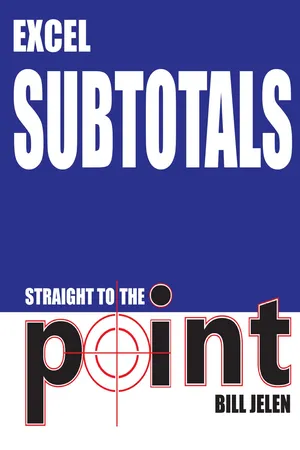
- 64 pages
- English
- ePUB (mobile friendly)
- Available on iOS & Android
eBook - ePub
Excel Subtotals Straight to the Point
About this book
This book completely and thoroughly covers every trick known about Subtotals in Excel. You will learn: How to get your data ready for subtotals, Adding Subtotals, Showing only the Subtotals, Sorting Subtotals, Formatting Subtotals, Subtotal Tricks, Subtotal Troubleshooting, Using the SUBTOTAL function without using the Subtotal command, using AGGREGATE, Creating Subtotals with VBA, Replacing Subtotals with Power Query.
Frequently asked questions
Yes, you can cancel anytime from the Subscription tab in your account settings on the Perlego website. Your subscription will stay active until the end of your current billing period. Learn how to cancel your subscription.
No, books cannot be downloaded as external files, such as PDFs, for use outside of Perlego. However, you can download books within the Perlego app for offline reading on mobile or tablet. Learn more here.
Perlego offers two plans: Essential and Complete
- Essential is ideal for learners and professionals who enjoy exploring a wide range of subjects. Access the Essential Library with 800,000+ trusted titles and best-sellers across business, personal growth, and the humanities. Includes unlimited reading time and Standard Read Aloud voice.
- Complete: Perfect for advanced learners and researchers needing full, unrestricted access. Unlock 1.4M+ books across hundreds of subjects, including academic and specialized titles. The Complete Plan also includes advanced features like Premium Read Aloud and Research Assistant.
We are an online textbook subscription service, where you can get access to an entire online library for less than the price of a single book per month. With over 1 million books across 1000+ topics, we’ve got you covered! Learn more here.
Look out for the read-aloud symbol on your next book to see if you can listen to it. The read-aloud tool reads text aloud for you, highlighting the text as it is being read. You can pause it, speed it up and slow it down. Learn more here.
Yes! You can use the Perlego app on both iOS or Android devices to read anytime, anywhere — even offline. Perfect for commutes or when you’re on the go.
Please note we cannot support devices running on iOS 13 and Android 7 or earlier. Learn more about using the app.
Please note we cannot support devices running on iOS 13 and Android 7 or earlier. Learn more about using the app.
Yes, you can access Excel Subtotals Straight to the Point by Bill Jelen in PDF and/or ePUB format, as well as other popular books in Computer Science & Business Skills. We have over one million books available in our catalogue for you to explore.
Information
Subtotal Tricks & Techniques
Use Group & Outline Buttons to Collapse Subtotaled Data
Problem: I just used the Subtotal command in “Add Subtotals to a Data Set,” and now I want to print the total rows in order to create a summary report for my manager.
Strategy: If you look above and to the left of cell A1, you’ll see a series of three small numbers. These are the Group & Outline buttons. You can use them to collapse subtotaled data. If you click the small 2 button, you will see just the customer totals.
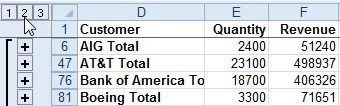
Figure 31 One row per customer.
Click the small 1 button to see only the grand total.
Click the 3 button to go back to all detail rows.
Additional Details: In the 2 button view, you can collapse or expand a single customer’s detail records by clicking the - or + symbols next to the customer total.
Manually Apply Groups
Problem: Those group and outline symbols shown in the last topic are cool. Is there any other way to get those? Can I apply them without using subtotals?
Strategy: You just select columns or rows to be grouped and select Data, Group. It is fairly tedious to add many groupings, but this can be easier than continually hiding and unhiding rows or columns.
Below, select the entire column for Jan, Feb, and Mar and click the Group icon on the Data tab. Excel will group those 3 columns and assumes the next column is the summary of those columns.
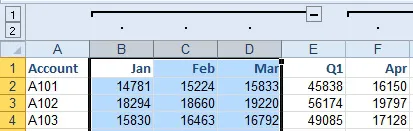
Figure 32 Grouping Jan, Feb, Mar into an existing Q1 column.
Repeat this to group April, May, and June into Q2; July, August, September into Q3; and October, November, and December into Q4. The result is that you can quickly toggle from monthly to quarterly views by using the 1 or 2 buttons.
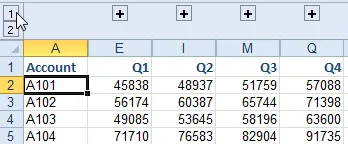
Figure 33 Use the 1 button to collapse.
Group Report Sections
Problem: The grouping feature feels backwards. What if I have report headings above each section and I need to group the data below the heading?
Strategy: I picked up this great trick from Mack Wilk, one of the two-time ModelOff World Financial Modeling finalists. There is an obscure setting that makes grouping work the way you want it to work. Mack uses this trick in his models, with multiple levels of grouping. It creates an uncluttered view of the model.
1. On the Data tab, click the Dialog Launcher in the corner of the Outline group.
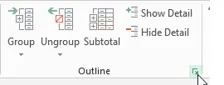
Figure 34 Open the dialog launcher.
2. In the Settings dialog, uncheck Summary Rows Below Detail.
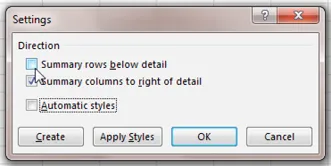
Figure 35 Uncheck Summary Rows Below Detail.
3. Select the rows underneath the heading for section 1.
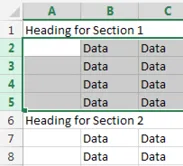
Figure 36 Select the rows for S...
Table of contents
- About the Author
- Preparing Your Data and Adding Subtotals
- Subtotal Tricks & Techniques
- Using the SUBTOTAL function without Invoking the Command
- Introducing AGGREGATE
- Using VBA with Subtotals
- Replacing Subtotals With Power Query