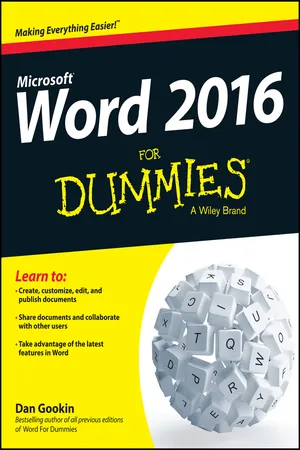Word 2016 For Dummies
About this book
The bestselling beginner's guide to Microsoft Word
Written by the author of the first-ever For Dummies book, Dan Gookin, this new edition of Word For Dummies quickly and painlessly gets you up to speed on mastering the world's number-one word processing software. In a friendly, human, and often irreverent manner, it focuses on the needs of the beginning Word user, offering clear and simple guidance on everything you need to know about Microsoft Word 2016, minus the chin-scratching tech jargon.
Whether you've used older versions of this popular program or have never processed a single word, this hands-on guide will get you going with the latest installment of Microsoft Word. In no time, you'll begin editing, formatting, proofing, and dressing up your Word documents like a pro. Plus, you'll get easy-to-follow guidance on mastering more advanced skills, like formatting multiple page elements, developing styles, building distinctive templates, and adding creative flair to your documents with images and tables.
- Covers the new and improved features found in the latest version of the software, Word 2016
- Shows you how to master a word processor's seven basic tasks
- Explains why you can't always trust the spell checker
- Offers little-known keyboard shortcuts
If you're new to Word and want to spend more time on your actual work than figuring out how to make it work for you, this new edition of Word 2016 For Dummies has you covered.
Frequently asked questions
- Essential is ideal for learners and professionals who enjoy exploring a wide range of subjects. Access the Essential Library with 800,000+ trusted titles and best-sellers across business, personal growth, and the humanities. Includes unlimited reading time and Standard Read Aloud voice.
- Complete: Perfect for advanced learners and researchers needing full, unrestricted access. Unlock 1.4M+ books across hundreds of subjects, including academic and specialized titles. The Complete Plan also includes advanced features like Premium Read Aloud and Research Assistant.
Please note we cannot support devices running on iOS 13 and Android 7 or earlier. Learn more about using the app.
Information
Your Introduction to Word
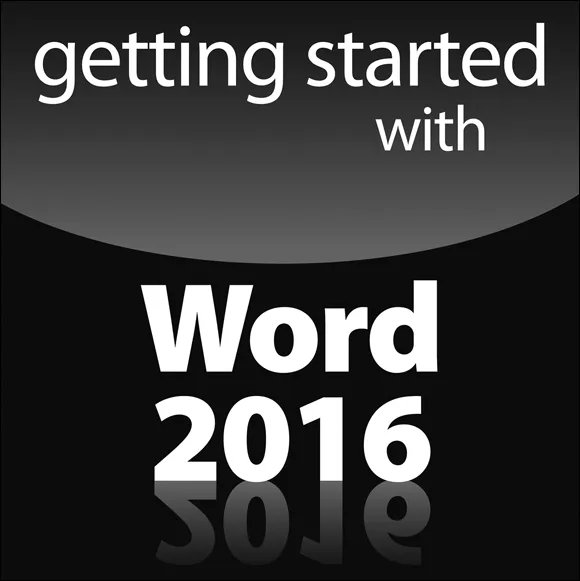




Hello, Word!






Start Your Word Day
- Before you can use Word, your computer must be on and ready to work. So turn on your PC, laptop, or tablet if it’s not already on and toasty. Log into Windows.
- Do not attempt to make toast in your computer.
- Ensure that you sport a proper posture as you write. Your wrists should be even with your elbows. Your head should tilt down only slightly, although it’s best to look straight ahead. Keep your shoulders back and relaxed. Have a minion gently massage your feet.

Starting Word the traditional way
- Press the Windows key on the keyboard.The Windows key is adorned with the Windows logo icon, which I won’t illustrate here because it’s changed over the years. The key is nestled between the Ctrl and Alt keys to the left of the spacebar. A duplicate is found on the right side of the spacebar. Use either key.
- Look for Microsoft Word on the Start menu.The item might be titled Word or Word 2016 or something similar.If you don’t find Word right away in Windows 10, click the All Apps button to hunt it down. In Windows 7, click the All Programs button.Sometimes Word is found on a Microsoft Office or Office 2016 submenu.
- Click the Word icon or button to start the program.
Starting Word the best way
- Find the Word icon on the Start button’s All Programs menu.See the preceding section, Steps 1 and 2.
- Right-click the Word icon.
- Choose the command Pin to Taskbar.
Opening a document to start Word
- Locate the document icon.Use your Windows kung fu to open the proper folders and hunt down a Word document icon, similar to what’s shown in the margin.

- Double-click the icon.This step is a standard Word operation: Double-click an icon to open a program. In this case, opening a Word document starts Word.
- You use Word to create documents. They’re saved to storage on your computer or in the cloud. Details are offered in Chapter 8.
- The document name is assigned when it’s originally saved. Use the name to determine the document’s contents — providing that it was properly ...
Table of contents
- Cover
- Title Page
- Table of Contents
- Introduction
- Part I: Your Introduction to Word
- Part II: Your Basic Word
- Part III: Fun with Formatting
- Part IV: Spruce Up a Dull Document
- Part V: The Rest of Word
- Part VI: The Part of Tens
- About the Author
- Cheat Sheet
- Connect with Dummies
- End User License Agreement