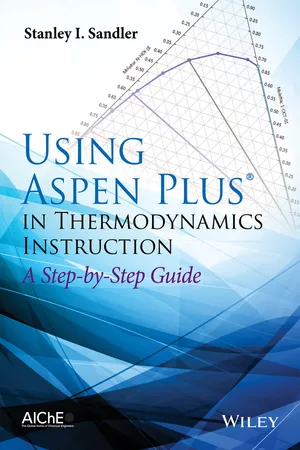
- English
- ePUB (mobile friendly)
- Available on iOS & Android
eBook - ePub
About this book
A step-by-step guide for students (and faculty) on the use of Aspen in teaching thermodynamics
• Easily-accessible modern computational techniques opening up new vistas in teaching thermodynamics
A range of applications of Aspen Plus in the prediction and calculation of thermodynamic properties and phase behavior using the state-of-the art methods
• Encourages students to develop engineering insight by doing repetitive calculations with changes in parameters and/or models
• Calculations and application examples in a step-by-step manner designed for out-of-classroom self-study
• Makes it possible to easily integrate Aspen Plus into thermodynamics courses without using in-class time
• Stresses the application of thermodynamics to real problems
Frequently asked questions
Yes, you can cancel anytime from the Subscription tab in your account settings on the Perlego website. Your subscription will stay active until the end of your current billing period. Learn how to cancel your subscription.
No, books cannot be downloaded as external files, such as PDFs, for use outside of Perlego. However, you can download books within the Perlego app for offline reading on mobile or tablet. Learn more here.
Perlego offers two plans: Essential and Complete
- Essential is ideal for learners and professionals who enjoy exploring a wide range of subjects. Access the Essential Library with 800,000+ trusted titles and best-sellers across business, personal growth, and the humanities. Includes unlimited reading time and Standard Read Aloud voice.
- Complete: Perfect for advanced learners and researchers needing full, unrestricted access. Unlock 1.4M+ books across hundreds of subjects, including academic and specialized titles. The Complete Plan also includes advanced features like Premium Read Aloud and Research Assistant.
We are an online textbook subscription service, where you can get access to an entire online library for less than the price of a single book per month. With over 1 million books across 1000+ topics, we’ve got you covered! Learn more here.
Look out for the read-aloud symbol on your next book to see if you can listen to it. The read-aloud tool reads text aloud for you, highlighting the text as it is being read. You can pause it, speed it up and slow it down. Learn more here.
Yes! You can use the Perlego app on both iOS or Android devices to read anytime, anywhere — even offline. Perfect for commutes or when you’re on the go.
Please note we cannot support devices running on iOS 13 and Android 7 or earlier. Learn more about using the app.
Please note we cannot support devices running on iOS 13 and Android 7 or earlier. Learn more about using the app.
Yes, you can access Using Aspen Plus in Thermodynamics Instruction by Stanley I. Sandler in PDF and/or ePUB format, as well as other popular books in Ciencias físicas & Termodinámica. We have over one million books available in our catalogue for you to explore.
Information
Chapter 1
Getting Started With Aspen Plus®
Aspen Plus® is a process simulation program that can also be used for many types of thermodynamic calculations, or to retrieve and/or correlate thermodynamic and transport data. In this book it will largely be used for thermodynamic calculations, such as computing phase equilibria and regressing parameters in thermodynamic models, and also for some very simple process simulations, merely to introduce the concept.
To start, open the Aspen Plus V8.x, which you may have to locate depending on the setup of your computer. [It may be on your desktop or you may have to follow the path All Programs>Aspen Tech>Process Modeling V8.x>Aspen Plus>Aspen Plus V8.x. In doing this you will also see paths to the large collection of specialized Aspen Plus modules that will not be considered here.] The interface is somewhat different for Aspen Plus V8.0 and Aspen Plus V8.2 and higher. For Aspen Plus V8.0 continue here, while for Aspen V8.2 (or higher) go to Fig. 1-2a.
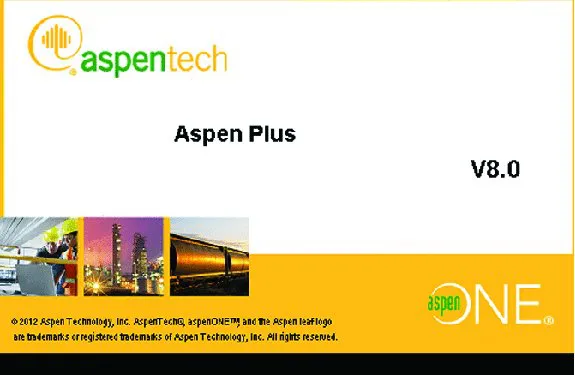
Figure 1-1a Aspen Plus V8.0 Start-up
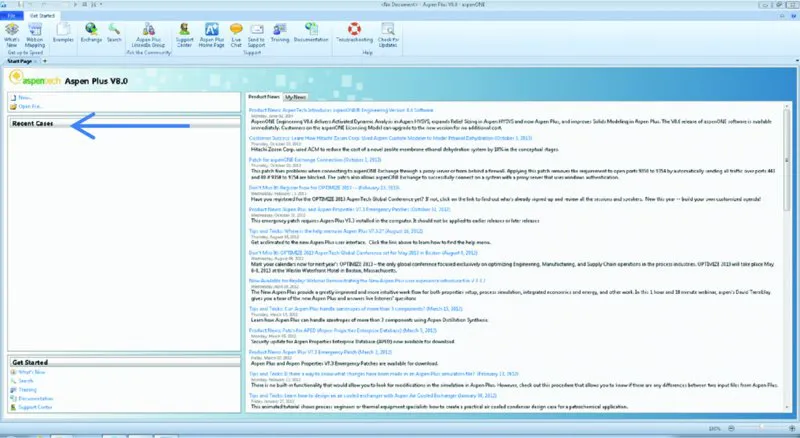
Figure 1-1b Aspen Plus V8.0 Start-up
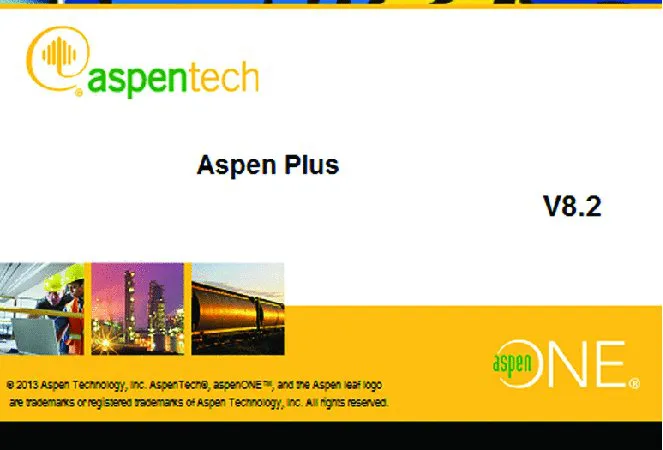
Figure 1-2a Aspen Plus V8.2 Start-up
[The screen images shown below and throughout this book were produced using Aspen Plus®. These screen images of Aspen Plus® are reprinted with permission of Aspen Technology, Inc. AspenTech®, aspenONE®, Aspen Plus®, and the AspenTech leaf logo are trademarks of Aspen Technology, Inc. All rights reserved.]
When you open Aspen Plus V8.0, you will briefly see the Aspen logo in Fig. 1-1a. There is then a slight delay while the program connects to the server, and then the Getting Started page shown in Fig. 1-1b appears. There you will see a list of Product News items (that changes as it updates on a regular basis). From this window you will be able to start a new Simulation or open one of your previous simulations that will appear (in the future) in the list under Recent Cases.
To proceed, click on New.., which brings up the window in Fig. 1-3.
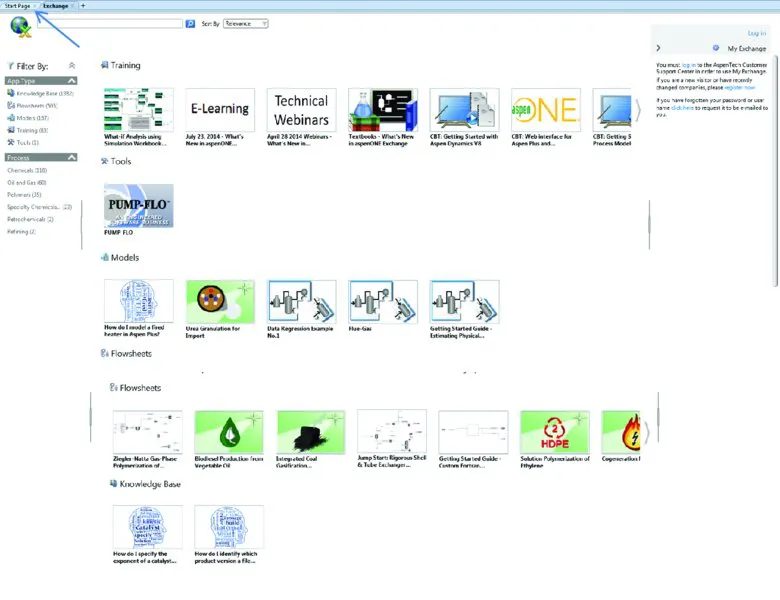
Figure 1-2b
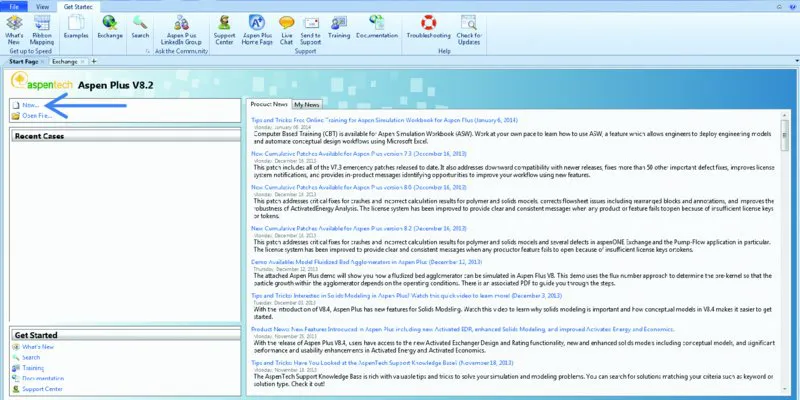
Figure 1-2c
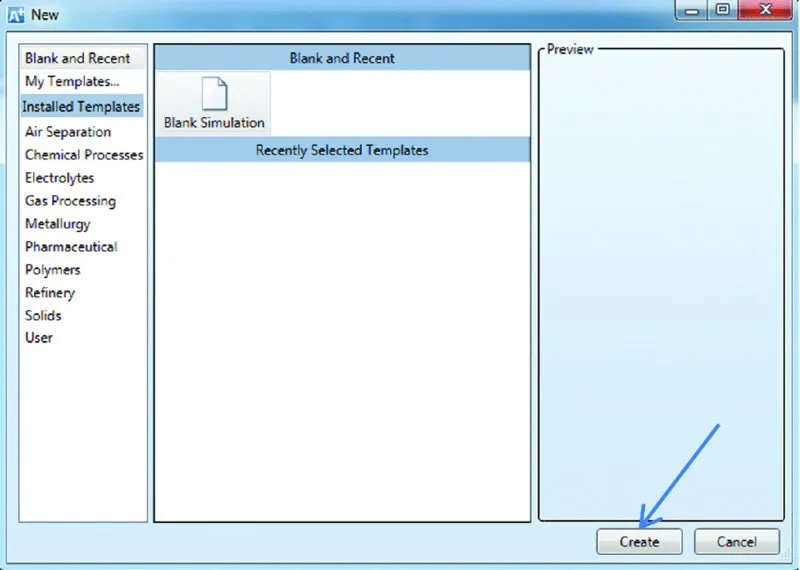
Figure 1-3
When you open Aspen Plus V8.2, you will briefly see the Aspen logo in Fig. 1-2a. There is then a slight delay while the program connects to the server, and then the Exchange window shown in Fig. 1-2b appears.
This window contains flow sheets and information about a number of processes, training information, pre-prepared models for specialized unit operations, and other items. These will be ignored here as the emphasis is on thermodynamic modeling. Click on the Start Page tab as shown by the arrow in Fig. 1-2b, which will bring up the Start Page shown in Fig. 1-2c. There you will see a list of Product News items (that changes as it updates on a regular basis). From this window you will be able to start a new Simulation or open one of your previous simulations that will appear (in the future) in the list under Recent Cases.
To proceed, click on New.., which brings up the window in Fig. 1-3. Continuation for all versions of Aspen Plus V8.0 and higher.
Click on Blank Simulation and then Create. This will bring up Fig. 1-4.
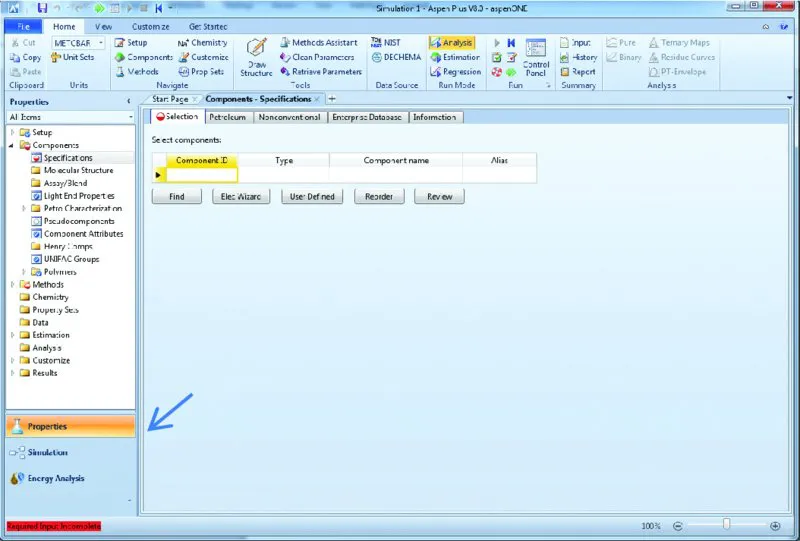
Figure 1-4
On the lower-left-hand corner of this window, there are three choices. The first, which Aspen Plus opens with, is Properties; the drop-down menu under Components>Specifications is used to specify the component or components for the calculation, and the drop-down menu under Methods is used to specify the thermodynamic models and parameters that will be used in the calculation. The second general area is Simulation that will take you to a flow sheet window, to be discussed later, and the third is Energy Analysis that will not be considered here. The default is to start with Properties.
We will p...
Table of contents
- Cover
- Title page
- Copyright
- Preface
- An Introduction for Students
- Chapter 1 Getting Started With Aspen Plus®
- Chapter 2 Two Simple Simulations
- Chapter 3 Pure Component Property Analysis
- Chapter 4 The NIST ThermoData Engine (TDE)
- Chapter 5 Vapor–Liquid Equilibrium Calculations Using Activity Coefficient Models
- Chapter 6 Vapor–Liquid Equilibrium Calculations Using an Equation of State
- Chapter 7 Regression of Liquid–Liquid Equilibrium (LLE) Data and Vapor–Liquid–Liquid Equilibrium (VLLE) and Predictions
- Chapter 8 The Property Methods Assistant and Property Estimation
- Chapter 9 Chemical Reaction Equilibrium in Aspen Plus®
- Chapter 10 Shortcut Distillation Calculations
- Chapter 11 A Rigorous Distillation Calculation: RadFrac
- Chapter 12 Liquid–Liquid Extraction
- Chapter 13 Sensitivity Analysis: A Tool for Repetitive Calculations
- Chapter 14 Electrolyte Solutions
- Index
- EULA