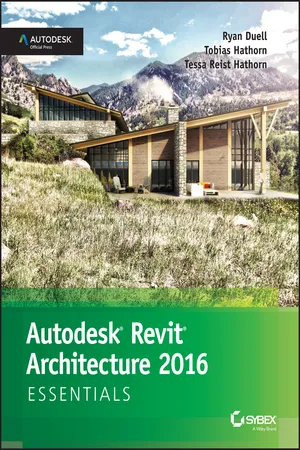
Autodesk Revit Architecture 2016 Essentials
Autodesk Official Press
- English
- ePUB (mobile friendly)
- Available on iOS & Android
Autodesk Revit Architecture 2016 Essentials
Autodesk Official Press
About this book
Autodesk Revit Architecture 2016 Essentials helps you get acquainted and quickly become productive with the leading Building Information Modeling software. With a real-world focus and a tutorial-based approach, this invaluable guide features concise, straightforward explanations and hands-on exercises that walk you through the entire design process. Each chapter opens with a quick discussion of concepts and learning goals, and then briskly moves into step-by-step instruction illustrated by compelling full-color screen shots. This new edition includes expanded information on rendering and visualization, and a new discussion surrounding effective work sharing, details and annotations, drawing sets, and professional workflows. The companion website features additional tutorials, plus downloadable data sets that allow you to jump in at any point and compare your work to the pros.
Revit Architecture 2016 is a powerful, sophisticated BIM application designed to boost productivity with automated documentation for every design and update. This guide takes you through the entire design process, and shows you how to get the most out of Revit every step of the way.
- Design walls, floors, roofs, ceilings, stairs, ramps, railings, and more
- Work with families, groups, and phasing, and add color fills and rendering
- Create compelling drawing sets with details and annotations
- Learn the tips and tricks experts use to get the most out of Revit
Autodesk Revit Architecture 2016 Essentials gets you up to speed quickly, so you can win more bids and expedite the project approval process.
Frequently asked questions
- Essential is ideal for learners and professionals who enjoy exploring a wide range of subjects. Access the Essential Library with 800,000+ trusted titles and best-sellers across business, personal growth, and the humanities. Includes unlimited reading time and Standard Read Aloud voice.
- Complete: Perfect for advanced learners and researchers needing full, unrestricted access. Unlock 1.4M+ books across hundreds of subjects, including academic and specialized titles. The Complete Plan also includes advanced features like Premium Read Aloud and Research Assistant.
Please note we cannot support devices running on iOS 13 and Android 7 or earlier. Learn more about using the app.
Information
Chapter 1
Introducing the Autodesk Revit Architecture Interface
- Use the Properties palette
- Use the Project Browser
- Use the View Control Bar
- Navigate with the ViewCube®
- Create floors, walls, and levels
- Change a wall type
- Place doors and windows
- Space elements equally
Understanding the User Interface

Exercise 1.1 Use the Properties Palette to See Dynamic Updates of Properties
www.sybex.com/go/revit2016essentials, download the files for Chapter 1, and open the file c01-ex-01.1start.rvt. You can open a Revit Architecture project file by dragging it directly into the application or by using the Open command from the Application menu (also known as the App menu).- Go to the Modify tab of the ribbon, find the Properties panel on the far left side of the ribbon, and click the Properties button. This button will open or close the Properties palette. Leave the Properties palette open.

- Go to the View tab of the ribbon, find the Windows panel to the far right, click the User Interface button, and uncheck or check the Properties option. This will also open or close the Properties palette. Leave the Properties palette open. This is how to turn on UI elements that you accidentally turn off!
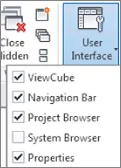
- Move your mouse into the drawing area, or canvas, and then right-click with the mouse; this will bring up a context menu. Click the word Properties near the bottom of the list. This will also open or close the Properties palette.
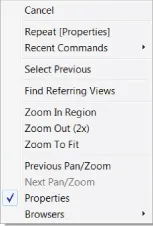
- You can also toggle the visibility of the Properties palette by pressing Ctrl+1 on your keyboard.
- The palette can be docked on either side of your screen or it can float in your canvas. To move the palette, just click the Properties palette header and drag it with your mouse. You will see an outline preview of the palette to aid you in placement; release the mouse button to place the palette.
- To dock the palette back to the lef...
Table of contents
- Cover
- Title Page
- Copyright
- Table of Contents
- Dedication
- Acknowledgments
- About the Authors
- Foreword
- Introduction
- Chapter 1: Introducing the Autodesk Revit Architecture Interface
- Chapter 2: Walls and Curtain Walls
- Chapter 3: Floors, Roofs, and Ceilings
- Chapter 4: Stairs, Ramps, and Railings
- Chapter 5: Adding Families
- Chapter 6: Modifying Families
- Chapter 7: Schematic Design
- Chapter 8: Rooms and Color Fill Plans
- Chapter 9: Materials, Visualization, Rendering
- Chapter 10: Worksharing
- Chapter 11: Details and Annotations
- Chapter 12: Drawing Sets
- Chapter 13: Workflow and Site Modeling
- Chapter 14: Repetition in Revit
- Appendix: Autodesk Revit Architecture 2016 Certification
- End User License Agreement