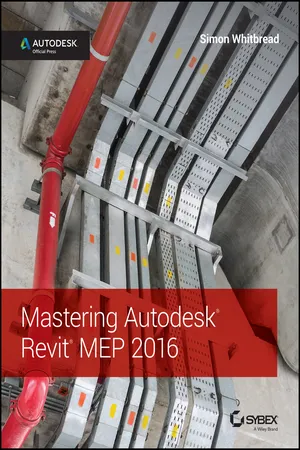
- English
- ePUB (mobile friendly)
- Available on iOS & Android
About this book
Get up and running on Autodesk Revit MEP 2016 with this detailed, hands-on guide
Mastering Autodesk Revit MEP 2016 provides perfectly paced coverage of all core concepts and functionality, with tips, tricks, and hands-on exercises that help you optimize productivity. With a focus on real-world uses and workflows, this detailed reference explains Revit MEP tools and functionality in the context of professional design and provides the practical insight that can only come from years of experience. Coverage includes project setup, work sharing, building loads, ductwork, electrical and plumbing, and much more, with clear explanation every step of the way. The companion website features downloadable tutorials that reinforce the material presented, allowing you to jump in at any point and compare your work to the pros.
This is your guide to master the capabilities of this essential productivity-enhancing tool.
- Generate schedules that show quantities, materials, design dependencies, and more
- Evaluate building loads, and design logical air, water, and fire protection systems
- Create comprehensive electrical and plumbing plans tailored to the project
- Model your design with custom parameters, symbols, fixtures, devices, and more
If you're ready to get on board this emerging design, collaboration, and documentation paradigm, Mastering Autodesk Revit MEP 2016 is the one-stop resource you need.
Frequently asked questions
- Essential is ideal for learners and professionals who enjoy exploring a wide range of subjects. Access the Essential Library with 800,000+ trusted titles and best-sellers across business, personal growth, and the humanities. Includes unlimited reading time and Standard Read Aloud voice.
- Complete: Perfect for advanced learners and researchers needing full, unrestricted access. Unlock 1.4M+ books across hundreds of subjects, including academic and specialized titles. The Complete Plan also includes advanced features like Premium Read Aloud and Research Assistant.
Please note we cannot support devices running on iOS 13 and Android 7 or earlier. Learn more about using the app.
Information
Part 1
General Project Setup
- Chapter 1: Exploring the User Interface
- Chapter 2: View Templates and View Filters
- Chapter 3: Worksets and Worksharing
- Chapter 4: Project Collaboration
- Chapter 5: Multiplatform Interoperability: Working with 2D and 3D Data
- Chapter 6: Parameters
- Chapter 7: Schedules
Chapter 1
Exploring the User Interface
- Navigate the ribbon interface
- Utilize user interface features
- Use settings and menus
The Ribbon
Using Tabs
- Systems The Systems tab, shown in Figure 1.1, is the main tab for MEP modeling tools. Once known as the Home tab, this tab has been renamed to allow for continuity between Autodesk Revit MEP and Autodesk Revit. The tab is divided into panels that are specific to each of the main disciplines. Each of the discipline panels has a small arrow in the lower-right corner that provides quick access to the discipline-specific settings dialog box (1) or, new to Revit MEP 2016, the Fabrication settings dialog box (2).
 Figure 1.1 The Systems tab
Figure 1.1 The Systems tab - Architecture and Structure There will always be a need for creating architectural elements in a Revit MEP model, whether this is purely during a Copy/Monitor operation or if you are building an as-built model and have no architect to work with. This tab features most of the architectural tools required for this. From the Build panel with the basic architect's tools to openings, grids, and rooms, these are all available on the Architecture tab. Note that access to Color Schemes and Area And Volume Computations is available by clicking the small diagonal arrow on the Room & Area panel, as shown in Figure 1.2.
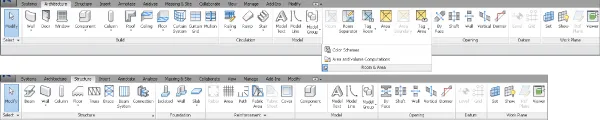 Figure 1.2 Architecture and Structure tabsThe Structure tab contains tools for modeling structural elements as well as some common tools for grids and reference planes. Both of these tabs are available in their entirety if you install Revit as part of a Building Design Suite (Premium or Ultimate) package.
Figure 1.2 Architecture and Structure tabsThe Structure tab contains tools for modeling structural elements as well as some common tools for grids and reference planes. Both of these tabs are available in their entirety if you install Revit as part of a Building Design Suite (Premium or Ultimate) package. - Insert Whether you want to link another Revit project file, overlay De...
Table of contents
- Cover
- Title Page
- Copyright
- Table of Contents
- Dedication
- Acknowledgments
- About the Author
- Introduction
- Part 1: General Project Setup
- Part 2: Mechanical Design
- Part 3: Electrical Design
- Part 4: Plumbing
- Part 5: Managing Content
- Appendix: The Bottom Line
- End User License Agreement