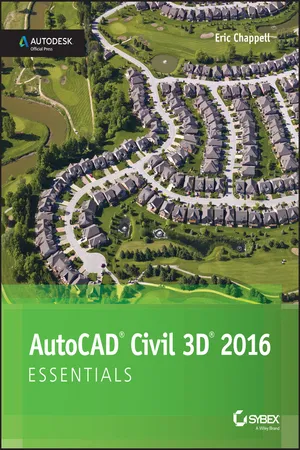
- English
- ePUB (mobile friendly)
- Available on iOS & Android
About this book
AutoCAD Civil 3D 2016 Essentials gets you quickly up to speed with the features and functions of this industry-leading civil engineering software. This full-color guide features approachable, hands-on exercises and additional task-based tutorials that help you quickly become productive as you master the fundamental aspects of AutoCAD Civil 3D design. Each chapter opens with a quick discussion of concepts and learning goals, and then briskly moves into tutorial mode with screen shots that illustrate each step of the process. The emphasis is on skills rather than tools, and the clear delineation between "why" and "how" makes this guide ideal for quick reference. The companion website provides starting and ending files for each exercise, so you can jump in at any point and compare your work with the pros. Centered around the real-world task of designing a residential subdivision, these exercises get you up to speed with the program's functionality, while also providing the only Autodesk-endorsed preparation for the AutoCAD Civil 3D certification exam.
- Master the AutoCAD Civil 3D 2016 interface and basic tasks
- Model terrain using imported field survey data
- Analyze boundaries, pipe networks, surfaces, and terrain
- Estimate quantities and create construction documentation
If you're ready to acquire this must-have skillset, AutoCAD Civil 3D 2016 Essentials will get you up to speed quickly and easily.
Frequently asked questions
- Essential is ideal for learners and professionals who enjoy exploring a wide range of subjects. Access the Essential Library with 800,000+ trusted titles and best-sellers across business, personal growth, and the humanities. Includes unlimited reading time and Standard Read Aloud voice.
- Complete: Perfect for advanced learners and researchers needing full, unrestricted access. Unlock 1.4M+ books across hundreds of subjects, including academic and specialized titles. The Complete Plan also includes advanced features like Premium Read Aloud and Research Assistant.
Please note we cannot support devices running on iOS 13 and Android 7 or earlier. Learn more about using the app.
Information
Chapter 1
Navigating the User Interface
- Navigate the Civil 3D user interface
- Launch general commands through the application menu
- Launch key software commands and functions using the ribbon
- Navigate the design contents using the Toolspace
- Navigate the model using the drawing area
- Communicate with Civil 3D using the command line
- Access and modify design information using Panorama
- Access specialized commands using the Transparent Commands toolbar
- Get information about your design using the Inquiry Tool
Getting to Know the Civil 3D User Interface

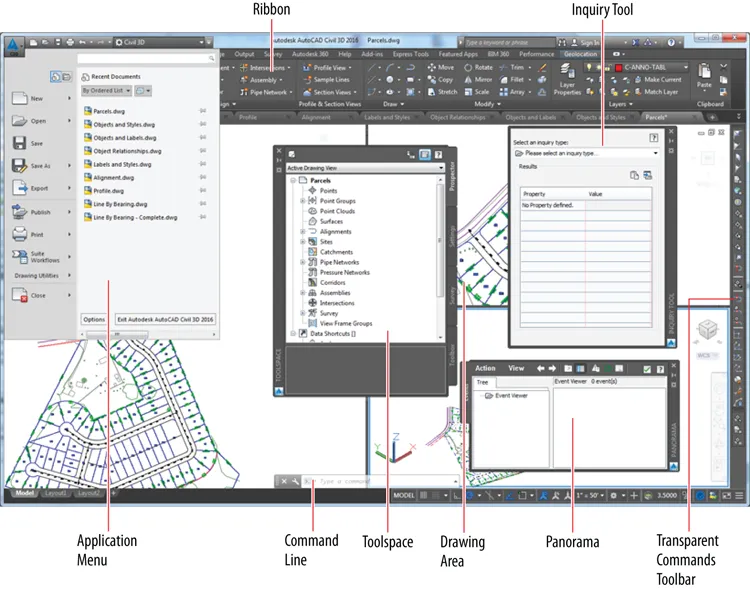
- Application Menu The place where you can find everyday file-handling commands that enable you to do things like open, save, and print your drawings
- Ribbon The place where most Civil 3D commands are launched
- Toolspace The Civil 3D “command center” where all the data and settings are laid out in an organized fashion
- Drawing Area The place where the drawing is created
- Command Line The “chat window” where you and Civil 3D talk to one another
- Panorama A multipurpose window where you can view and/or edit drawing information and properties
- Inquiry Tool A tool with many smaller tools within it that enable you to get information about your design
- Transparent Commands Toolbar A toolbar with special commands that allow drafting and geometric construction to be done in the way that civil engineers and surveyors do it
Working with the Application Menu
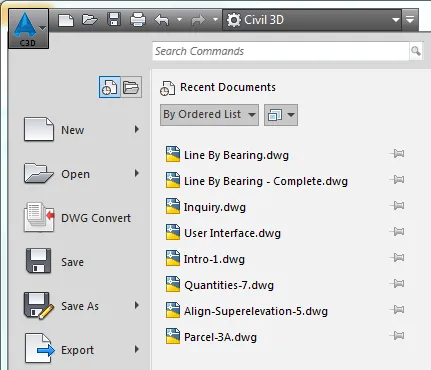
Exercise 1.1: Use the Application Menu to Open a File
- Launch Civil 3D by double-clicking the ...
Table of contents
- Cover
- Titlepage
- Credits
- Copyright
- Dedication
- Acknowledgments
- About the Author
- Introduction
- Chapter 1: Navigating the User Interface
- Chapter 2: Leveraging a Dynamic Environment
- Chapter 3: Establishing Existing Conditions Using Survey Data
- Chapter 4: Modeling the Existing Terrain Using Surfaces
- Chapter 5: Designing in 2-D Using Alignments
- Chapter 6: Displaying and Annotating Alignments
- Chapter 7: Designing Vertically Using Profiles
- Chapter 8: Displaying and Annotating Profiles
- Chapter 9: Designing in 3D Using Corridors
- Chapter 10: Creating Cross Sections of the Design
- Chapter 11: Displaying and Annotating Sections
- Chapter 12: Designing and Analyzing Boundaries Using Parcels
- Chapter 13: Displaying and Annotating Parcels
- Chapter 14: Designing Gravity Pipe Networks
- Chapter 15: Designing Pressure Pipe Networks
- Chapter 16: Displaying and Annotating Pipe Networks
- Chapter 17: Designing New Terrain
- Chapter 18: Analyzing, Displaying, and Annotating Surfaces
- Appendix: AutoCAD Civil 3D 2016 Certification
- End-User License Agreement