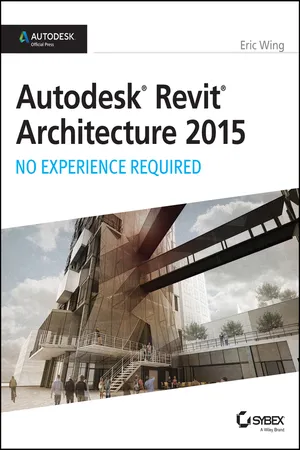
Autodesk Revit Architecture 2015: No Experience Required
Autodesk Official Press
- English
- ePUB (mobile friendly)
- Available on iOS & Android
About this book
Learn Revit Architecture the hands-on way
For those who like to learn by doing, this Autodesk Official Press book shows you how to build a four-story office building one step at a time, providing you with real-world practice you might expect to encounter on the job. Concise explanations, focused examples, step-by-step instructions, and an engaging hands-on tutorial make this book the perfect way to learn Revit Architecture. In addition, you can download starting files for each chapter from the website in order to compare your work to the authors, or start fresh with any chapter in the book.
Expert author Eric Wing first introduces the interface and Revit conventions, and then moves directly into building modeling. You'll learn to place walls, doors, and windows, work with structural grids, beams, and foundations; add text and dimensions, and use dimensions as a design tool. As the building takes shape, you'll discover how to generate construction documentation, create schedules, work with families, consider site issues, and use Revit's rendering capabilities. Here are some of the skills you can acquire from this book:
- Understanding Revit's interface, views, and grids
- Creating and editing roofs, railings, stairs, and ceilings
- Generating documentation and construction schedules
- Using advanced features like creating hosted families, system families, and formulas
Autodesk Revit Architecture: No Experience Required is a completely self-paced guide. You can work along with the tutorial from cover to cover or jump in anywhere. No matter how you use this book, you'll be able to transfer the useful concepts to your professional practice.
Frequently asked questions
- Essential is ideal for learners and professionals who enjoy exploring a wide range of subjects. Access the Essential Library with 800,000+ trusted titles and best-sellers across business, personal growth, and the humanities. Includes unlimited reading time and Standard Read Aloud voice.
- Complete: Perfect for advanced learners and researchers needing full, unrestricted access. Unlock 1.4M+ books across hundreds of subjects, including academic and specialized titles. The Complete Plan also includes advanced features like Premium Read Aloud and Research Assistant.
Please note we cannot support devices running on iOS 13 and Android 7 or earlier. Learn more about using the app.
Information
Chapter 1
The Autodesk Revit World
- The Revit interface
- The Project Browser
- File types and families
The Revit Interface

- To open Revit, click the icon on your desktop (see Figure 1-1).
 Figure 1-1: You can launch Revit Architecture from the desktop icon.
Figure 1-1: You can launch Revit Architecture from the desktop icon. - After you start Revit, you’ll see the Recent Files window, as shown in Figure 1-2. The top row lists any projects on which you’ve been working; the bottom row lists any families with which you’ve been working. The column to the right allows you to view some tutorial ...
Table of contents
- Cover
- Titlepage
- Dedication
- Acknowledgments
- About the Author
- Introduction
- Chapter 1: The Autodesk Revit World
- Chapter 2: Creating a Model
- Chapter 3: Creating Views
- Chapter 4: Working with the Autodesk Revit Tools
- Chapter 5: Dimensioning and Annotating
- Chapter 6: Floors
- Chapter 7: Roofs
- Chapter 8: Structural Items
- Chapter 9: Ceilings and Interiors
- Chapter 10: Stairs, Ramps, and Railings
- Chapter 11: Schedules and Tags
- Chapter 12: Detailing
- Chapter 13: Creating Specific Views and Match Lines
- Chapter 14: Creating Sheets and Printing
- Chapter 15: Creating Rooms and Area Plans
- Chapter 16: Advanced Wall Topics
- Chapter 17: Creating Families
- Chapter 18: Site and Topography
- Chapter 19: Rendering and Presentation
- Chapter 20: Importing and Coordinating Models
- Chapter 21: Phasing and Design Options
- Chapter 22: Project Collaboration
- End-User License Agreement