
eBook - ePub
M Is for (Data) Monkey
A Guide to the M Language in Excel Power Query
Ken Puls, Miguel Escobar
This is a test
Buch teilen
- 212 Seiten
- English
- ePUB (handyfreundlich)
- Über iOS und Android verfügbar
eBook - ePub
M Is for (Data) Monkey
A Guide to the M Language in Excel Power Query
Ken Puls, Miguel Escobar
Angaben zum Buch
Buchvorschau
Inhaltsverzeichnis
Quellenangaben
Über dieses Buch
Power Query is one component of the Power BI (Business Intelligence) product from Microsoft, and "M" is the name of the programming language created by it. As more business intelligence pros begin using Power Pivot, they find that they do not have the Excel skills to clean the data in Excel; Power Query solves this problem. This book shows how to use the Power Query tool to get difficult data sets into both Excel and Power Pivot, and is solely devoted to Power Query dashboarding and reporting.
Häufig gestellte Fragen
Wie kann ich mein Abo kündigen?
Gehe einfach zum Kontobereich in den Einstellungen und klicke auf „Abo kündigen“ – ganz einfach. Nachdem du gekündigt hast, bleibt deine Mitgliedschaft für den verbleibenden Abozeitraum, den du bereits bezahlt hast, aktiv. Mehr Informationen hier.
(Wie) Kann ich Bücher herunterladen?
Derzeit stehen all unsere auf Mobilgeräte reagierenden ePub-Bücher zum Download über die App zur Verfügung. Die meisten unserer PDFs stehen ebenfalls zum Download bereit; wir arbeiten daran, auch die übrigen PDFs zum Download anzubieten, bei denen dies aktuell noch nicht möglich ist. Weitere Informationen hier.
Welcher Unterschied besteht bei den Preisen zwischen den Aboplänen?
Mit beiden Aboplänen erhältst du vollen Zugang zur Bibliothek und allen Funktionen von Perlego. Die einzigen Unterschiede bestehen im Preis und dem Abozeitraum: Mit dem Jahresabo sparst du auf 12 Monate gerechnet im Vergleich zum Monatsabo rund 30 %.
Was ist Perlego?
Wir sind ein Online-Abodienst für Lehrbücher, bei dem du für weniger als den Preis eines einzelnen Buches pro Monat Zugang zu einer ganzen Online-Bibliothek erhältst. Mit über 1 Million Büchern zu über 1.000 verschiedenen Themen haben wir bestimmt alles, was du brauchst! Weitere Informationen hier.
Unterstützt Perlego Text-zu-Sprache?
Achte auf das Symbol zum Vorlesen in deinem nächsten Buch, um zu sehen, ob du es dir auch anhören kannst. Bei diesem Tool wird dir Text laut vorgelesen, wobei der Text beim Vorlesen auch grafisch hervorgehoben wird. Du kannst das Vorlesen jederzeit anhalten, beschleunigen und verlangsamen. Weitere Informationen hier.
Ist M Is for (Data) Monkey als Online-PDF/ePub verfügbar?
Ja, du hast Zugang zu M Is for (Data) Monkey von Ken Puls, Miguel Escobar im PDF- und/oder ePub-Format sowie zu anderen beliebten Büchern aus Informatik & Microsoft-Programmierung. Aus unserem Katalog stehen dir über 1 Million Bücher zur Verfügung.
Information
Chapter 1 Importing Basic Data
If you’re an Excel pro, it’s highly likely that your life is all about importing, manipulating, and transforming data so that you can use it. Sadly, many of us don’t have access to big databases with curated data. Instead, we are fed a steady diet of TXT or CSV files and have to go through the process of importing them into our Excel solutions before we can start our analysis. For us, critical business information is stored in the following formats:
- TXT files, which are delimited by characters
- CSV files, which are delimited by commas
- Excel worksheets
Fortunately, Power Query was built for us, and it allows us to import our data from any of these sources.
Importing Delimited Files
The process of importing a delimited file such as a .CSV or tab-delimited .TXT file is fairly straightforward, and follows the basic ETL (extract, transform, and load) process, as described in the following sections.
Extract (from the File)
The download package for this chapter contains two delimited files, either of which will work for this example. Both are named Ch01-Delimited, though one is a comma-delimited CSV file and the other is a tab-delimited TXT file. To import either delimited file using Power Query you can:
- Open a new (blank) workbook
- Create a new query → From File → From CSV (or From Text if you used the TXT file)
- Browse to the Ch01 Examples\Ch01-Delimited file and double-click it
Note: In different versions of Excel, you use slightly different methods for creating a new query. To learn how to create a new query in your version of Excel, see the section “Creating New Queries” in the Introduction.
Excel launches a new window, the Power Query editor, which looks like this:

Figure 11 The Power Query editor with an imported delimited file.
Transform (into the Desired Output)
This Power Query editor view above shows some important pieces of information that are worth taking notice of:
- The data appears in a nice tabular format with column headers
- The query has been automatically given a name (the name of the file)
- There are three steps listed in the Applied Steps box
It’s the last point that is the most salient here. If you try clicking the Source step, you see a slightly different view of your data:
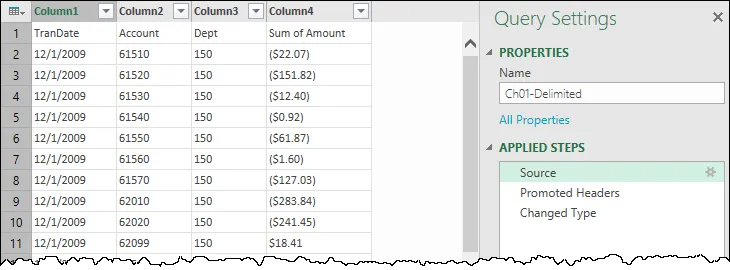
Figure 12 The data as Power Query originally imported it, shown by clicking the Source step.
The impact of this is fairly important. Power Query imported your data, analyzed it, and noticed some trends. What you don’t see is that Power Query determined that your data is columnar (based on the fact that CSV files have their columns separated by commas), so it (correctly) split it into columns. That data landed in the Source step.
Power Query then analyzed your data further and identified that the first row had text headers that were inconsistent with the values in the columns. It therefore added the step Promoted Headers to promote the first row to be the column headers for your table.
Next, Power Query attempted to identify and set the data types in the columns. It made the assumption that the TranDate column is dates, the Account and Dept columns are numbers, and the Sum of Amount column is values. It then applied those data types in the Changed Type step you see in the Applied Steps box.
The great thing here is that you can step backward and forward through these steps to see what Power Query did to the data.
You can make some modifications to clean up the data . . . like fixing the terms in the column headers to be more...