
eBook - ePub
PowerPoint 2013 Bible
Faithe Wempen, Faithe Wempen
This is a test
Compartir libro
- English
- ePUB (apto para móviles)
- Disponible en iOS y Android
eBook - ePub
PowerPoint 2013 Bible
Faithe Wempen, Faithe Wempen
Detalles del libro
Vista previa del libro
Índice
Citas
Información del libro
Master PowerPoint and improve your presentation skills with one book!
In today's business climate, you need to know PowerPoint inside and out, and that's not all. You also need to be able to make a presentation that makes an impact. From using sophisticated transitions and animation in your PowerPoint presentations to interfacing in person with your audience, this information-packed book helps you succeed. Start creating professional-quality slides that captivate audiences and discover essential tips and techniques for making first-rate presentations, whether you're at a podium or online.
- Combines both the technical software skills and the soft presentation skills needed to be a successful presenter in today's business climate
- Explains PowerPoint 2013's features and tools in detail, so you can create impressive, professional presentations for your job
- Shows you essential formatting techniques, including tables and working with Layouts, Themes, and Masters
- Covers working with drawings and SmartArt, photos, charts, sounds, music, video, and data from other sources
- Explains how to prepare for live presentations and also how to create and present material in the Cloud or online, including e-learning
For compelling, successful presentations in person, in the cloud, or on the web, start with PowerPoint 2013 Bible.
Preguntas frecuentes
¿Cómo cancelo mi suscripción?
¿Cómo descargo los libros?
Por el momento, todos nuestros libros ePub adaptables a dispositivos móviles se pueden descargar a través de la aplicación. La mayor parte de nuestros PDF también se puede descargar y ya estamos trabajando para que el resto también sea descargable. Obtén más información aquí.
¿En qué se diferencian los planes de precios?
Ambos planes te permiten acceder por completo a la biblioteca y a todas las funciones de Perlego. Las únicas diferencias son el precio y el período de suscripción: con el plan anual ahorrarás en torno a un 30 % en comparación con 12 meses de un plan mensual.
¿Qué es Perlego?
Somos un servicio de suscripción de libros de texto en línea que te permite acceder a toda una biblioteca en línea por menos de lo que cuesta un libro al mes. Con más de un millón de libros sobre más de 1000 categorías, ¡tenemos todo lo que necesitas! Obtén más información aquí.
¿Perlego ofrece la función de texto a voz?
Busca el símbolo de lectura en voz alta en tu próximo libro para ver si puedes escucharlo. La herramienta de lectura en voz alta lee el texto en voz alta por ti, resaltando el texto a medida que se lee. Puedes pausarla, acelerarla y ralentizarla. Obtén más información aquí.
¿Es PowerPoint 2013 Bible un PDF/ePUB en línea?
Sí, puedes acceder a PowerPoint 2013 Bible de Faithe Wempen, Faithe Wempen en formato PDF o ePUB, así como a otros libros populares de Ciencia de la computación y Aplicaciones de escritorio. Tenemos más de un millón de libros disponibles en nuestro catálogo para que explores.
Información
Part I
Building Your Presentation
In This Part
Chapter 1 A First Look at PowerPoint
Chapter 2 Creating and Saving Presentation Files
Chapter 3 Creating Slides and Text Boxes
Chapter 4 Working with Layouts, Themes, and Masters
Chapter 5 Formatting Text
Chapter 6 Formatting Paragraphs and Text Boxes
Chapter 7 Correcting and Improving Text
Chapter 8 Creating and Formatting Tables
Chapter 1
A First Look at PowerPoint
In This Chapter
Who uses PowerPoint and why?
What's new in PowerPoint 2013?
Learning your way around PowerPoint
Changing the view
Zooming in and out
Displaying and hiding screen elements
Working with window controls
Using the help system and getting updates
PowerPoint 2013 is a member of the Microsoft Office 2013 suite of programs. A suite is a group of programs designed by a single manufacturer to work well together. Like its siblings — Word (the word processor), Excel (the spreadsheet), Outlook (the personal organizer and e-mail manager), and Access (the database) — PowerPoint has a well-defined role. It creates materials for presentations.
A presentation is any kind of interaction between a speaker and audience, but it usually involves one or more of the following: computer-displayed slides, noncomputerized visual aids (such as transparencies or 35mm slides), hard-copy handouts, and/or speaker's notes. PowerPoint can create all of these types of visual aids, plus many other types that you'll learn about as you go along.
Because PowerPoint is so tightly integrated with the other Microsoft Office 2013 components, you can easily share information among them. For example, if you have created a graph in Excel, you can use it on a PowerPoint slide. It goes the other way too. You can, for example, take the outline from your PowerPoint presentation and copy it into Word, where you can dress it up with Word's powerful document formatting commands. Virtually any piece of data in any Office program can be linked to any other Office program, so you never have to worry about your data being in the wrong format. PowerPoint also accepts data from almost any other Windows-based application and can import a variety of graphics, audio, and video formats.
In this chapter you'll get a big-picture introduction to PowerPoint 2013, and then we'll fire up the program and poke around a bit to help you get familiar with the interface. You'll find out how to use the tabs and panes and how to get help and updates from Microsoft.
Who Uses PowerPoint and Why?
PowerPoint is a popular tool for people who give presentations as part of their jobs and also for their support staff. With PowerPoint, you can create visual aids that help get the message across to an audience, whatever that message may be and whatever the format in which it is presented. Although the traditional kind of presentation is a live speech presented at a podium, advances in technology have made it possible to give several other kinds of presentations, and PowerPoint has kept pace nicely. The following list outlines the most common PowerPoint formats:
- Podium. For live presentations, PowerPoint helps the lecturer emphasize key points through the use of computer-based shows (from a notebook or tablet PC, for example) or overhead transparencies.
- Kiosk shows. These are self-running presentations that provide information in an unattended location. You have probably seen such presentations listing meeting times and rooms in hotel lobbies and as sales presentations at trade show booths.
- CDs and DVDs. You can package a PowerPoint presentation on a CD or DVD and distribute it with a press release, a marketing push, or a direct mail campaign. The presentation can be in PowerPoint format, or it can be converted to some other format, such as PDF or a video clip.
- Internet formats. You can use PowerPoint to create a show that you can present live over a network or the Internet, while each participant watches from their own computer. You can even store a self-running or interactive presentation on a website in a variety of formats and make it available for the public to download and run on a PC.
When you start your first PowerPoint presentation, you may not be sure which delivery method you will use. However, it's best to decide the presentation format before you invest too much work in your materials because the audience's needs are different for each medium.

Need help structuring a presentation or planning for its delivery? See Appendix A, “What Makes a Great Presentation?”
Most people associate PowerPoint with sales presentations, but PowerPoint is useful for people in many other lines of work as well. The following sections present a sampling of how real people just like you are using PowerPoint in their daily jobs.
Sales
More people use PowerPoint for selling goods and services than for any other reason. Armed with a laptop computer and a PowerPoint presentation, a salesperson can make a good impression on a client anywhere in the world. Figure 1.1 shows a slide from a sample sales presentation.
Figure 1.1 PowerPoint offers unparalleled flexibility for presenting information to potential customers.
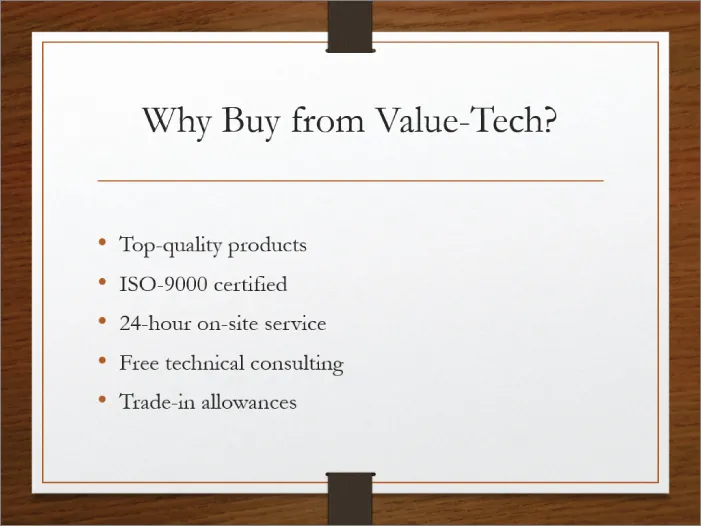
These are just some of the sales tools you can create with PowerPoint:
- Live presentations in front of clients with the salesperson present and running the show. This is the traditional kind of sales pitch that most people are familiar with.
- Self-running presentations that flip through the slides at specified intervals so that passersby can read them or ignore them as they wish. Thes...