
Analog Design and Simulation using OrCAD Capture and PSpice
Dennis Fitzpatrick
- 344 páginas
- English
- ePUB (apto para móviles)
- Disponible en iOS y Android
Analog Design and Simulation using OrCAD Capture and PSpice
Dennis Fitzpatrick
Información del libro
Analog Design and Simulation using OrCAD Capture and PSpice provides step-by-step instructions on how to use the Cadence/OrCAD family of Electronic Design Automation software for analog design and simulation. Organized into 22 chapters, each with exercises at the end, it explains how to start Capture and set up the project type and libraries for PSpice simulation. It also covers the use of AC analysis to calculate the frequency and phase response of a circuit and DC analysis to calculate the circuits bias point over a range of values.
The book describes a parametric sweep, which involves sweeping a parameter through a range of values, along with the use of Stimulus Editor to define transient analog and digital sources. It also examines the failure of simulations due to circuit errors and missing or incorrect parameters, and discusses the use of Monte Carlo analysis to estimate the response of a circuit when device model parameters are randomly varied between specified tolerance limits according to a specified statistical distribution. Other chapters focus on the use of worst-case analysis to identify the most critical components that will affect circuit performance, how to add and create PSpice models, and how the frequency-related signal and dispersion losses of transmission lines affect the signal integrity of high-speed signals via the transmission lines.
Practitioners, researchers, and those interested in using the Cadence/OrCAD professional simulation software to design and analyze electronic circuits will find the information, methods, compounds, and experiments described in this book extremely useful.
- Provides both a comprehensive user guide, and a detailed overview of simulation
- Each chapter has worked and ready to try sample designs and provides a wide range of to-do exercises
- Core skills are developed using a running case study circuit
- Covers Capture and PSpice together for the first time
Preguntas frecuentes
Información
Chapter Outline
1.1. Starting Capture
1.2. Creating a PSpice Project
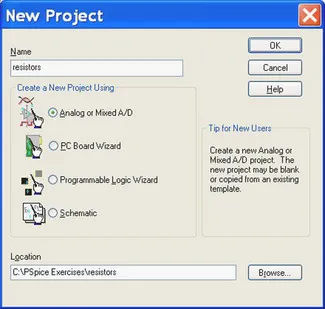 |
| FIGURE 1.1 Creating a new project. |