
Professional Visual Studio 2017
Bruce Johnson
- English
- ePUB (apto para móviles)
- Disponible en iOS y Android
Professional Visual Studio 2017
Bruce Johnson
Información del libro
Skip the basics and delve right into Visual Studio 2017 advanced features and tools
Professional Visual Studio 2017 is the industry-favorite guide to getting the most out of Microsoft's primary programming technology. From touring the new UI to exploiting advanced functionality, this book is designed to help professional developers become more productive. A unique IDE-centric approach provides a clear path through the typical workflow while exploring the nooks and crannies that can make your job easier. Visual Studio 2017 includes a host of features aimed at improving developer productivity and UI, and this book covers them all with clear explanation, new figures, and expert insight. Whether you're new to VS or just upgrading, this all-inclusive guide is an essential resource to keep within arm's reach.
Visual Studio 2017 fixes the crucial issues that kept professionals from adopting VS 2015, and includes new features and tools that streamline the developer's job. This book provides the straightforward answers you need so you can get up to speed quickly and get back to work.
- Master the core functionality of Visual Studio 2017
- Dig into the tools that make writing code easier
- Tailor the environment to your workflow, not the other way around
- Work your way through configuration, debugging, building, deployment, customizing, and more
Microsoft is changing their release cadence—it's only been about two years since the last release—so developers need to quickly get a handle on new tools and features if they hope to remain productive. The 2017 release is designed specifically to help you get more done, in less time, with greater accuracy and attention to detail. If you're ready to get acquainted, Professional Visual Studio 2017 is your ideal guide.
Preguntas frecuentes
Información
PART I
Integrated Development Environment
- CHAPTER 1: A Quick Tour
- CHAPTER 2: The Solution Explorer, Toolbox, and Properties
- CHAPTER 3: Options and Customizations
- CHAPTER 4: The Visual Studio Workspace
- CHAPTER 5: Find and Replace and Help
1
A Quick Tour
WHAT’S IN THIS CHAPTER?
- What’s in This Chapter?
- Installing and getting started with Visual Studio 2017
- Creating and running your first application
- Debugging and deploying an application
GETTING STARTED
Installing Visual Studio 2017
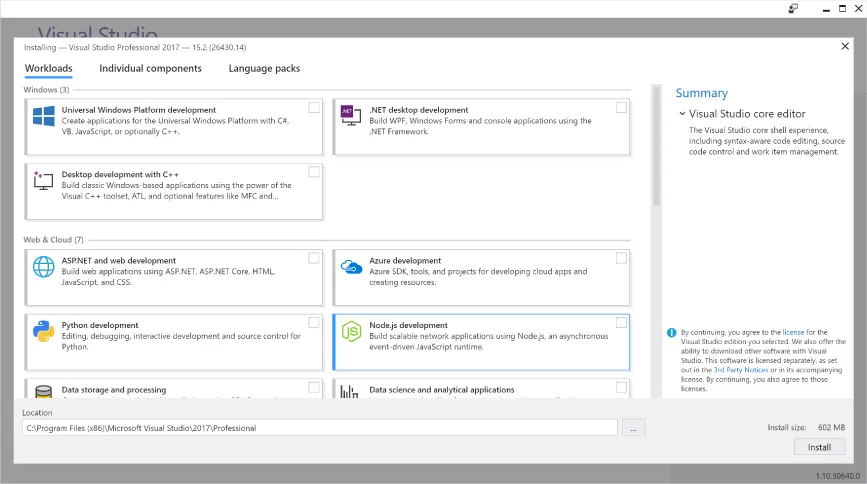
- Universal Windows Platform development: Used if you are creating applications for the Universal Windows Platform, regardless of your language of choice.
- .NET desktop development: Allows you to create applications, using either WPF or Windows Forms. This is also where you find the Console application template.
- Desktop development with C++: Used to build classic Windows-based applications. This option is appropriate if you expect to be using Visual C++, the Active Template Library (ATL), or Microsoft Foundation Classes (MFC).
- ASP.NET and web development: Adds the components used to build web applications, including ASP.NET, ASP.NET Core, and plain old HTML/Javascript/CSS.
- Azure development: Includes the Azure SDK, tools, and project templates that allow you to create Azure-based cloud applications.
- Python development: Includes support for cookiecutter, Python 3, and tools that are used to interact with Azure. And, optionally, you can include other distributions of Python, such as Anaconda.
- Node.js development: One of the new tools supported by Visual Studio 2017, this workload includes the components that allow you to create network applications using the Node.js platform.
- Data storage and processing: Some recent additions to the Azure platform include Azure Data Lake, Hadoop, and Azure ML...