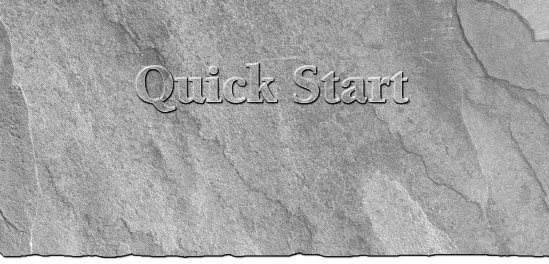Part I: Getting Started with 3ds Max
In This Part
Chapter Start: Landing a Space Vehicle
Chapter 1: Exploring the Max Interface
Chapter 2: Controlling and Configuring the Viewports
Chapter 3: Working with Files, Importing, and Exporting
Chapter 4: Customizing the Max Interface and Setting Preferences
Quick Start: Landing a Space Vehicle
In This Chapter
Planning the production
Gathering models
Adding ProMaterials
Adding a Sun & Sky system
Rendering the scene
Animating the landing
When you first got your hands on 3ds Max, you were probably focused on one goal—creating cool 3D images and animations. I know that many of you bought Max to make money, claim a tax write-off, earn a way to Hollywood, or impress your girlfriend or boyfriend, but I'll just ignore those reasons for now. The goal is to create something cool.
If you've perused this book's Table of Contents or thumbed through its many pages, you've seen sections on modeling, materials, dynamics, and other topics. But if you're like me, you don't want to wade through tons of material before you have something to show off to Mom. (Actually, if you're like me, you've opened straight to the special effects section, in which case you won't be reading this.)
The purpose of this Quick Start is to give you a taste of what Max can do. This soaring view of the software from 20,000 feet is intended to show you the big picture before you delve into the details. It exposes you to some of the most common features and, I hope, whets your appetite for the more in-depth chapters to follow.
This part of the book is intended for those new to the software. If you're an experienced user, then your mom no doubt is already impressed with your work, so you can happily advance to whichever chapter appeals to you. (Forgive me for catering to the “newbie,” but we were all beginners once.)
Spaceships and Ports—Planning the Production
For this Quick Start, you're going to land a spaceship at a space port. This gives you a chance to set up a scene, work with some special effects, and do a little animation.
The first thing to consider is setting up the scene. For this sequence, you need a spaceship and a port to land it on. This would require you to model these two critical pieces, but we're going to cheat. Yes, that is allowed, because it saves us some time. If you can locate some models that will fit your needs without having to model them, then you are ahead of the game. The book's DVD includes a large number of models created by professionals to get you started.
We also want the background and the ground plane for this scene. For the background, we use a Daylight, which gives us nice outdoor lighting, but also a horizon effect that works for this scene. For the ground plane, we use a flat plane object with a watery material applied to give it the look of an ocean world. Because both of these scene elements are generated by Max, we won't need to locate a background texture.
For the animation phase, you need to animate the spaceship coming in and landing.
Finally, for lighting you want to use a lighting model that works well for outdoor scenes, and the Daylight system works well.
After each of the following tutorials, I saved the scene file. You can find these files in the Quick Start directory on the book's DVD.
Setting Up the Scene
This section on setting up is divided into several simple tutorials. The first step in the production is to pull in all the models we are using. Then we can position them where we need them with the spaceship initially off-screen. We also want to position our camera in a good spot.
After the models are in place, we can create the ground plane and then we're ready to add some materials and lights.
Tutorial: Gathering models
Your first step begins with the task of loading all the models that we're using into a single scene. This also involves scaling them so they are the right size relative to each other.
To load in the models, follow these steps:
1. Reset the interface with the Application Button⇒Reset menu command. Answer Yes in the warning box that appears.
2. Select the Application Button⇒Open command, and locate the Spaceship port.max file from the Quick Start directory on the DVD.
This chapter uses Generic Units. You can change the units using the Units Setup dialog box, which you open using the Customize⇒⇒⇒Units Setup menu command.
3. Select the Application Button⇒Import⇒Merge command, and locate the Spaceship.max file from the Quick Start directory on the DVD. This opens the Merge dialog box, which lists all the objects in the selected file. Select the Spaceship object, and click the OK button.
The Spaceship object in the Merge dialog box is in brackets, indicating that it is a grouped object.
4. The spaceship object is added to the scene with the spaceport, but it appears right in the middle of the building and is too big. With the spaceship selected, choose the Select and Uniform Scale button on the main toolbar or press the R key, and drag in the center of the spaceship to the right until the size of the spaceship is small enough to fit on the extended landing pad.
5. To check the spaceship's size, choose the Select and Move button on the main toolbar and drag the blue arrow and then the red arrow to move the spaceship until it is positioned on the landing pad.
6. We want to see the landing pad fairly close, so hold down the Alt key and roll the scroll wheel on the mouse to rotate the view so the landing pad is in front and the building is behind. Then click the button in the lower-right corner of the interface called the Maxi...